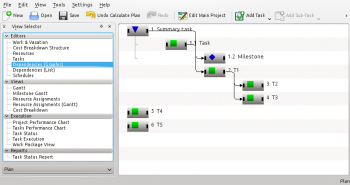Plan/Manual/Task Dependency Editor (Graphical): Difference between revisions
mNo edit summary |
mNo edit summary |
||
| Line 93: | Line 93: | ||
---- | ---- | ||
{| | {{Plan/Prevnext|prevpage=Cost Breakdown Structure Editor|indextext=Contents|nextpage=Task Dependency Editor (List)}} | ||
[[Category:Office]] | [[Category:Office]] | ||
Revision as of 12:01, 23 January 2018
Description
The symbols for summary tasks, tasks and milestones is shown below:
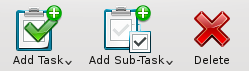
|
As the Task and Milestone are sub items to the Summary task, they are indented. Also note that the WBS code is displayed along with the name.
In the following figure a Finish-Start dependency has been inserted to make Milestone depend on Task.
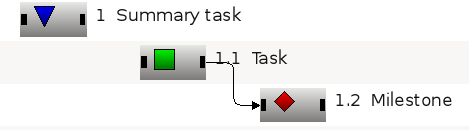
|
As shown below, an item consists of three different selection areas:
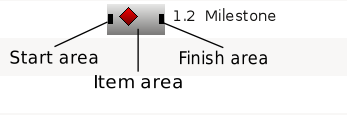
|
| Item area | Select the item for editing |
| Start area | Used for creating Finish-Start and Start-Start dependencies |
| Finish area | Used for creating Finish-Start and Finish-Finish dependencies |
Editing dependencies
Dependencies are created by first selecting a start- or finish area of the predecessor task, then selecting the start- or finish area of the successor task. This can be done using the mouse or the keyboard.
Alternatively you can drop the predecessors connection area on the successors connection area.
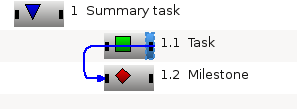
|
To edit or delete an existing dependency, you can open a dependency by selecting it, or open its context menu.
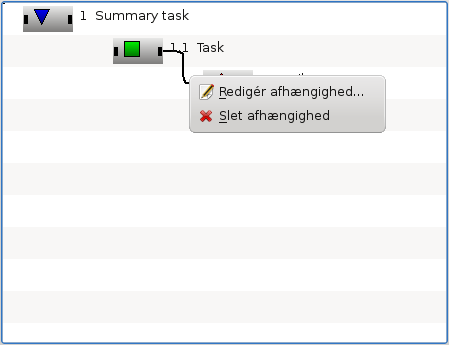
|
You can also open the context menu on a connection area which will enable you to edit all dependencies connected to that area.
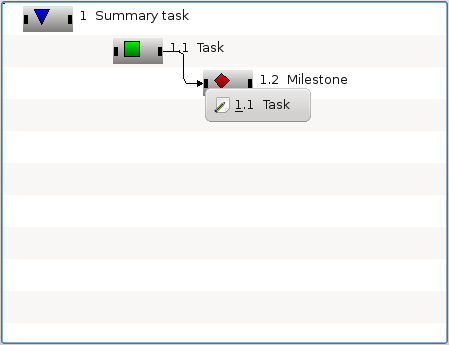
|
Toolbar
The toolbar provides the means to create and delete tasks:
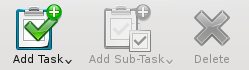
|
| Button | Short cut | Description |
| Add Task | Ctrl+I | Drop-down button to create a task or milestone. The new item is positioned after the currently selected item on the same level as the selected item. If no item is selected, the new item is appended at the top level. |
| Ctrl+Alt+I | ||
| Add Sub-task | Ctrl+Shift+I | Drop-down button to create a sub-task or -milestone. The new item is appended as a child to the currently selected item. |
| Ctrl+Shift+Alt+I | ||
| Delete Task | Delete | Deletes the selected tasks. |