Plan/Manual/Using the Views: Difference between revisions
m (Fix minor typos) |
m (Fix formatting) |
||
| (2 intermediate revisions by the same user not shown) | |||
| Line 1: | Line 1: | ||
==Using the Views== | |||
__TOC__ | __TOC__ | ||
==Description== | ===Description=== | ||
{| | {| | ||
|The Task Editor is is a typical view that displays data in a tree structure. Most data in the Task Editor can be edited in situ. | | The Task Editor is is a typical view that displays data in a tree structure. Most data in the Task Editor can be edited in situ. | ||
| [[Image:Plan_taskeditor.png|250px|thumb]] | |||
|} | |} | ||
==Navigation== | ===Navigation=== | ||
You can navigate the tree structure using the keyboard: | You can navigate the tree structure using the keyboard: | ||
| Line 30: | Line 31: | ||
|- | |- | ||
| <keycap>Page down</keycap> || Go to last visible row in the same column. | | <keycap>Page down</keycap> || Go to last visible row in the same column. | ||
|} | |} | ||
==Editing data== | ===Editing data=== | ||
Editable items are opened for editing by double-clicking on the item or, if using the keyboard, pressing <keycap>F2</keycap> will open the current item. | Editable items are opened for editing by double-clicking on the item or, if using the keyboard, pressing <keycap>F2</keycap> will open the current item. | ||
| Line 52: | Line 52: | ||
|} | |} | ||
{{Plan/Prevnext|prevpage=Menus and Tool bars|indextext=Contents|nextpage=Startup View}} | {{Plan/Prevnext|prevpage=Menus and Tool bars|indextext=Contents|nextpage=Startup View}} | ||
[[Category:Office]] | [[Category:Office]] | ||
Latest revision as of 12:44, 1 November 2019
Using the Views
Description
| The Task Editor is is a typical view that displays data in a tree structure. Most data in the Task Editor can be edited in situ. | 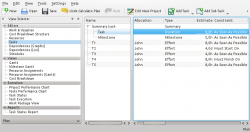 |
You can navigate the tree structure using the keyboard:
| + | Expand an expandable row. |
| - | Collapse a collapsible item. |
| Arrow left | Go to previous column in the same row. |
| Arrow right | Go to next column in the same row. |
| Arrow up | Go to previous row in the same column. |
| Arrow down | Go to previous row in the same column. |
| Home | Go to first row, first column. |
| End | Go to last row, last column. |
| Page up | Go to first visible row in the same column. |
| Page down | Go to last visible row in the same column. |
Editing data
Editable items are opened for editing by double-clicking on the item or, if using the keyboard, pressing F2 will open the current item.
When editing an item you can navigate to the next editable item as follows:
| Ctrl+Alt+Arrow left | Go to the previous editable item in the same row. |
| Ctrl+Alt+Arrow right | Go to the next editable item in the same row. |
| Ctrl+Alt+Arrow up | Go to the next editable item in preceding rows. |
| Ctrl+Alt+Arrow down | Go to the next editable item in succeeding rows. |
