Plasma/Application Dashboard
Qu'est-ce que le tableau de bord d'application ?
Application Dashboard est un lanceur alternatif qui remplit tout le bureau. Ceci est avantageux pour les écrans plus petits ou si vous travaillez avec des écrans tactiles.
Lancé pour la première fois avec Plasma 5.4, il s'agit d'un tout nouveau lanceur plein écran : doté de toutes les fonctionnalités du menu d'application, il inclut une mise à l'échelle sophistiquée en fonction de la taille de l'écran et une navigation spatiale complète au clavier. Le nouveau lanceur vous permet de trouver facilement et rapidement des applications, ainsi que des documents et contacts récemment utilisés ou favoris en fonction de votre activité précédente.
Utilisation du tableau de bord d'application
Tout en haut de l'écran, vous pouvez basculer entre la vue Applications et documents et la vue widget. Dans la vue widget, vous avez un aperçu de vos widgets triés par catégories.
La vue « Applications et documents » vous permet de rechercher vos applications et les derniers documents utilisés.
In both views the second line is where your search term is shown. To search simply type your search term. There is no need to click on the search line as this is no clickable field anyway. Generally in Application Dashboard clicking somewhere which is not a clickable field will close Application Dashboard. So in any case you are in panic because you don't know how to get out of the application windows, just click on an empty area and you are free!
On the Apps & Documents view beginning from the third line icons are shown in groups of icons. Starting from the left the first group is the Favorites. Here your favorite applications are shown. You can change the sorting of your favorites by moving them around while you hold your left mouse button. New favorites can be added by moving them into the favorites group.
Below the favorites there are three buttons for logout, shutdown and restart.
The middle section shows icons of the applications group selected on the right. The very right section gives a list of applications groups. If you select one group all applications of that group are shown in the applications view in the middle section. You may also select All Applications for all applications to be shown or Recent Applications to show applications that have been used recently.
You may also show a list of recently used documents by selecting Recent Documents.
Configuring Application Dashboard
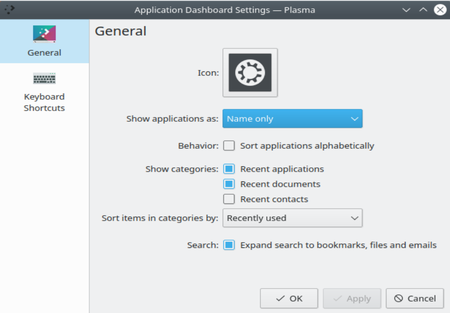
To open the settings dialog, right click on the Application Dashboard icon in the control panel and select . Here you can configure the following:
- You may select if applications are shown by name or by description or both.
- Lists to be sorted alphabetically.
- If categories Recent applications, Recent documents and Recent contacts to be shown or not.
- If items in categories are sorted by recently used or by often used.
- If search shall include bookmarks, files and emails or not.
