Plasma/Application Dashboard/uk: Difference between revisions
(Created page with "Цей цілком новітній засіб запуску програм вперше було випущено разом із Плазмою 5.4. Він надає до...") |
(Created page with "==Як користуватися?==") |
||
| Line 10: | Line 10: | ||
Цей цілком новітній засіб запуску програм вперше було випущено разом із Плазмою 5.4. Він надає доступ до усіх можливостей меню програм і забезпечує інтелектуальне масштабування до розміру екрана, а також усі можливості просторової навігації за допомогою клавіатури. За допомогою нового засобу запуску ви можете просто і швидко знаходити програми, а також нещодавно відкриті та вибрані документа та контакти, перелік яких визначається на основі ваших попередніх дій. | Цей цілком новітній засіб запуску програм вперше було випущено разом із Плазмою 5.4. Він надає доступ до усіх можливостей меню програм і забезпечує інтелектуальне масштабування до розміру екрана, а також усі можливості просторової навігації за допомогою клавіатури. За допомогою нового засобу запуску ви можете просто і швидко знаходити програми, а також нещодавно відкриті та вибрані документа та контакти, перелік яких визначається на основі ваших попередніх дій. | ||
== | ==Як користуватися?== | ||
At the very top of the screen you can switch between the ''Apps & Documents'' view and the ''widget'' view. At the ''widget'' view you have an overview of you widgets sorted by categories. | At the very top of the screen you can switch between the ''Apps & Documents'' view and the ''widget'' view. At the ''widget'' view you have an overview of you widgets sorted by categories. | ||
Revision as of 09:37, 25 August 2020
Для чого призначено «Панель програм»?
Панель програм є альтернативним засобом запуску програм, який розгортається на усю стільницю. Ним зручно користуватися на пристроях із малими екранами та сенсорних екранах.
Цей цілком новітній засіб запуску програм вперше було випущено разом із Плазмою 5.4. Він надає доступ до усіх можливостей меню програм і забезпечує інтелектуальне масштабування до розміру екрана, а також усі можливості просторової навігації за допомогою клавіатури. За допомогою нового засобу запуску ви можете просто і швидко знаходити програми, а також нещодавно відкриті та вибрані документа та контакти, перелік яких визначається на основі ваших попередніх дій.
Як користуватися?
At the very top of the screen you can switch between the Apps & Documents view and the widget view. At the widget view you have an overview of you widgets sorted by categories.
The Apps & Documents view lets you look for your apps and last used documents.
In both views the second line is where your search term is shown. To search simply type your search term. There is no need to click on the search line as this is no clickable field anyway. Generally in Application Dashboard clicking somewhere which is not a clickable field will close Application Dashboard. So in any case you are in panic because you don't know how to get out of the application windows, just click on an empty area and you are free!
On the Apps & Documents view beginning from the third line icons are shown in groups of icons. Starting from the left the first group is the Favorites. Here you favorite applications are shown. You can change the sorting of your favorites by moving them around while you hold your left mouse button. New favorites can be added by moving them into the favorites group.
Below the favorites there are three buttons for logout, shutdown and restart.
The middle section shows icons of the applications group selected on the right. The very right section gives a list of applications groups. If you select one group all applications of that group are shown in the applications view in the middle section. You may also select All Applications for all applications to be shown or Recent Applications to show applications that have been used recently.
You may also show a list of recently used documents by selecting Recent Documents.
How to configure it?
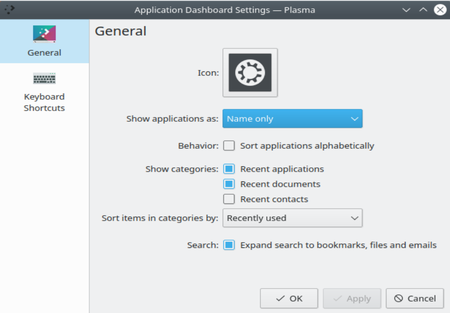
To open the settings dialog right click on Application Dashboard icon in the control panel and select . Here you can configure the following:
- You may select if applications are shown by name or by description or both.
- Lists to be sorted alphabetically.
- If categories Recent applications, Recent documents and Recent contacts to be shown or not.
- If items in categories are sorted by recently used or by often used.
- If search shall include bookmarks, files and emails or not.
