Plasma/Clocks/de: Difference between revisions
(Created page with "thumb|500px|center|Der Einstellungsdialog für die analoge Uhr") |
(Created page with "Das Miniprogramm '''Analoge Uhr''' zeigt ein traditionelles Ziffernblatt mit Stunden- und Minutenzeiger. Das Miniprogramm '''Digitale Uhr''' zeigt die Zeit in digitaler Form an. ...") |
||
| Line 7: | Line 7: | ||
[[Image:clock_widgets.png|thumb|400px|center|Die analoge Uhr auf der Arbeitsfläche und die digitale Uhr in der Kontrollleiste]] | [[Image:clock_widgets.png|thumb|400px|center|Die analoge Uhr auf der Arbeitsfläche und die digitale Uhr in der Kontrollleiste]] | ||
Das Miniprogramm '''Analoge Uhr''' zeigt ein traditionelles Ziffernblatt mit Stunden- und Minutenzeiger. Das Miniprogramm '''Digitale Uhr''' zeigt die Zeit in digitaler Form an. Es gibt zudem das Miniprogramm '''Umgangssprachliche Uhr''', das die Zeit etwas ungenauer in Worte wie „halb drei“ oder „zehn vor zehn“ fasst. | |||
See [[Special:myLanguage/Plasma#Widgets|this explanation]] of how to add a widget to the Desktop or to a Panel, and how to move it about or change its size or orientation. | See [[Special:myLanguage/Plasma#Widgets|this explanation]] of how to add a widget to the Desktop or to a Panel, and how to move it about or change its size or orientation. | ||
Revision as of 00:11, 7 June 2011
Uhren-Miniprogramme
Es gibt diverse Plasma-Miniprogramme, mit denen Sie die Uhrzeit auf Ihrem Bildschirm anzeigen lassen können.

Das Miniprogramm Analoge Uhr zeigt ein traditionelles Ziffernblatt mit Stunden- und Minutenzeiger. Das Miniprogramm Digitale Uhr zeigt die Zeit in digitaler Form an. Es gibt zudem das Miniprogramm Umgangssprachliche Uhr, das die Zeit etwas ungenauer in Worte wie „halb drei“ oder „zehn vor zehn“ fasst.
See this explanation of how to add a widget to the Desktop or to a Panel, and how to move it about or change its size or orientation.
These clock will display the system time unless you tell them to use another time zone. If you click on the widget a calendar will pop up. Click anywhere outside the calendar to make it disappear again.
You can modify the clocks to suit your needs. Just right click the widget and select the settings item from the menu; or you can click the wrench or spanner symbol on the widget handle if the widget is placed on the desktop.
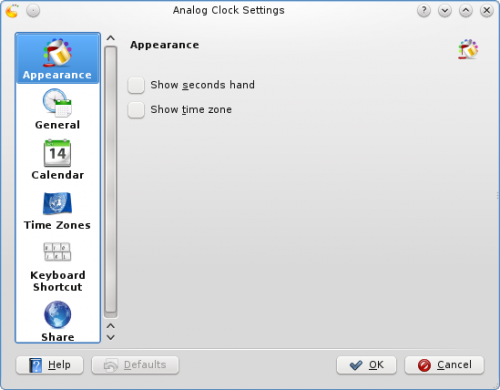
All three clocks offer the same set of options with the exception of the options in the page. In this page you can choose to have seconds shown, and you can have the time zone displayed. There are also settings specific to each Clock Widget that determines how the time is displayed.
In the page you can instruct the Clock to speak the time with regular intervals. The page lets you choose which kind of calendar to display. You can also choose to have national holidays from any one of a number of countries shown. In the page you can set your Clock to show the time in a different time zone. First select the areas that you wish to be able to choose among and then in the drop down list you choose which of those time zones you want so display by default.
