Plasma/Clocks/pl: Difference between revisions
(Created page with "Zobacz te wyjaśnienie, jak dodać widget do panelu lub na pulpit oraz jak go przesuwać, zmieniać jego rozmiar lub położenie.") |
(Created page with "Zegar wyświetla czas systemowy, chyba że zaznaczysz, żeby użyć innej strefy czasowej. Pojawi się jeśli klikniesz na widget kalendarza. Jeśli klikniesz w dowolnym miejs...") |
||
| Line 11: | Line 11: | ||
Zobacz [[Special:myLanguage/Plasma#Widgets|te wyjaśnienie]], jak dodać widget do panelu lub na pulpit oraz jak go przesuwać, zmieniać jego rozmiar lub położenie. | Zobacz [[Special:myLanguage/Plasma#Widgets|te wyjaśnienie]], jak dodać widget do panelu lub na pulpit oraz jak go przesuwać, zmieniać jego rozmiar lub położenie. | ||
Zegar wyświetla czas systemowy, chyba że zaznaczysz, żeby użyć innej strefy czasowej. Pojawi się jeśli klikniesz na widget kalendarza. Jeśli klikniesz w dowolnym miejscu poza kalendarzem, to wtedy zniknie. | |||
You can modify the clocks to suit your needs. Just right click the widget and select the settings item from the menu; or you can click the wrench or spanner symbol on the widget handle if the widget is placed on the desktop. | You can modify the clocks to suit your needs. Just right click the widget and select the settings item from the menu; or you can click the wrench or spanner symbol on the widget handle if the widget is placed on the desktop. | ||
Revision as of 10:13, 15 June 2014
Widgety zegarów
Mamy kilka widgetów Plasmy, które pozwalają na wyświetlenie czasu na pulpicie.

Zegar analogowy wyświetla tradycyjną tarczę zegara wraz z wskazówkami godzinową i minutową. Zegar cyfrowy pokazuje czas w stylu zegarka cyfrowego. Jest jeszcze widget Zegarynka pokazujący czas mniej precyzyjnie, używając słów takich jak "w pół do drugiej" lub "jedenasta piętnaście".
Zobacz te wyjaśnienie, jak dodać widget do panelu lub na pulpit oraz jak go przesuwać, zmieniać jego rozmiar lub położenie.
Zegar wyświetla czas systemowy, chyba że zaznaczysz, żeby użyć innej strefy czasowej. Pojawi się jeśli klikniesz na widget kalendarza. Jeśli klikniesz w dowolnym miejscu poza kalendarzem, to wtedy zniknie.
You can modify the clocks to suit your needs. Just right click the widget and select the settings item from the menu; or you can click the wrench or spanner symbol on the widget handle if the widget is placed on the desktop.
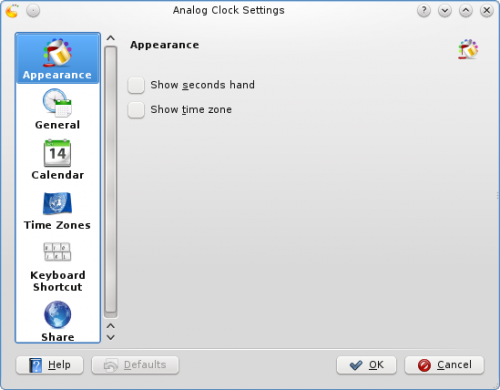
All three clocks offer the same set of options with the exception of the options in the page. In this page you can choose to have seconds shown, and you can have the time zone displayed. There are also settings specific to each Clock Widget that determines how the time is displayed.
In the page you can instruct the Clock to speak the time with regular intervals. The page lets you choose which kind of calendar to display. You can also choose to have national holidays from any one of a number of countries shown. In the page you can set your Clock to show the time in a different time zone. First select the areas that you wish to be able to choose among and then in the drop down list you choose which of those time zones you want so display by default.
