Plasma/Installing Plasmoids: Difference between revisions
(Marked this version for translation) |
m (fix formatting) |
||
| Line 24: | Line 24: | ||
<!--T:8--> | <!--T:8--> | ||
[[Image:Plasma_InstallingPlasmoids_DownloadNew.png|thumb|550px| | [[Image:Plasma_InstallingPlasmoids_DownloadNew.png|thumb|550px|center]] | ||
<!--T:9--> | <!--T:9--> | ||
Search for the required widget and press | Search for the required widget and press <menuchoice>Install</menuchoice>. | ||
<!--T:10--> | <!--T:10--> | ||
Revision as of 11:37, 18 September 2010
Installing Plasma Widgets
Found a new widget, but don't know how to install it? Here's how!

Installing from KDE-Look.org
Select from desktop menu.

Select from Widget Explorer.

Search for the required widget and press .

Drag the installed widget to the desktop or a panel as usual.

Installing from local file
Select from desktop menu.

Select from Widget Explorer.

Select the widget type to install.
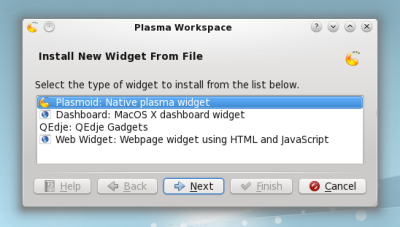
Select a local file and press .

Installing from Konsole
To install a Plasma widget from Konsole type:
plasmapkg -u widget-file-name.plasmoid

