Plasma/Installing Plasmoids/es: Difference between revisions
(update translation, spanish) |
GabrielYYZ (talk | contribs) No edit summary |
||
| (17 intermediate revisions by 2 users not shown) | |||
| Line 10: | Line 10: | ||
=== Instalar desde KDE-Look.org === | === Instalar desde KDE-Look.org === | ||
Seleccionar <menuchoice>Añadir Widgets ...</menuchoice> en el menú de escritorio. | |||
[[Image:Plasma_InstallingPlasmoids_AddWidgets.png|thumb|400px|center]] | [[Image:Plasma_InstallingPlasmoids_AddWidgets.png|thumb|400px|center]] | ||
Seleccionar <menuchoice>Obtener Nuevos Widgets -> Descargar Nuevos Widgets Plasma</menuchoice> en el '''Widget Explorer'''. | |||
[[Image:Plasma_InstallingPlasmoids_DownloadNew.png|thumb|550px|center]] | [[Image:Plasma_InstallingPlasmoids_DownloadNew.png|thumb|550px|center]] | ||
Buscar el widget requerido y pulsar <menuchoice>Instalar</menuchoice>. | |||
[[Image:Plasma_InstallingPlasmoids_Install.png|thumb|400px|center]] | [[Image:Plasma_InstallingPlasmoids_Install.png|thumb|400px|center]] | ||
Arrastre el widget instalado en el escritorio o en un panel como de costumbre. | |||
[[Image:Plasma_InstallingPlasmoids_AddToDesktop.png|thumb|400px|center]] | [[Image:Plasma_InstallingPlasmoids_AddToDesktop.png|thumb|400px|center]] | ||
| Line 32: | Line 32: | ||
=== Instalar desde un archivo local === | === Instalar desde un archivo local === | ||
Seleccione <menuchoice>Añadir Widgets...</menuchoice> en el menú de escritorio. | |||
[[Image:Plasma_InstallingPlasmoids_AddWidgets.png|thumb|400px|center]] | [[Image:Plasma_InstallingPlasmoids_AddWidgets.png|thumb|400px|center]] | ||
Seleccione <menuchoice>Obtener Nuevos Widgets -> Instalar desde archivo local ...</menuchoice> desde el '''Widget''Explorer'. | |||
[[Image:Plasma_InstallingPlasmoids_Localfile.png|thumb|550px|center]] | [[Image:Plasma_InstallingPlasmoids_Localfile.png|thumb|550px|center]] | ||
Seleccione el tipo de widget a instalar. | |||
[[Image:Plasma_InstallingPlasmoids_SelectType.png|thumb|400px|center]] | [[Image:Plasma_InstallingPlasmoids_SelectType.png|thumb|400px|center]] | ||
Seleccione un archivo local y pulse <menuchoice>Finalizar</menuchoice>. | |||
[[Image:Plasma_InstallingPlasmoids_Finish.png|thumb|400px|center]] | [[Image:Plasma_InstallingPlasmoids_Finish.png|thumb|400px|center]] | ||
| Line 54: | Line 54: | ||
=== Instalar desde Konsole === | === Instalar desde Konsole === | ||
Para instalar un ''Plasma widget'' desde '''Konsole''': | |||
{{Input|1= plasmapkg -u widget-file-name.plasmoid}} | {{Input|1= plasmapkg -u widget-file-name.plasmoid}} | ||
== Preguntas frecuentes == | == Preguntas frecuentes == | ||
=== | === No puedo instalar plasmoids en Plasma Workspaces 4.5.1 === | ||
Esto se debe a un error en kdelibs 4.5.1 ([https://bugs.kde.org/show_bug.cgi?id=251192 error 251192]) que impide al instalador extraer archivos plasmoid. La solución consiste en extraer el archivo manualmente e instalarlo desde '''Konsole''' u otro terminal. | |||
* | * Descargar el plasmoid | ||
* | * Abrir el archivo (*.plasmoide) con '''Ark''' y extraer en un directorio | ||
* | * Abrir '''Konsole''' y navegar al directorio del paso anterior | ||
{{Input|1=cd ''/ | {{Input|1=cd ''/ruta/al/directorio''}} | ||
* | * Instalar el plasmoid con la orden (donde '''''nombre-directorio''''' es el nombre del directorio extraído) | ||
{{Input|1= plasmapkg -i '' | {{Input|1= plasmapkg -i ''nombre-directorio''}} | ||
{{Tip| | {{Tip/es|Puedes navegar hasta el directorio en '''Dolphin''' y pulsar <keycap>F4</keycap> para abrir una terminal integrada.}} | ||
[[Category: | [[Category:Usuarios Avanzados/es]] | ||
Revision as of 06:15, 3 December 2010
Instalar widgets de Plasma
¿Has encontrado un widget nuevo, pero no sabes cómo instalarlo? ¡He aquí cómo!

Instalar desde KDE-Look.org
Seleccionar en el menú de escritorio.

Seleccionar en el Widget Explorer.

Buscar el widget requerido y pulsar .

Arrastre el widget instalado en el escritorio o en un panel como de costumbre.

Instalar desde un archivo local
Seleccione en el menú de escritorio.

Seleccione desde el 'WidgetExplorer'.

Seleccione el tipo de widget a instalar.
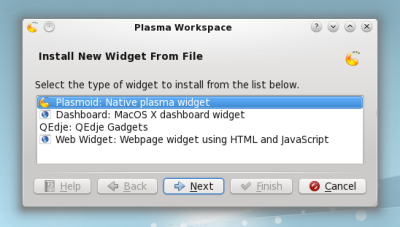
Seleccione un archivo local y pulse .

Instalar desde Konsole
Para instalar un Plasma widget desde Konsole:
plasmapkg -u widget-file-name.plasmoid
Preguntas frecuentes
No puedo instalar plasmoids en Plasma Workspaces 4.5.1
Esto se debe a un error en kdelibs 4.5.1 (error 251192) que impide al instalador extraer archivos plasmoid. La solución consiste en extraer el archivo manualmente e instalarlo desde Konsole u otro terminal.
- Descargar el plasmoid
- Abrir el archivo (*.plasmoide) con Ark y extraer en un directorio
- Abrir Konsole y navegar al directorio del paso anterior
cd /ruta/al/directorio
- Instalar el plasmoid con la orden (donde nombre-directorio es el nombre del directorio extraído)
plasmapkg -i nombre-directorio


