Plasma/Plasmoids/fr: Difference between revisions
ChristianW (talk | contribs) (Created page with "=== Widgets de productivité ===") |
ChristianW (talk | contribs) No edit summary |
||
| (16 intermediate revisions by the same user not shown) | |||
| Line 31: | Line 31: | ||
Ce composant peut aussi être inséré dans un panneau. Dans ce cas, il se présente sous la forme d’une icône qui vous donne simplement la température extérieure. | Ce composant peut aussi être inséré dans un panneau. Dans ce cas, il se présente sous la forme d’une icône qui vous donne simplement la température extérieure. | ||
==== | ==== Widget de transports publics ==== | ||
Le widget [[Special:myLanguage/Plasma/Public Transport|Transports publics]] affiche toutes les informations concernant les trains, tramways et autobus dont vous avez besoin. Il est complètement configurable, si bien que vous pouvez adapter le widget à l'endroit où vous trouvez actuellement. La recherche puissante rend facile la préparation de votre prochain voyage. | |||
[[Image:Public-transport-widget.png|250px|center]] | [[Image:Public-transport-widget.png|250px|center]] | ||
| Line 39: | Line 39: | ||
=== Widgets de productivité === | === Widgets de productivité === | ||
====Pastebin | ==== Widget Pastebin ==== | ||
Cet outil utile peut être réduit complètement, pour gagner de la place sur le bureau, mais il est inestimable si vous voulez afficher un fichier de configuration ou une capture d'écran qui est trop grande pour être attachée dans un courriel. Il est aussi parfait pour être utilisé avec une requête IRC. | |||
{|class="tablecenter" | {|class="tablecenter" | ||
| Line 49: | Line 49: | ||
To use it, simply drag the required file onto the widget. The widget will then show 'Drop!'. When you drop your file it will give the URL for accessing it from the server, and can copy it to the clipboard for you. You can also drag images from other applications (such as '''KSnapshot''', which is very handy for screenshots) or text that you have highlighted. You can also middle-click on the widget to send the currently selected text. | To use it, simply drag the required file onto the widget. The widget will then show 'Drop!'. When you drop your file it will give the URL for accessing it from the server, and can copy it to the clipboard for you. You can also drag images from other applications (such as '''KSnapshot''', which is very handy for screenshots) or text that you have highlighted. You can also middle-click on the widget to send the currently selected text. | ||
Il utilse à la fois les serveurs Pastebin et Imagebin qui sont configurables via l'interface de configuration du widget. | |||
<span id="PowerDevil"></span> | <span id="PowerDevil"></span> | ||
====PowerDevil==== | ==== PowerDevil ==== | ||
A battery icon sits in your panel. According to your choice of configuration, it can display the remaining amount of charge, or display it when you hover over it. Click on the battery and you get the summary display, while clicking on the '''Configuration''' button [[Image:Spanner.png|24px]] takes you to a full configuration screen (click to view enlargement of images). | A battery icon sits in your panel. According to your choice of configuration, it can display the remaining amount of charge, or display it when you hover over it. Click on the battery and you get the summary display, while clicking on the '''Configuration''' button [[Image:Spanner.png|24px]] takes you to a full configuration screen (click to view enlargement of images). | ||
{|class="tablecenter" | {|class="tablecenter" | ||
|[[Image:PowerDevil.png|200px|thumb| | |[[Image:PowerDevil.png|200px|thumb|L'affichage du sommaire]]||[[Image:PowerDevilConfig.png|200px|thumb|L'écran de configuration]] | ||
|} | |} | ||
Un écran additionnel vous permet de définir et de gérer un nombre de profils, et l'écran final vous donne un résumé de votre ordinateur de bureau ou des caractéristiques de votre portable concernant les économies d'énergie. | |||
{|class="tablecenter" | {|class="tablecenter" | ||
|[[Image:PowerDevilProfiles.png|200px|thumb| | |[[Image:PowerDevilProfiles.png|200px|thumb|Modifier les profils]]||[[Image:PowerDevilSummary.png|200px|thumb|Capacités d'économie de l'alimentation]] | ||
|} | |} | ||
Enfin, les configurations '''PowerDevil''' peuvent être fixées à partir de [[Special:myLanguage/KRunner|KRunner]], comme décrit en détails [[Special:myLanguage/Tutorials/Krunner#Controlling_Power_Management_via_PowerDevil_addon|ici]]. | |||
Davantage d'informations concernant les options de configuration sur [https://fedoraproject.org/wiki/SIGs/PowerManagement/UserDocumentation#KDE_Power_Management cette page Fedora]. | |||
=== | === Widgets de courriels === | ||
====Gmail | ==== Plasmoïde Gmail ==== | ||
This widget is designed to be docked in a panel, or added to your desktop, and display the number of unread messages in multiple Gmail accounts. Clicking on the widget will open the Gmail account in your favorite browser. The widget is written in python, meaning that there is no compiling necessary as long as you have the required script-engine installed. | This widget is designed to be docked in a panel, or added to your desktop, and display the number of unread messages in multiple Gmail accounts. Clicking on the widget will open the Gmail account in your favorite browser. The widget is written in python, meaning that there is no compiling necessary as long as you have the required script-engine installed. | ||
| Line 80: | Line 80: | ||
|} | |} | ||
Davantage d'informations sur la page [http://code.google.com/p/gmail-plasmoid/ Gmail Plasmoid] . | |||
{{Community-app}} | {{Community-app}} | ||
Revision as of 12:15, 28 August 2018
Composants graphiques
Voici quelques uns de nos préférés. D’autres composants graphiques sont disponibles depuis de nombreuses sources. Si vous avez besoin d’aide pour les installer, cette page est là pour vous aider.
Composants graphiques système
Notification de périphériques
La Notification de périphériques sert à gérer les périphériques qui peuvent se brancher à l’ordinateur tels que les clés USB, les appareils photo numériques, disques durs externes, etc. Ce composant graphique sert aussi lorsqu’on insère un CD ou DVD dans le lecteur.
Quand vous branchez un périphérique, ou insérez un disque dans un lecteur, un fenêtre associée au composant de notification de périphériques apparaît. Vous pouvez aussi la faire apparaître en cliquant sur l’icône du composant graphique dans votre panneau. Cette fenêtre reste ouverte tant que le curseur de la souris la survole, autrement elle se masque au bout de quelques secondes.

La fenêtre de notification montre une liste de tous les périphériques qu’elle détecte. Déplacer le curseur de la souris sur un des périphériques met en surbrillance les actions possibles associées à ce périphérique. Si ce périphérique est monté, il y aura aussi une petite icône à sa droite. Cliquer sur cette icône démontera le périphérique et/ou l’éjectera s’il s’agit d’un CD ou DVD. Notez bien que cette action peut échouer si des documents présents sur le périphériques sont ouverts, ou bien si des transferts de fichiers depuis ou vers le périphérique sont en cours. La plupart du temps, il suffit d’attendre un peu et de réessayer.
En cliquant sur la boîte ombrée autour du nom du périphérique (mais pas sur le bouton d’éjection si présent) ouvre une boîte de dialogue avec une liste des actions possibles pour ce périphérique. Choisissez-en une et cliquez sur OK ou la touche Entrée. Un double clic fonctionne aussi. Pour masquer cette boîte de dialogue sans exécuter une des actions proposées, cliquez sur le bureau, ou dans un autre fenêtre, ou encore utilisez la touche Esc.
Le Monde Extérieur
Station Météo LCD
Les composants graphiques qui donnent la météo sont particulièrement utiles si vous vivez dans une région du monde où le temps est très variable, comme la Bretagne.
La Station Météo LCD tire ses informations d’une source parmi trois, BBC weather, la NOAA ou Environment Canada. Si vous indiquez une station météo proche de chez vous, le composant vous donnera un ensemble de détails sur le temps qu’il fait.

Ce composant peut aussi être inséré dans un panneau. Dans ce cas, il se présente sous la forme d’une icône qui vous donne simplement la température extérieure.
Widget de transports publics
Le widget Transports publics affiche toutes les informations concernant les trains, tramways et autobus dont vous avez besoin. Il est complètement configurable, si bien que vous pouvez adapter le widget à l'endroit où vous trouvez actuellement. La recherche puissante rend facile la préparation de votre prochain voyage.
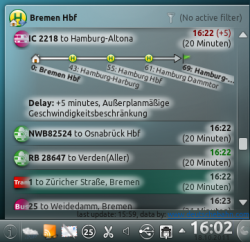
Widgets de productivité
Widget Pastebin
Cet outil utile peut être réduit complètement, pour gagner de la place sur le bureau, mais il est inestimable si vous voulez afficher un fichier de configuration ou une capture d'écran qui est trop grande pour être attachée dans un courriel. Il est aussi parfait pour être utilisé avec une requête IRC.
 |

|
To use it, simply drag the required file onto the widget. The widget will then show 'Drop!'. When you drop your file it will give the URL for accessing it from the server, and can copy it to the clipboard for you. You can also drag images from other applications (such as KSnapshot, which is very handy for screenshots) or text that you have highlighted. You can also middle-click on the widget to send the currently selected text.
Il utilse à la fois les serveurs Pastebin et Imagebin qui sont configurables via l'interface de configuration du widget.
PowerDevil
A battery icon sits in your panel. According to your choice of configuration, it can display the remaining amount of charge, or display it when you hover over it. Click on the battery and you get the summary display, while clicking on the Configuration button ![]() takes you to a full configuration screen (click to view enlargement of images).
takes you to a full configuration screen (click to view enlargement of images).
 |
 |
Un écran additionnel vous permet de définir et de gérer un nombre de profils, et l'écran final vous donne un résumé de votre ordinateur de bureau ou des caractéristiques de votre portable concernant les économies d'énergie.
 |
 |
Enfin, les configurations PowerDevil peuvent être fixées à partir de KRunner, comme décrit en détails ici.
Davantage d'informations concernant les options de configuration sur cette page Fedora.
Widgets de courriels
Plasmoïde Gmail
This widget is designed to be docked in a panel, or added to your desktop, and display the number of unread messages in multiple Gmail accounts. Clicking on the widget will open the Gmail account in your favorite browser. The widget is written in python, meaning that there is no compiling necessary as long as you have the required script-engine installed.
| http://gmail-plasmoid.googlecode.com/svn/wiki/images/screenshots/notification.png | http://gmail-plasmoid.googlecode.com/svn/wiki/images/screenshots/accountlist.png |
Davantage d'informations sur la page Gmail Plasmoid .
![]() Support for this application can be found from the project's home page
Support for this application can be found from the project's home page
