Quick Start/bg: Difference between revisions
(Created page with " center") |
(Created page with "В долната част на страничната лента на всяка страница ще видите Врузка "Log In".Връзката е една и съ...") |
||
| Line 8: | Line 8: | ||
[[Image: LogIn.png | center]] | [[Image: LogIn.png | center]] | ||
В долната част на страничната лента на всяка страница ще видите Врузка "Log In".Връзката е една и съща независимо дали ще създавате профил или ще използвате вече съществуващ.След като изберете опцията въвеждате желаното потребителско име и парола и сте готови да продължите.Ще забележите, че под Лични Инстроменти вече се вижда вашето потребителско име и някой нови връзки.Отделете малко време да разгледате тези страници, обърнете внимание най-вече на страницата "Моите предпочитания". | |||
No doubt you have lots of questions, and '''UserBase''' looks a little daunting at first sight, but there are many pages that help you get started. | No doubt you have lots of questions, and '''UserBase''' looks a little daunting at first sight, but there are many pages that help you get started. | ||
Revision as of 16:50, 7 January 2011
Нов в UserBase?
Тогава нека да започваме.Можеш да прочетеш всяка страница в UserBase без да се налага да си създаваш профил.Може би това ще ти буде достатучно за ден или два, но скоро може да поискаш да посетиш страницата за дискусии "Discussion page" и да задаваш вапроси относно страниците.За това трябва да имате създаден акаунт. Не се притеснявайте, никак не е сложно.
Създаване на профил
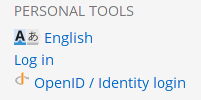
В долната част на страничната лента на всяка страница ще видите Врузка "Log In".Връзката е една и съща независимо дали ще създавате профил или ще използвате вече съществуващ.След като изберете опцията въвеждате желаното потребителско име и парола и сте готови да продължите.Ще забележите, че под Лични Инстроменти вече се вижда вашето потребителско име и някой нови връзки.Отделете малко време да разгледате тези страници, обърнете внимание най-вече на страницата "Моите предпочитания".
No doubt you have lots of questions, and UserBase looks a little daunting at first sight, but there are many pages that help you get started.
Finding Pages in the same Category
At the bottom of a page you should find a category link, which will look like [[Category:Getting Started]]. If a page is relevant to more than one category it might look something like [[Category:Getting Started|Contributing]]. If you hover over the category statement (the real one, not this display dummy) you will see that each of those categories is a link to another page. On that page you will find a listing of related pages.
Starting to Contribute
When you are logged in you have an Edit icon (or tab, depending on the theme you use) on every page. Your "My preferences" link will also give you the choice of having edit links for each section. These can be used to make a small edit or add a snippet to an existing page. You might also find it useful to set "Preview" as a default. You will find guidelines on the Modify a Page page.
If you are interested in creating a whole page (or series of pages), you will find a short introduction to relevance of content and on the same page there are links to How-To pages for most common tasks.
Whatever happens, you are not alone. If you hit a problem don't be afraid to ask. Use "Discussion" pages for questions about the topics under discussion - they are usually picked up quite quickly. There is also a forum topic for questions about editing. Quick questions that don't need a lengthy answer can also be asked on Freenode IRC, channel #kde-www.
Above all, we want UserBase to be an enjoyable experience, both for readers and contributors.
Working with page translation
If you want to get started in translating documents, you will find information on Translate a Page. Use the sidebar link to apply for adding to the Translator group. The sidebar link Translation Tools is a good way to monitor what is happening to translations to your language.
