上手教學
新來的?
著手開始吧。不用創建賬號你也是能閱讀UserBase 上的任何頁面的。或許一兩天是可以,但遲早你會想用「討論」頁面來問某個頁面的問題。這個時候你就必須得創建賬號了。但別擔心,這容易的要死。
創建賬號
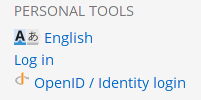
At the bottom left-hand side of any page you'll see the "Log In" link. It's the same link, whether you are creating an account or using an existing one. Follow the link, choose your username and password, and you are ready to go. You'll notice that under Personal Tools it now shows your username, and you have some other links. Take a little time to browse those pages, especially the "My Preferences" page.
肯定的是你會有一堆疑問,而且初看之下UserBase 還有點令人生畏,但這裡有很多頁面可以幫你迅速上手。
找到同名分類下的頁面
在每個頁面的底部你會找到「分類」鏈接,像是這個樣子的[[Category:入門_(zh_TW)]]。要是頁面涉及到多個分類,它會看起來這樣[[Category:入門_(zh_TW)|貢獻_(zh_TW)]]。如果你懸停鼠標到分類的標示那(真實的分類,而虛的顯示名),你會發現每個分類名都是指向另一個頁面的鏈接。在那鏈接過去的頁面,你會找到所有相關頁面的列表。
貢獻
當你登錄賬戶後,每個頁面便會出現「編輯」標籤。你左下角的「我的參數設置」設定鏈接還可設定按照段落編輯。能很方便的進行局部的小編輯或是添加一小段內容進來。設定「預覽」為默認也會很有用。
如果你有興趣新建一整張頁面(或是一系列新頁面),可以在內容相關找到簡介信息,那個頁面還有鏈接指向頁面佈局說明和工具箱,這些涉及到wiki 的編輯語法。
你不是一個人在戰鬥!如果遇到問題不要羞於提問。用「討論」頁面來提問- 通常很快會有回复。 論壇帖子(英文)也有討論編輯的問題。不需要詳細解答的小問題也可以直接到Freenode IRC 的#kde-www 頻道問。
Above all, we want UserBase to be an enjoyable experience, both for readers and contributors.
Working with page translation
If you want to get started in translating documents, you will find information on the Translation Workflow page. You may also find this blog helpful.
