Rekonq
Template:I18n/Language Navigation Bar
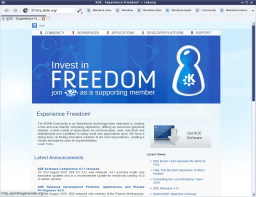 |
Швидка, проста, заснована на WebKit програма для перегляду інтернету у KDE |
Вступ
rekonq було створено як програму на основі qtwebkit (поточна версія працює на основі kdewebkit). rekonq — переглядач з дуже спрощеним інтерфейсом, заснований на рушії WebKit. Програму створено для поєднання можливостей цього рушія з різноманітними технологіями KDE, які надають змогу інтегрувати програму до стільниці KDE. Назва програми нагадує про славного попередника — програму Konqueror, яка є типовою програмою для перегляду інтернету у поточних версіях KDE.
Konqueror вже спробували замінити на rekonq у дистрибутиві Chakra (зараз переглядач непридатний для щоденного використання). Частина дистрибутивів час від часу висловлює подібні ж наміри. Поточна версія програми — rekonq 0.5.0.
Інтерфейс

У типовому вікні rekonq лише одна панель інструментів. Ця головна панель складається з чотирьох кнопок навігації (, , , ), панелі адреси і двох кнопок меню: одної кнопки і одної кнопки . Такий мінімалістичний підхід до побудови головної панелі є основною відмінністю від традиційного інтерфейсу з багатьма панелями інструментів, який використано у інших програмах для перегляду інтернету, зокрема Konqueror.
Крім того, можливості з налаштування головної панелі інструментів суттєво обмежено. Ви можете змінити (типово, панель пришвартовано у верхній частині вікна), (типово, середній) і (типово, не показано). Таким чином забезпечено простоту і зосередженість на показі вмісту веб-сторінки у rekonq.

Починаючи з версії 0.5.0, ви можете скористатися значно покращеною панеллю адреси, за допомогою спадного списку якої ви зможете отримати доступ до пошукових рушіїв. Крім того, у списку ви знайдете відповідні пункт з журналу перегляду та закладок програми.
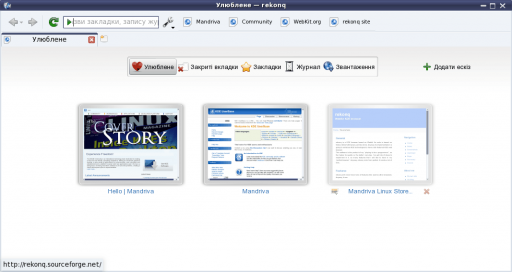
Одразу після запуску rekonq відкриє сторінку нової вкладки, більшу частину якої займає набір мініатюр улюблених веб-сторінок. За допомогою цих мініатюр пришвидшується доступ користувача до сторінок, які відвідуються ним найчастіше. Крім того, за допомогою верхньої частини цієї сторінки користувач може перемкнутися на перегляд списку нещодавно закритих вкладок, списку закладок, журналу звантажень і перегляду.
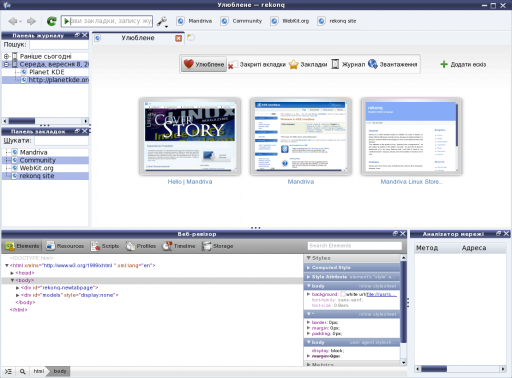
За допомогою відповідного налаштування програми можна зробити видимими елементи інтерфейсу, які типово приховано. Серед цих елементів панель інструментів закладок, панелі (панеллю ми називаємо маленьке віконечко, розміри якого можна змінювати, яке можна від’єднувати і з’єднувати з головним вікном) для закладок і журналу, а також панель веб-ревізора (зручна для розробників веб-сторінок).
Можливості
Хоча вигляд rekonq доволі мінімалістичний, програма здатна виконувати досить багато складних завдань. Деякі з них описано нижче.
Інтеграція з KDE
Програму rekonq розроблено для заміни основної програми для перегляду інтернету у KDE, отже програма виконує всі основні функції і має всі основні можливості.
Вигляд
У програмі можна використовувати теми, шрифти, оформлення вікон, підсвічування пунктів меню та інші параметри налаштування, які пропонує у ваше розпорядження стільниця.
Програми

rekonq plays well with other applications in the KDE family. rekonq will always use your chosen default applications to handle file types. PDF files, for example will open in an embedded Okular kpart within rekonq itself. Media files will open in Dragon Player (or any other designated default application for that filetype).

Bookmarks, web shortcuts (more on these later), cookies and authentication information are shared with Konqueror. You will see the same set of bookmarks from either application and you can log onto a website in Konqueror and carry on seamlessly if you decide to switch to rekonq. Your passwords are stored securely in KWallet and can be used from either Konqueror or rekonq.
Your downloads can be optionally handled by KGet. Feeds from websites can be saved to Akregator (or Google Reader).
 |
Служби
Підтримка KIO

rekonq supports KIO services, including cookies, cache, proxies and network settings. KIO-slaves like file:/, ftp:/, man:/, help:/, info:/ etc will work in rekonq, too.
Діалогові вікна
In addition to all this, rekonq uses KDE's own file dialog for opening/saving documents. This means, you have access to the Places sidebar from Dolphin while you open or save documents.
Thus, rekonq looks, feels and behaves like a part of your KDE desktop.
Рушій Webkit
rekonq uses the open source WebKit rendering engine which incidentally began life as a branch of the khtml/kjs libraries from the KDE project. WebKit is fast, powerful and used by many other popular browsers today including Google's Chrome/chromium, Apple's Safari and others.
Auto-load/click-to-load plugins

One of the benefits of using the WebKit engine, is that plugins can be disabled from automatically loading. This comes in handy to surf websites fast, without being bogged down by flash plugins. In the so-called Click-to-load mode, you will instead see a button that you can click on to activate the plugin.
Adblock support

rekonq comes with an automatic subscription to the Easylist filter, which is updated every week. Additionally, you can set up manual filters to block loading of elements from webpages that match your criteria. You can even download and import additional published filterlists or export your list for backup.
Web shortcuts support
rekonq allows you to pick from an extensive list of web shortcuts - these are keywords that allow you to search the web quickly. For instance, entering
gg:KDE
in the location bar will search Google for "KDE", while
wp:KDE
will search Wikipedia for "KDE". There are dozens of these defined by default. You can edit these or even define custom shortcuts to search on your favorite websites.
Privacy and security features

rekonq allows users to browse the web without retaining information about the visited pages in your history. Note that this feature does not necessarily make you anonymous on the Internet - it only prevents fresh information from being recorded on your computer. You can also delete your history, cookies and other private data anytime straight from the configuration menu button.

When viewing webpages over a secure connection, you can also view SSL information straight from the URLbar by clicking on the icon.
Advanced tab handling

rekonq allows you to rearrange your tabs on the fly. Just drag a tab to the left or to the right and the other tabs will move out of your way. You can also hover over a tab to see a live preview of the webpage being displayed there.
A context menu (right-click menu) gives access to more tab-related functions such as the ability to detach, clone, reload the tab.
Session restore feature
If rekonq crashes, it will automatically attempt to restore your session, complete with all the tabs the next time you start it. If for some reason, the browser continues to crash upon restoring the session, rekonq will automatically start with a fresh session the second time.
Full screen mode
rekonq supports full-screening the webpage straight from the configuration menu button or through a keyboard shortcut (Ctrl+Shift+F, by default). In the full screen view, the main toolbar will auto-hide and the webpage will be displayed over your entire screen.
Zoom slider

rekonq has a slider to adjust the zoom right from the configuration menu with a handy button to restore the zoom back to default. Of course, you can still use keyboard (Ctrl+ +/-) or mouse (Ctrl + mouse scroll up/down) shortcuts just the same.
Learn more about rekonq from our FAQs, Tips and Tricks page

