Spectacle
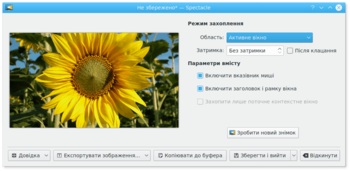 |
Spectacle — програма для створення знімків екрана |
Вступ
Чи виникала у вас колись потреба показати комусь наскільки чудовим є програмне забезпечення KDE, як далеко ви пройшли певну гру або продемонструвати ваш віртуальний акваріум з рибками? Spectacle здатна створити знімок будь-якого з цих зображень і навіть надасть вам можливість визначити, як саме виглядатиме зображення під час його збереження.
Запуск програми
Якщо систему вже налаштовано, ви можете запустити Spectacle натисканням клавіші Print Screen (або PrtSc) на клавіатурі. Якщо ж систему не налаштовано, ви можете скористатися одним із таких варіантів дій:
- Invoke Spectacle from KRunner
- Set the global shortcut on System settings .
Features
Screenshot another picture
Perhaps you did not like the image that was taken. Luckily you can easily snap another screenshot by clicking on the button, as outlined in the picture at the top of this page.
Save the image
What use would this program be if you couldn't save your image afterwards? Spectacle allows you to save your picture in many file formats. Below is a list of all of them;
- Зображення BMP Windows (.bmp)
- Зображення EPS (.eps)
- Зображення JPEG-2000 (.jp2)
- Зображення JPEG (.jpeg)
- Анімація MNG (.mng)
- Зображення PBM (.pbm)
- Зображення PCX (.pcx)
- Зображення PIC Softimage (.pic)
- Зображення PNG (.png)
- Зображення PGM (.pgm)
- Зображення PPM (.ppm)
- Зображення RGB (.rgb)
- Зображення TGA (.tga)
- Зображення TIFF (.tif)
- Зображення WBMP (.wbmp)
- Зображення XBM (.xbm)
- Зображення XPM (.xpm)
With regard to what format you should save your image as, this depends on your needs. The most common image formats found today are PNG and JPEG. The other formats are still useful for various other uses.
Експортування зображення
This allows you to open the image in an external application (such as KolourPaint or Krita). Perhaps you wish to edit the image or add something to it. Using a external application in this scenario would be a good idea. The image may also be printed.
Using KIPI plugins, the image be sent to a contact by e-mail or Kopete, sent to an online gallery such as Flickr or PicasaWeb, or sent to a social networking site, such as Facebook.
Copy to clipboard
This means that you will be able to paste the image (generally Ctrl + V) into another program or document that supports image pasting.
Capture mode
This will further change how the image will look when it's finally saved. Options here include;
- Full Screen (All Monitors): Everything is captured
- Current Screen: Everything on the current screen is captured
- Active Window: Active Window contents
- Window under cursor: Window contents below the cursor
- Rectangular Region: Capture a rectangular region
Screenshot delay
Set a timer here (in seconds). For example putting this up to 10 seconds will make Spectacle wait 10 seconds until the screenshot is taken. This is particularly useful if you need to capture drop-down menus, or anything else that only responds to a mouse action.
