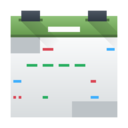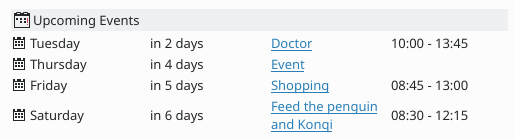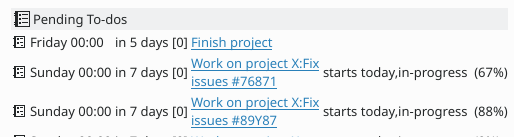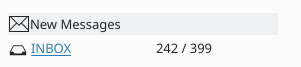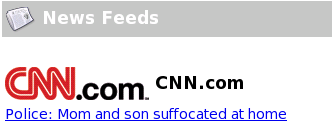Summary/de: Difference between revisions
(Created page with "Kontact - Zusammenfassungsansicht") |
No edit summary |
||
| (2 intermediate revisions by the same user not shown) | |||
| Line 1: | Line 1: | ||
<languages /> | <languages /> | ||
{|class="tablecenter vertical-centered" | {|class="tablecenter vertical-centered" | ||
|[[Image:Kontact-kde4.png|thumb|300px|Kontact - Zusammenfassungsansicht]]|| ''' | |[[Image:Kontact-kde4.png|thumb|300px|Kontact - Zusammenfassungsansicht]]|| '''Konfigurieren Sie Ihre Zusammenfassungsansicht, damit Sie einen schnellen Überblick über die Prioritäten für den Tag (oder eine anderen Zeitabschnitt) erhalten.''' | ||
|} | |} | ||
| Line 41: | Line 41: | ||
{{Tip|All these components can be re-arranged by dragging them around the screen.}} | {{Tip|All these components can be re-arranged by dragging them around the screen.}} | ||
[[Category: | [[Category:Büro/de]] | ||
Revision as of 22:42, 6 June 2011
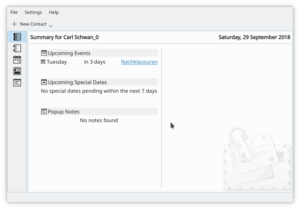 |
Konfigurieren Sie Ihre Zusammenfassungsansicht, damit Sie einen schnellen Überblick über die Prioritäten für den Tag (oder eine anderen Zeitabschnitt) erhalten. |