System Settings/Default Applications/it: Difference between revisions
Dariocambie (talk | contribs) (Created page with "== Scegli un browser comune ==") |
Dariocambie (talk | contribs) (Created page with "Client email, programmi di messaggistica istantanea e molte altre applicazioni possono mostrare link web e permetterti di aprirle con il browser predefinito di KDE. Per impostare...") |
||
| Line 14: | Line 14: | ||
== Scegli un browser comune == | == Scegli un browser comune == | ||
Client email, programmi di messaggistica istantanea e molte altre applicazioni possono mostrare link web e permetterti di aprirle con il browser predefinito di KDE. Per impostare il tuo browser preferito in KDE segui questi passi: | |||
* Open <menuchoice>System Settings -> Default Applications</menuchoice>. | * Open <menuchoice>System Settings -> Default Applications</menuchoice>. | ||
Revision as of 17:59, 12 July 2012
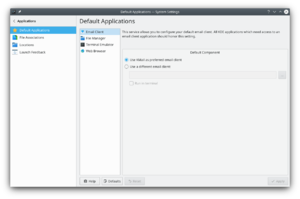 |
Scelta dei componenti preferiti per vari servizi |
Alcune applicazioni sono spesso avviate da altre applicazioni. Ad esempio quando clicchi un indirizzo email nel browser viene aperto un client email. In questo modulo puoi impostare il sistema per usare le tue applicazioni preferite piuttosto che quelle predefinite. Le scelte impostate qui saranno onorate da tutte le applicazioni KDE.
Oltre al client email puoi impostare il tuo editor di testo preferito, il gestore di file, il programma di messaggistica istantanea, l'emulatore di terminale, il browser web ed il gestore di finestre.
Scegli un browser comune
Client email, programmi di messaggistica istantanea e molte altre applicazioni possono mostrare link web e permetterti di aprirle con il browser predefinito di KDE. Per impostare il tuo browser preferito in KDE segui questi passi:
- Open .
- Select in the list in the left hand part of the window.
- In the Default Component section in the right hand part of the window you select the radio button and enter the command to start your favorite browser in the text field immediately below, or click the button to the right of the textfield and navigate to the browser executable.
- Click the button and you are done.
