System Settings/Desktop Effects: Difference between revisions
(Marked this version for translation) |
(Rewrite desktop effects settings page with more up to date information) |
||
| Line 1: | Line 1: | ||
<translate> | <translate> | ||
[[File:Settings-desktop-effects.png|500px|center|System settings desktop effect]] | |||
<!--T:3--> | <!--T:3--> | ||
| Line 15: | Line 7: | ||
<!--T:4--> | <!--T:4--> | ||
Desktop effects gives your workspace the look and feel of a truly modern system, but it comes at a price. Desktop effects requires modern graphics capabilities. If you are using an older machine, desktop effects may not be possible, or may make your system sluggish and unresponsive. In that case you can still use your Plasma workspace; just make sure to deactivate the desktop effects. | |||
==More information== | |||
* [https://docs.kde.org/trunk5/en/kde-workspace/kcontrol/kwineffects/index.html KDE official documentation] | |||
* Article about [[Special:myLanguage/Desktop_Effects_Performance|Desktop effects performce]] in userbase. | |||
* [https://store.kde.org/browse/cat/209/ Desktop Effect on the KDE Store] | |||
<!--T:11--> | <!--T:11--> | ||
Revision as of 17:07, 9 December 2018
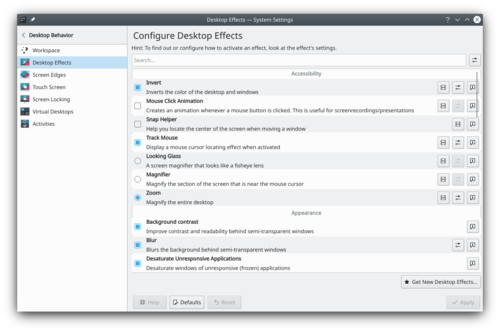
The Desktop Effects module allows you to control what graphical effects you want to use for your workspace.
Desktop effects gives your workspace the look and feel of a truly modern system, but it comes at a price. Desktop effects requires modern graphics capabilities. If you are using an older machine, desktop effects may not be possible, or may make your system sluggish and unresponsive. In that case you can still use your Plasma workspace; just make sure to deactivate the desktop effects.
More information
- KDE official documentation
- Article about Desktop effects performce in userbase.
- Desktop Effect on the KDE Store
