System Settings/Font: Difference between revisions
m (Add translate tag) |
(Marked this version for translation) |
||
| Line 1: | Line 1: | ||
<languages /> | <languages /> | ||
<translate> | <translate> | ||
==Font== | ==Font== <!--T:1--> | ||
<!--T:2--> | |||
[[File:FontSettings.png|center|500px|Fonts settings windows]] | [[File:FontSettings.png|center|500px|Fonts settings windows]] | ||
<!--T:3--> | |||
Plasma let you can configure the font used. By clicking on <code>Adjust All Fonts...</code>, you can configure all fonts categories at the same time. Alternately you can configure each font category separately. | Plasma let you can configure the font used. By clicking on <code>Adjust All Fonts...</code>, you can configure all fonts categories at the same time. Alternately you can configure each font category separately. | ||
<!--T:4--> | |||
You can also configure anti-aliasing. But it's recommended to understand that is anti-aliasing before trying to change this settings. Read for example this [https://en.wikipedia.org/wiki/Spatial_anti-aliasing wikipedia article]. | You can also configure anti-aliasing. But it's recommended to understand that is anti-aliasing before trying to change this settings. Read for example this [https://en.wikipedia.org/wiki/Spatial_anti-aliasing wikipedia article]. | ||
==Font Management== | ==Font Management== <!--T:5--> | ||
<!--T:6--> | |||
[[File:FontManagementSettings.png|center|500px|Font Management settings windows]] | [[File:FontManagementSettings.png|center|500px|Font Management settings windows]] | ||
<!--T:7--> | |||
This settings windows let you manage the font installed on your computer. You can add new fonts, delete existing one. You can also see how the font look. | This settings windows let you manage the font installed on your computer. You can add new fonts, delete existing one. You can also see how the font look. | ||
<!--T:8--> | |||
You can use the group functionality, to sort the fonts in categories. By default, only 3 categories exists: All Fonts, Personal Fonts and System Fonts. The first time you create a new group, you also add a new 'Unclassified' group, where all fonts not categorized go. | You can use the group functionality, to sort the fonts in categories. By default, only 3 categories exists: All Fonts, Personal Fonts and System Fonts. The first time you create a new group, you also add a new 'Unclassified' group, where all fonts not categorized go. | ||
<!--T:9--> | |||
[[File:FontManagementSettingsGroup.png|center|200px|New font group]] | [[File:FontManagementSettingsGroup.png|center|200px|New font group]] | ||
<!--T:10--> | |||
You can drag and drop font to a group, to add then to the selected group. | You can drag and drop font to a group, to add then to the selected group. | ||
</translate> | </translate> | ||
Revision as of 09:16, 25 December 2018
Font
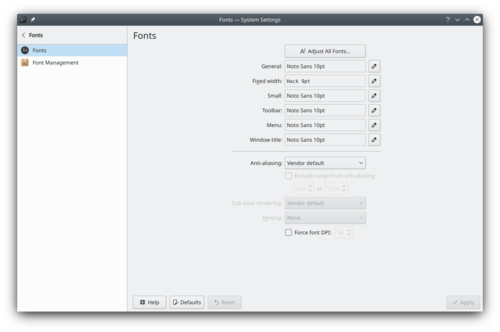
Plasma let you can configure the font used. By clicking on Adjust All Fonts..., you can configure all fonts categories at the same time. Alternately you can configure each font category separately.
You can also configure anti-aliasing. But it's recommended to understand that is anti-aliasing before trying to change this settings. Read for example this wikipedia article.
Font Management
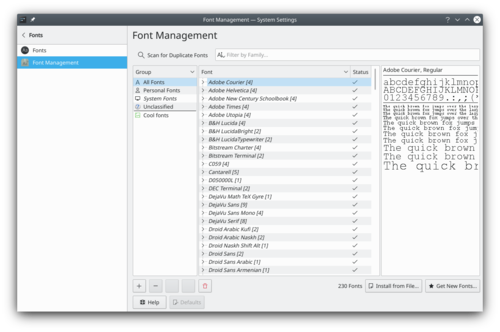
This settings windows let you manage the font installed on your computer. You can add new fonts, delete existing one. You can also see how the font look.
You can use the group functionality, to sort the fonts in categories. By default, only 3 categories exists: All Fonts, Personal Fonts and System Fonts. The first time you create a new group, you also add a new 'Unclassified' group, where all fonts not categorized go.

You can drag and drop font to a group, to add then to the selected group.
