System Settings/Font/da: Difference between revisions
(Importing a new version from external source) |
(Importing a new version from external source) |
||
| (5 intermediate revisions by the same user not shown) | |||
| Line 2: | Line 2: | ||
[[File:FontSettings.png|center|500px|Indstillingsvindue til skrifttyper]] | [[File:FontSettings.png|center|500px|Indstillingsvindue til skrifttyper]] | ||
Plasma | Plasma lader dig indstille, hvilke skrifttyper der bruges. Ved at klikke på <menuchoice>Justér alle skrifttyper...</menuchoice> kan du indstille alle skrifttypekategorier på en gang. Du kan også indstille hver skrifttypekategori for sig. | ||
Du kan også indstille anti-aliasing; men det anbefales, at du forstår hvad anti-aliasing er, før du prøver at ændre denne indstilling. Læs for eksempel denne artikel fra Wikipedia om [https://en.wikipedia.org/wiki/Spatial_anti-aliasing anti-aliasing]. | |||
== | == Mere information == | ||
* [https://docs.kde.org/trunk5/en/kde-workspace/kcontrol/font/index.html KDE official documentation]. | * [https://docs.kde.org/trunk5/en/kde-workspace/kcontrol/font/index.html KDE official documentation]. | ||
[[Category: | [[Category:Skrivebord/da]] | ||
[[Category:System]] | [[Category:System/da]] | ||
[[Category: | [[Category:Konfiguration/da]] | ||
Latest revision as of 09:40, 9 June 2019
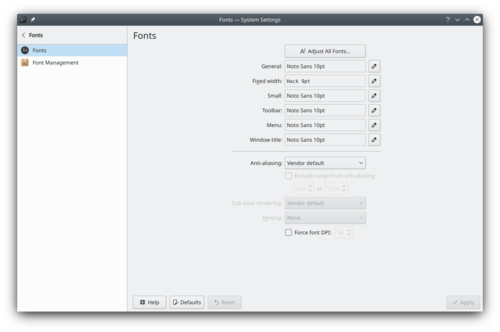
Plasma lader dig indstille, hvilke skrifttyper der bruges. Ved at klikke på kan du indstille alle skrifttypekategorier på en gang. Du kan også indstille hver skrifttypekategori for sig.
Du kan også indstille anti-aliasing; men det anbefales, at du forstår hvad anti-aliasing er, før du prøver at ændre denne indstilling. Læs for eksempel denne artikel fra Wikipedia om anti-aliasing.
