System Settings/Font/en: Difference between revisions
(Importing a new version from external source) |
(Importing a new version from external source) |
||
| Line 1: | Line 1: | ||
<languages /> | <languages /> | ||
[[File:FontSettings.png|center|500px|Fonts settings windows]] | [[File:FontSettings.png|center|500px|Fonts settings windows]] | ||
| Line 8: | Line 6: | ||
You can also configure anti-aliasing. But it's recommended to understand that is anti-aliasing before trying to change this settings. Read for example this [https://en.wikipedia.org/wiki/Spatial_anti-aliasing wikipedia article]. | You can also configure anti-aliasing. But it's recommended to understand that is anti-aliasing before trying to change this settings. Read for example this [https://en.wikipedia.org/wiki/Spatial_anti-aliasing wikipedia article]. | ||
== | ==More Information== | ||
[ | * [https://docs.kde.org/trunk5/en/kde-workspace/kcontrol/font/index.html KDE official documentation]. | ||
[[Category:Desktop]] | |||
[[Category:System]] | |||
[[Category:Configuration]] | |||
Revision as of 07:00, 29 December 2018
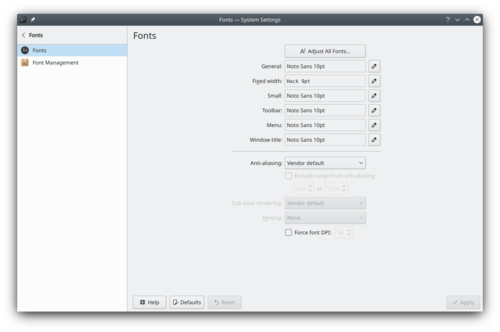
Plasma let you can configure the font used. By clicking on Adjust All Fonts..., you can configure all fonts categories at the same time. Alternately you can configure each font category separately.
You can also configure anti-aliasing. But it's recommended to understand that is anti-aliasing before trying to change this settings. Read for example this wikipedia article.
