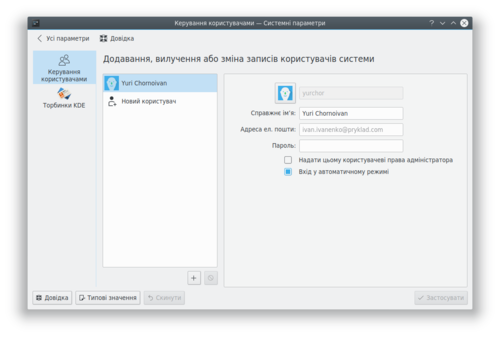System Settings/User Manager/uk: Difference between revisions
(Updating to match new version of source page) |
(Created page with "За допомогою цього модуля ви можете змінити пароль та зображення, яке буде пов'язано із вашим об...") |
||
| Line 1: | Line 1: | ||
<languages/> | <languages/> | ||
За допомогою цього модуля ви можете змінити пароль та зображення, яке буде пов'язано із вашим обліковим записом користувача. Також ви можете внести зміни до особистих даних, які буде пов'язано із вашим обліковим записом, а також змінити поведінку поля введення пароля під час входу до системи. | |||
In order to change your image, you just need to click on the box at the left side of your username, which should contain your current image. A face selection window will pop up. There you can choose between the different images avaliables in the gallery, or click on <menuchoice>Load from file...</menuchoice> to search for an image file in your computer. Once you have chosen your desired image, press <menuchoice>Apply</menuchoice>. | In order to change your image, you just need to click on the box at the left side of your username, which should contain your current image. A face selection window will pop up. There you can choose between the different images avaliables in the gallery, or click on <menuchoice>Load from file...</menuchoice> to search for an image file in your computer. Once you have chosen your desired image, press <menuchoice>Apply</menuchoice>. | ||
Revision as of 10:43, 6 February 2019
За допомогою цього модуля ви можете змінити пароль та зображення, яке буде пов'язано із вашим обліковим записом користувача. Також ви можете внести зміни до особистих даних, які буде пов'язано із вашим обліковим записом, а також змінити поведінку поля введення пароля під час входу до системи.
In order to change your image, you just need to click on the box at the left side of your username, which should contain your current image. A face selection window will pop up. There you can choose between the different images avaliables in the gallery, or click on to search for an image file in your computer. Once you have chosen your desired image, press .