System Settings/Window Behavior: Difference between revisions
m (Add categories) |
(Marked this version for translation) |
||
| Line 2: | Line 2: | ||
<translate> | <translate> | ||
<!--T:1--> | |||
In the '''Window Behavior''' module, you can configure how your windows behave with respect to getting focus, receiving various kinds of mouse clicks, when being moved or opened. | In the '''Window Behavior''' module, you can configure how your windows behave with respect to getting focus, receiving various kinds of mouse clicks, when being moved or opened. | ||
<!--T:2--> | |||
[[File:WindowBehaviorFocusSettings.png|500px|center|Window Behavior Focus settings]] | [[File:WindowBehaviorFocusSettings.png|500px|center|Window Behavior Focus settings]] | ||
<!--T:3--> | |||
The <menuchoice>Focus</menuchoice> tab contains the options concerning window focus. When a window gets focus it becomes the active window, that is the window that receives input from you. Normally, you click on a window to give it focus. In the <menuchoice>Policy</menuchoice> dropdown list you can choose to let window focus follow the mouse without clicking. Depending on other settings, a window may not be raised in front of the other windows when it receives focus. If so, you may want to check <menuchoice>Click raises active window</menuchoice>; this will bring the active window to the top when you click it. | The <menuchoice>Focus</menuchoice> tab contains the options concerning window focus. When a window gets focus it becomes the active window, that is the window that receives input from you. Normally, you click on a window to give it focus. In the <menuchoice>Policy</menuchoice> dropdown list you can choose to let window focus follow the mouse without clicking. Depending on other settings, a window may not be raised in front of the other windows when it receives focus. If so, you may want to check <menuchoice>Click raises active window</menuchoice>; this will bring the active window to the top when you click it. | ||
<!--T:4--> | |||
[[File:WindowBehaviorTitlebarSettings.png|500px|center|Window Behavior Titlebar settings]] | [[File:WindowBehaviorTitlebarSettings.png|500px|center|Window Behavior Titlebar settings]] | ||
<!--T:5--> | |||
In the <menuchoice>Titlebar Actions</menuchoice> tab you can configure what effect the various mouse actions has in the titlebar, and in the frame of the window. Similarly, in the <menuchoice>Window Actions</menuchoice> tab you configure the effect of mouse actions in inactive windows; and there is the option of assigning window actions to the mouse buttons and the wheel when used while pressing a specified modifier key. | In the <menuchoice>Titlebar Actions</menuchoice> tab you can configure what effect the various mouse actions has in the titlebar, and in the frame of the window. Similarly, in the <menuchoice>Window Actions</menuchoice> tab you configure the effect of mouse actions in inactive windows; and there is the option of assigning window actions to the mouse buttons and the wheel when used while pressing a specified modifier key. | ||
<!--T:6--> | |||
[[File:WindowBehaviorActionsSettings.png|500px|center|Window Behavior Actions settings]] | [[File:WindowBehaviorActionsSettings.png|500px|center|Window Behavior Actions settings]] | ||
<!--T:7--> | |||
The <menuchoice>Window Actions</menuchoice> tab holds options affecting how windows behave when receiving click event. | The <menuchoice>Window Actions</menuchoice> tab holds options affecting how windows behave when receiving click event. | ||
<!--T:8--> | |||
[[File:WindowBehaviorMovingSettings.png|500px|center|Window Behavior moving settings]] | [[File:WindowBehaviorMovingSettings.png|500px|center|Window Behavior moving settings]] | ||
<!--T:9--> | |||
The <menuchoice>Moving</menuchoice> tab holds options affecting how windows behave while being moved. | The <menuchoice>Moving</menuchoice> tab holds options affecting how windows behave while being moved. | ||
<!--T:10--> | |||
[[File:WindowBehaviorAdvancedSettings.png|500px|center|Window Behavior advanced settings]] | [[File:WindowBehaviorAdvancedSettings.png|500px|center|Window Behavior advanced settings]] | ||
<!--T:11--> | |||
In the <menuchoice>Advanced</menuchoice> tab you will find options of the new windows placement. | In the <menuchoice>Advanced</menuchoice> tab you will find options of the new windows placement. | ||
==More Information== | ==More Information== <!--T:12--> | ||
<!--T:13--> | |||
* None | * None | ||
<!--T:14--> | |||
[[Category:Desktop]] | [[Category:Desktop]] | ||
[[Category:System]] | [[Category:System]] | ||
[[Category:Configuration]] | [[Category:Configuration]] | ||
</translate> | </translate> | ||
Latest revision as of 09:19, 25 December 2018
In the Window Behavior module, you can configure how your windows behave with respect to getting focus, receiving various kinds of mouse clicks, when being moved or opened.
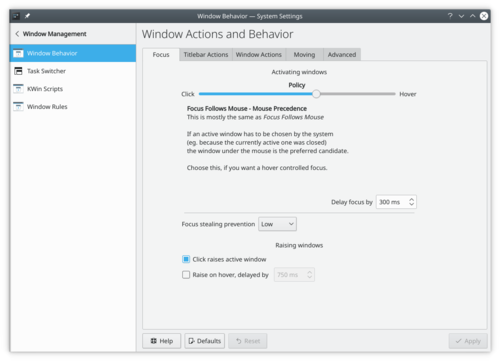
The tab contains the options concerning window focus. When a window gets focus it becomes the active window, that is the window that receives input from you. Normally, you click on a window to give it focus. In the dropdown list you can choose to let window focus follow the mouse without clicking. Depending on other settings, a window may not be raised in front of the other windows when it receives focus. If so, you may want to check ; this will bring the active window to the top when you click it.
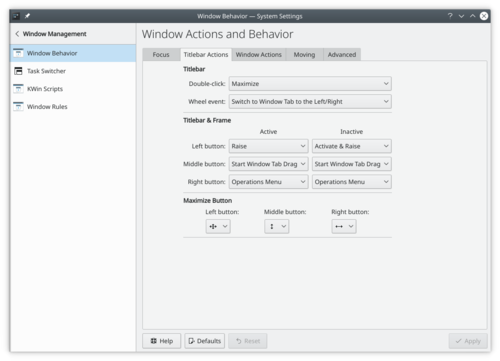
In the tab you can configure what effect the various mouse actions has in the titlebar, and in the frame of the window. Similarly, in the tab you configure the effect of mouse actions in inactive windows; and there is the option of assigning window actions to the mouse buttons and the wheel when used while pressing a specified modifier key.
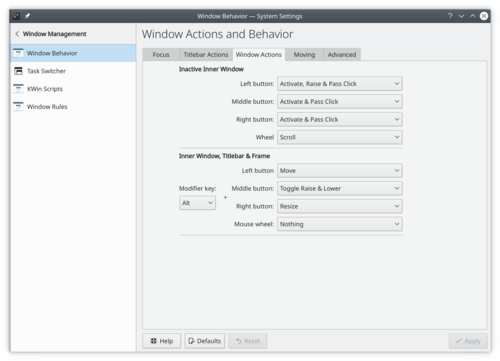
The tab holds options affecting how windows behave when receiving click event.
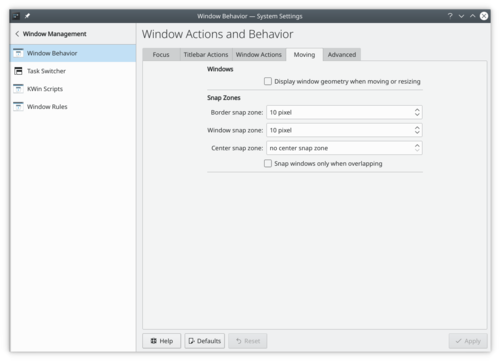
The tab holds options affecting how windows behave while being moved.
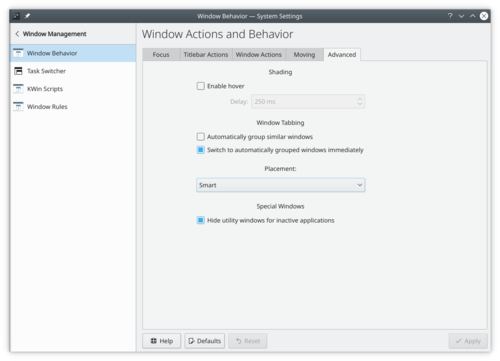
In the tab you will find options of the new windows placement.
More Information
- None
