System Settings/Window Behavior/da: Difference between revisions
(Created page with "I gruppen '''Vinduesopførsel''' kan du indstille, hvordan dine vinduer opfører sig i forhold til at få fokus, at reagere på forskellige slags klik med musen eller nå de b...") |
(Created page with "Fanebladet <menuchoice>Fokus</menuchoice> indeholder tilvalgene, som berører fokus. Når et vindue får fokus, så bliver det aktivt, det vil sige, at det bliver det vindue,...") |
||
| Line 5: | Line 5: | ||
[[File:WindowBehaviorFocusSettings.png|500px|center|Window Behavior Focus settings]] | [[File:WindowBehaviorFocusSettings.png|500px|center|Window Behavior Focus settings]] | ||
Fanebladet <menuchoice>Fokus</menuchoice> indeholder tilvalgene, som berører fokus. Når et vindue får fokus, så bliver det aktivt, det vil sige, at det bliver det vindue, der modtager input fra dig. Normalt klikker du på et vindue for at give det fokus. I dropndlisten <menuchoice>Politik</menuchoice> kan du vælge at lade fokus følge musen uden at skulle klikke. Afhængigt af andre indstillinger bliver et vindue måske ikke hævet frem foran de andre vinduer, når det får fokus. I så fald kan det være en god ide at aktivere <menuchoice>Klik hæver aktivt vindue</menuchoice>; dette vil bringe det aktive vindue frem, når du klikker på det. | |||
[[File:WindowBehaviorTitlebarSettings.png|500px|center|Window Behavior Titlebar settings]] | [[File:WindowBehaviorTitlebarSettings.png|500px|center|Window Behavior Titlebar settings]] | ||
Revision as of 16:25, 3 February 2019
I gruppen Vinduesopførsel kan du indstille, hvordan dine vinduer opfører sig i forhold til at få fokus, at reagere på forskellige slags klik med musen eller nå de bliver flyttet eller åbnet.
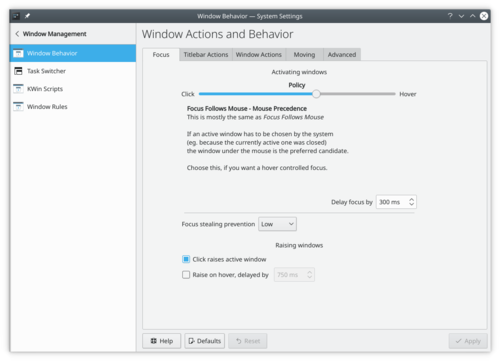
Fanebladet indeholder tilvalgene, som berører fokus. Når et vindue får fokus, så bliver det aktivt, det vil sige, at det bliver det vindue, der modtager input fra dig. Normalt klikker du på et vindue for at give det fokus. I dropndlisten kan du vælge at lade fokus følge musen uden at skulle klikke. Afhængigt af andre indstillinger bliver et vindue måske ikke hævet frem foran de andre vinduer, når det får fokus. I så fald kan det være en god ide at aktivere ; dette vil bringe det aktive vindue frem, når du klikker på det.
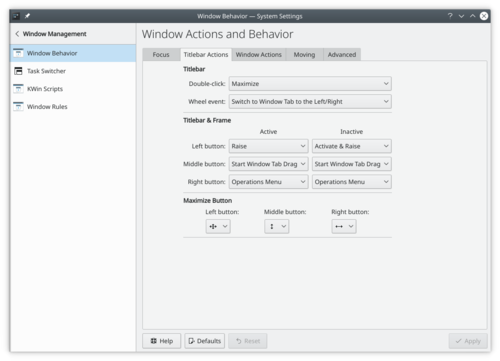
In the tab you can configure what effect the various mouse actions has in the titlebar, and in the frame of the window. Similarly, in the tab you configure the effect of mouse actions in inactive windows; and there is the option of assigning window actions to the mouse buttons and the wheel when used while pressing a specified modifier key.
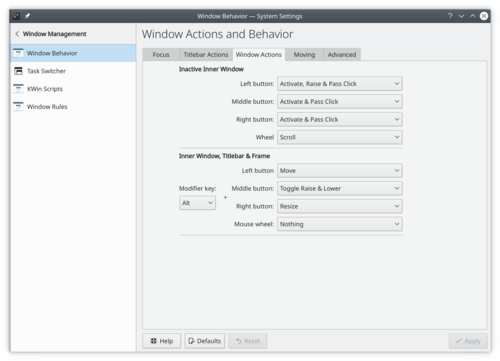
The tab holds options affecting how windows behave when receiving click event.
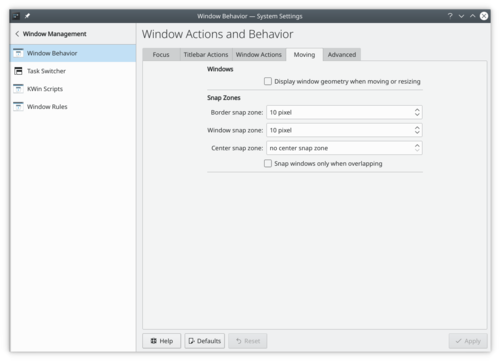
The tab holds options affecting how windows behave while being moved.
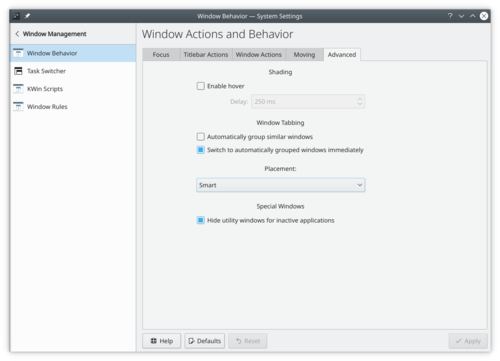
In the tab you will find options of the new windows placement.
More Information
- None
