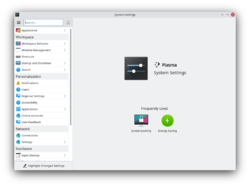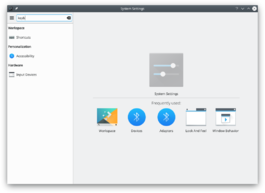System Settings/ca: Difference between revisions
(Created page with "==Cerca==") |
(Updating to match new version of source page) |
||
| (182 intermediate revisions by 3 users not shown) | |||
| Line 3: | Line 3: | ||
:{|class="vertical-centered" | :{|class="vertical-centered" | ||
|[[Image:Systemsettings.png|250px|thumb]] | |[[Image:Systemsettings-plasma5_4.png|250px|thumb]] | ||
| | |KDE system manager for hardware, software, and workspaces. | ||
|} | |} | ||
== Característiques == | == Característiques == | ||
:*Control | :*Centre de Control per a la configuració global de la plataforma KDE | ||
:* | :*Personalitzar i gestionar l'escriptori en un lloc convenient | ||
:* | :*La funció de cerca ajuda a reduir les configuracions probables | ||
:*Apuntant una icona es mostra un consell amb més informació | |||
==Cerca== | ==Cerca== | ||
Quan el focus del teclat està a la icona de la finestra, podeu escriure les primeres lletres de qualsevol nom de mòdul per seleccionar-lo. | |||
''' | '''Arranjament del sistema''' té una funció de cerca per ajudar a trobar un ajust en concret. Simplement escriviu una paraula clau en el camp de cerca a la barra d'eines i Arranjament del sistema mostrarà els mòduls que contenen la paraula clau i ocultarà els que no. | ||
:{|class="tablecenter" | :{|class="tablecenter" | ||
|[[Image:Systemsettings-search.png|thumb|265px| | |[[Image:Systemsettings-plasma5_4-search.png|thumb|265px|Cerca mitjançant la paraula «key».]] | ||
|} | |} | ||
=== | També podeu cercar i obrir els mòduls d'Arranjament del sistema a través de '''[[Special:myLanguage/Plasma/Krunner|KRunner]]'''. | ||
== Categories == | |||
=== Appearance === | |||
:{| | :{| | ||
| | {{AppItem|System Settings/Look And Feel|Preferences-desktop-theme-global.png| | ||
Look and Feel}}Customize Plasma in one click. | |||
|- | |||
{{AppItem|System Settings/Workspace Theme|Preferences-desktop-plasma.png| | |||
Workspace Theme}}Customize your plasma theme, cursor theme, and splash theme all from here. | |||
|- | |||
{{AppItem|System Settings/Color|Preferences-desktop-color.png| | |||
Colors }}Here you can choose which color scheme to use on the desktop and in applications. You can also tweak the settings for individual elements. | |||
|- | |- | ||
| | {{AppItem|System Settings/Fonts (Category)|Preferences-desktop-font.png| | ||
Tipus de lletra}}Configure which fonts you want to use in window bars, menus, and elsewhere. | |||
|- | |- | ||
| | {{AppItem|System Settings/Icons|Preferences-desktop-icons.png| | ||
Icones}}Here you can choose which icon theme to use for your workspace, and how large you want them to be. | |||
|- | |- | ||
| | {{AppItem|System Settings/Application Style|Preferences-desktop-theme.png| | ||
Application Style}}Customize your systems widget style (button themes), window decorations (how your titlebars look), and how GNOME (GTK) applications look.. | |||
|} | |} | ||
=== | === Workspace === | ||
:{| | :{| | ||
| | {{AppItem|System Settings/Desktop Behavior|Preferences-desktop.png| | ||
Desktop Behavior}}Configura els efectes d'escriptori, com ara animacions de finestra, la transparència, o el cub de l'escriptori. | |||
|- | |||
{{AppItem|System Settings/Windows Management|Preferences-system-windows.png| | |||
Windows Management}}Configure Kwin the KDE windows manager. | |||
|- | |||
{{AppItem|System Settings/Shortcuts|Preferences-desktop-keyboard.png|Shortcuts}}Configure keyboard shortcuts. | |||
|- | |||
{{AppItem|System Settings/Startup and Shutdown|Preferences-system-login.png| | |||
Startup and Shutdown}}Configura el comportament del sistema quan s'engega o s'atura. | |||
|- | |- | ||
| | {{AppItem|System Settings/Search|Baloo.png| | ||
Search}}Settings for the desktop search engine and the file indexer. | |||
|} | |} | ||
=== | ===Personalization=== | ||
:{| | :{| | ||
| | {{AppItem|System Settings/Account Details|Preferences-desktop-user.png|Acccount Details}}Manage users and configure password manager. | ||
|- | |||
{{AppItem|System Settings/Regional Settings|Preferences-desktop-locale.png|Regional Settings}}Configure language, time formats, date and more | |||
|- | |||
{{AppItem|System Settings/Notifications|Preferences-desktop-notification.png|Notifications}}Configure notifications. | |||
|- | |- | ||
| | {{AppItem|System Settings/Applications|Preferences-desktop-default-applications.png|Applications}}Configure default applications, file associations, and more. | ||
|- | |- | ||
| | {{AppItem|System Settings/Accessibility|Preferences-desktop-accessibility.png|Accessibility}}Arranjament per ajudar als usuaris que tenen dificultat per sentir els senyals acústics, o que tenen dificultats per utilitzar un teclat. | ||
|- | |- | ||
| | {{AppItem|System Settings/Online Accounts|Application-internet.png|Online Accounts}}Add your google, ownCloud or Twitter account, for a better integration. | ||
|} | |} | ||
== | === Network=== | ||
: | :{| | ||
{{AppItem|System Settings/Connections|Preferences-system-network.png|Connections}}Preferences for your network connections. | |||
|- | |||
{{AppItem|System Settings/Settings|Preference-system-network.png|Settings}}Additional settings about your connection, Konqueror and SMB shares | |||
|- | |||
{{AppItem|Bluedevil|Preferences-system-bluetooth.png| | |||
Bluetooth}}Preference about Bluetooth. | |||
|} | |||
=== Maquinari === | |||
:{| | |||
{{AppItem|System Settings/Input Devices|Preferences-desktop-peripherals.png| | |||
Dispositius d'entrada}}Configura el teclat, el ratolí i el joystick. | |||
|- | |||
{{AppItem|System Settings/Display and Monitor|Preferences-desktop-display.png| | |||
Display and Monitor}}Configuració del monitor (o monitors) i de l'estalvi de pantalla. | |||
|- | |||
{{AppItem|System Settings/Multimedia|Applications-multimedia.png| | |||
Multimèdia}}Configura l'ús dels CD d'àudio. | |||
|- | |||
{{AppItem|System Settings/Power Management|Preferences-system-power-management.png| | |||
Gestió d'energia}}La configuració global del gestor d'energia. | |||
|- | |||
{{AppItem|System Settings/Printers|Printer.png|Printers}}Configure your printers to work with plasma. | |||
|- | |||
{{AppItem|System Settings/Removable Storage|Drive-removable-media.png|Removable Storage}}Configure automatic handling of removable storage media and which actions are available when a new device is connected to your machine. | |||
|} | |||
[[Category: | [[Category:Escriptori/ca]] | ||
[[Category: | [[Category:Sistema/ca]] | ||
[[Category: | [[Category:Configuració/ca]] | ||
Revision as of 15:40, 11 June 2019
Característiques
- Centre de Control per a la configuració global de la plataforma KDE
- Personalitzar i gestionar l'escriptori en un lloc convenient
- La funció de cerca ajuda a reduir les configuracions probables
- Apuntant una icona es mostra un consell amb més informació
Cerca
Quan el focus del teclat està a la icona de la finestra, podeu escriure les primeres lletres de qualsevol nom de mòdul per seleccionar-lo.
Arranjament del sistema té una funció de cerca per ajudar a trobar un ajust en concret. Simplement escriviu una paraula clau en el camp de cerca a la barra d'eines i Arranjament del sistema mostrarà els mòduls que contenen la paraula clau i ocultarà els que no.
També podeu cercar i obrir els mòduls d'Arranjament del sistema a través de KRunner.
Categories
Appearance
Look and Feel

Customize Plasma in one click. Workspace Theme

Customize your plasma theme, cursor theme, and splash theme all from here. Colors

Here you can choose which color scheme to use on the desktop and in applications. You can also tweak the settings for individual elements. Tipus de lletra

Configure which fonts you want to use in window bars, menus, and elsewhere. Icones

Here you can choose which icon theme to use for your workspace, and how large you want them to be. Application Style

Customize your systems widget style (button themes), window decorations (how your titlebars look), and how GNOME (GTK) applications look..
Workspace
Desktop Behavior

Configura els efectes d'escriptori, com ara animacions de finestra, la transparència, o el cub de l'escriptori. Windows Management

Configure Kwin the KDE windows manager. Shortcuts

Configure keyboard shortcuts. Startup and Shutdown

Configura el comportament del sistema quan s'engega o s'atura. Search

Settings for the desktop search engine and the file indexer.
Personalization
Acccount Details

Manage users and configure password manager. Regional Settings

Configure language, time formats, date and more Notifications

Configure notifications. Applications

Configure default applications, file associations, and more. Accessibility

Arranjament per ajudar als usuaris que tenen dificultat per sentir els senyals acústics, o que tenen dificultats per utilitzar un teclat. Online Accounts

Add your google, ownCloud or Twitter account, for a better integration.
Network
Connections

Preferences for your network connections. Settings

Additional settings about your connection, Konqueror and SMB shares Bluetooth

Preference about Bluetooth.
Maquinari
Dispositius d'entrada

Configura el teclat, el ratolí i el joystick. Display and Monitor

Configuració del monitor (o monitors) i de l'estalvi de pantalla. Multimèdia

Configura l'ús dels CD d'àudio. Gestió d'energia

La configuració global del gestor d'energia. Printers

Configure your printers to work with plasma. Removable Storage

Configure automatic handling of removable storage media and which actions are available when a new device is connected to your machine.