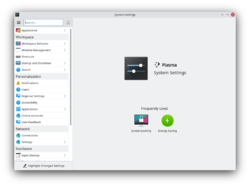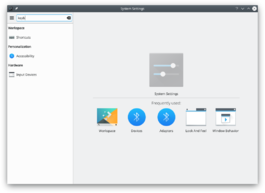System Settings/de: Difference between revisions
(Updating to match new version of source page) |
(Updating to match new version of source page) |
||
| (54 intermediate revisions by 4 users not shown) | |||
| Line 3: | Line 3: | ||
:{|class="vertical-centered" | :{|class="vertical-centered" | ||
|[[Image:Systemsettings.png|250px|thumb]] | |[[Image:Systemsettings-plasma5_4.png|250px|thumb]] | ||
| | |KDE system manager for hardware, software, and workspaces. | ||
|} | |} | ||
== Funktionen == | == Funktionen == | ||
:* | :*System manager for global KDE platform settings | ||
:* | :*Customize and manage your desktop in one convenient location | ||
:* | :*Search function helps narrow down probable settings | ||
:*Pointing at an icon displays a tooltip with more information about it | |||
== Suche == | == Suche == | ||
Wenn der Tastaturfokus auf dem Symbolfenster ist, können Sie die ersten paar Buchstaben eines Symbols eingeben, um es auszuwählen. | |||
'''Systemeinstellungen''' hat eine Suchfunktion, um eine Einstellung besser zu finden. Tippen Sie einfach ein Stichwort in das Suchfeld in der Werkzeugleiste ein und '''Systemeinstellungen''' wird Ihnen entsprechende Module anzeigen, die das Stichwort enthalten und Module ausblenden, die es nicht enthalten. | '''Systemeinstellungen''' hat eine Suchfunktion, um eine Einstellung besser zu finden. Tippen Sie einfach ein Stichwort in das Suchfeld in der Werkzeugleiste ein und '''Systemeinstellungen''' wird Ihnen entsprechende Module anzeigen, die das Stichwort enthalten und Module ausblenden, die es nicht enthalten. | ||
:{|class="tablecenter" | :{|class="tablecenter" | ||
|[[Image:Systemsettings-search.png|thumb|265px|Suche nach "key".]] | |[[Image:Systemsettings-plasma5_4-search.png|thumb|265px|Suche nach "key".]] | ||
|} | |} | ||
You can also search for and open System Settings modules in [[Special:myLanguage/Plasma/Krunner|KRunner]]. | |||
== Kategorien == | == Kategorien == | ||
=== | === Appearance === | ||
:{| | :{| | ||
| | {{AppItem|System Settings/Look And Feel|Preferences-desktop-theme-global.png| | ||
Look and Feel}}Customize Plasma in one click. | |||
|- | |- | ||
| | {{AppItem|System Settings/Workspace Theme|Preferences-desktop-plasma.png| | ||
Workspace Theme}}Customize your plasma theme, cursor theme, and splash theme all from here. | |||
|- | |- | ||
| | {{AppItem|System Settings/Color|Preferences-desktop-color.png| | ||
Color }}Here you can choose which color scheme to use on the desktop and in applications. You can also tweak the settings for individual elements. | |||
|- | |- | ||
| | {{AppItem|System Settings/Fonts (Category)|Preferences-desktop-font.png| | ||
Font}}Configure which fonts you want to use in window bars, menus, and elsewhere. | |||
|- | |- | ||
{{AppItem|System Settings/ | {{AppItem|System Settings/Icons|Preferences-desktop-icons.png| | ||
Icons}}Here you can choose which icon theme to use for your workspace, and how large you want them to be. | |||
|- | |- | ||
{{AppItem|System Settings/ | {{AppItem|System Settings/Application Style|Preferences-desktop-theme.png| | ||
Application Style}}Customize your systems widget style (button themes), window decorations (how your titlebars look), and how GNOME (GTK) applications look.. | |||
|} | |||
=== Workspace === | |||
:{| | |||
{{AppItem|System Settings/Desktop Behavior|Preferences-desktop.png| | |||
Desktop Behavior}}Configure desktop effects such as window animations, transparency, or the desktop cube. | |||
|- | |- | ||
| | {{AppItem|System Settings/Windows Management|Preferences-system-windows.png| | ||
Windows Management}}Configure Kwin the KDE windows manager. | |||
|- | |- | ||
| | {{AppItem|System Settings/Shortcuts|Preferences-desktop-keyboard.png|Shortcuts}}Configure keyboard shortcuts. | ||
|- | |- | ||
{{AppItem|System Settings/ | {{AppItem|System Settings/Startup and Shutdown|Preferences-system-login.png| | ||
Startup and Shutdown}}Configure your system behavior when starting up or shutting down. | |||
|- | |- | ||
{{AppItem|System Settings/ | {{AppItem|System Settings/Search|Baloo.png| | ||
Search}}Settings for the desktop search engine and the file indexer. | |||
|} | |} | ||
=== | ===Personalization=== | ||
:{| | :{| | ||
{{AppItem|System Settings/ | {{AppItem|System Settings/Account Details|Preferences-desktop-user.png|Acccount Details}}Manage users and configure password manager. | ||
|- | |- | ||
{{AppItem|System Settings/ | {{AppItem|System Settings/Regional Settings|Preferences-desktop-locale.png|Regional Settings}}Configure language, time formats, date and more | ||
|- | |- | ||
{{AppItem|System Settings/ | {{AppItem|System Settings/Notifications|Preferences-desktop-notification.png|Notifications}}Configure notifications. | ||
|- | |- | ||
{{AppItem|System Settings/ | {{AppItem|System Settings/Applications|Preferences-desktop-default-applications.png|Applications}}Configure default applications, file associations, and more. | ||
|- | |- | ||
{{AppItem|System Settings/ | {{AppItem|System Settings/Accessibility|Preferences-desktop-accessibility.png|Accessibility}}Settings to help users who have difficulty hearing audible cues, or who have difficulty using a keyboard. | ||
|- | |- | ||
{{AppItem|System Settings/ | {{AppItem|System Settings/Online Accounts|Application-internet.png|Online Accounts}}Add your google, ownCloud or Twitter account, for a better integration. | ||
|} | |} | ||
=== Network | === Network=== | ||
:{| | :{| | ||
{{AppItem|System Settings/ | {{AppItem|System Settings/Connections|Preferences-system-network.png|Connections}}Preferences for your network connections. | ||
|- | |- | ||
{{AppItem|System Settings/ | {{AppItem|System Settings/Settings|Preference-system-network.png|Settings}}Additional settings about your connection, Konqueror and SMB shares | ||
|- | |- | ||
{{AppItem| | {{AppItem|Bluedevil|Preferences-system-bluetooth.png| | ||
Bluetooth}}Preference about Bluetooth. | |||
|} | |} | ||
| Line 93: | Line 96: | ||
:{| | :{| | ||
{{AppItem|System Settings/ | {{AppItem|System Settings/Input Devices|Preferences-desktop-peripherals.png| | ||
Eingabegeräte}}Konfigurieren Sie Ihre Tastatur, Maus und Joystick. | |||
|- | |- | ||
{{AppItem|System Settings/Display and Monitor|Preferences-desktop-display.png| | |||
{{AppItem|System Settings/Display and Monitor| | |||
Display and Monitor}}Configuration of your monitor(s) and screensaver settings. | Display and Monitor}}Configuration of your monitor(s) and screensaver settings. | ||
|- | |- | ||
{{AppItem|System Settings/ | {{AppItem|System Settings/Multimedia|Applications-multimedia.png| | ||
Multimedia}}Configure the handling of audio CDs | |||
|- | |- | ||
{{AppItem|System Settings/Power Management|Preferences-system-power-management.png| | {{AppItem|System Settings/Power Management|Preferences-system-power-management.png| | ||
Energieverwaltung}}Global settings for the power manager. | |||
|- | |- | ||
{{AppItem|System Settings/ | {{AppItem|System Settings/Printers|Printer.png|Printers}}Configure your printers to work with plasma. | ||
|- | |- | ||
{{AppItem|System Settings/ | {{AppItem|System Settings/Removable Storage|Drive-removable-media.png|Removable Storage}}Configure automatic handling of removable storage media and which actions are available when a new device is connected to your machine. | ||
|} | |} | ||
[[Category:Arbeitsfläche/de]] | |||
[[Category:System/de]] | |||
[[Category:Konfiguration/de]] | |||
[[Category:Needs work]] <!-- Don't include this in translations--> | |||
[[Category: | |||
[[Category: | |||
[[Category: | |||
Revision as of 15:40, 11 June 2019
Funktionen
- System manager for global KDE platform settings
- Customize and manage your desktop in one convenient location
- Search function helps narrow down probable settings
- Pointing at an icon displays a tooltip with more information about it
Suche
Wenn der Tastaturfokus auf dem Symbolfenster ist, können Sie die ersten paar Buchstaben eines Symbols eingeben, um es auszuwählen.
Systemeinstellungen hat eine Suchfunktion, um eine Einstellung besser zu finden. Tippen Sie einfach ein Stichwort in das Suchfeld in der Werkzeugleiste ein und Systemeinstellungen wird Ihnen entsprechende Module anzeigen, die das Stichwort enthalten und Module ausblenden, die es nicht enthalten.
You can also search for and open System Settings modules in KRunner.
Kategorien
Appearance
Look and Feel

Customize Plasma in one click. Workspace Theme

Customize your plasma theme, cursor theme, and splash theme all from here. Color

Here you can choose which color scheme to use on the desktop and in applications. You can also tweak the settings for individual elements. Font

Configure which fonts you want to use in window bars, menus, and elsewhere. Icons

Here you can choose which icon theme to use for your workspace, and how large you want them to be. Application Style

Customize your systems widget style (button themes), window decorations (how your titlebars look), and how GNOME (GTK) applications look..
Workspace
Desktop Behavior

Configure desktop effects such as window animations, transparency, or the desktop cube. Windows Management

Configure Kwin the KDE windows manager. Shortcuts

Configure keyboard shortcuts. Startup and Shutdown

Configure your system behavior when starting up or shutting down. Search

Settings for the desktop search engine and the file indexer.
Personalization
Acccount Details

Manage users and configure password manager. Regional Settings

Configure language, time formats, date and more Notifications

Configure notifications. Applications

Configure default applications, file associations, and more. Accessibility

Settings to help users who have difficulty hearing audible cues, or who have difficulty using a keyboard. Online Accounts

Add your google, ownCloud or Twitter account, for a better integration.
Network
Connections

Preferences for your network connections. Settings

Additional settings about your connection, Konqueror and SMB shares Bluetooth

Preference about Bluetooth.
Hardware
Eingabegeräte

Konfigurieren Sie Ihre Tastatur, Maus und Joystick. Display and Monitor

Configuration of your monitor(s) and screensaver settings. Multimedia

Configure the handling of audio CDs Energieverwaltung

Global settings for the power manager. Printers

Configure your printers to work with plasma. Removable Storage

Configure automatic handling of removable storage media and which actions are available when a new device is connected to your machine.