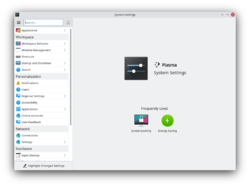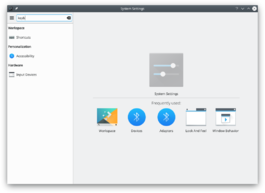System Settings/zh-cn: Difference between revisions
m (Created page with "Bluedevil 蓝牙配置工具") |
(Updating to match new version of source page) |
||
| (37 intermediate revisions by 3 users not shown) | |||
| Line 3: | Line 3: | ||
:{|class="vertical-centered" | :{|class="vertical-centered" | ||
|[[Image:Systemsettings.png|250px|thumb]] | |[[Image:Systemsettings-plasma5_4.png|250px|thumb]] | ||
|KDE 软件和工作空间的控制中心 | |<span class="mw-translate-fuzzy"> | ||
KDE 软件和工作空间的控制中心 | |||
</span> | |||
|} | |} | ||
{{Info/zh-cn|1=在有些发行版如 openSUSE中,'''系统设置'''叫做'''个人设置'''}} | |||
==功能== | ==功能== | ||
<span class="mw-translate-fuzzy"> | |||
:* KDE 平台全局控制中心 | :* KDE 平台全局控制中心 | ||
:* 方便地自定义和管理桌面 | :* 方便地自定义和管理桌面 | ||
:* 搜索功能能够缩小设置范围 | :* 搜索功能能够缩小设置范围 | ||
:* 鼠标指向图标会出现详细信息提示 | |||
</span> | |||
== 搜索 == | == 搜索 == | ||
键盘的焦点在图标窗口中是,可以输入任意模块的前几个字以搜索它。 | |||
'''系统设置''' | '''系统设置'''有个搜索功能帮您找找某个设置模块。只需在工具栏的搜索框中输入,系统设置就会显示包含关键词的设置模块,并隐藏无关模块。 | ||
:{|class="tablecenter" | :{|class="tablecenter" | ||
|[[Image:Systemsettings-search.png|thumb|265px|搜索"关键词"]] | |[[Image:Systemsettings-plasma5_4-search.png|thumb|265px|搜索"关键词"]] | ||
|} | |} | ||
通过[[Special:myLanguage/Plasma/Krunner|KRunner]]也能搜索和打开系统设置。 | |||
==分类== | ==分类== | ||
<span class="mw-translate-fuzzy"> | |||
==公共外观和行为== | ==公共外观和行为== | ||
</span> | |||
:{| | :{| | ||
{{AppItem|System Settings/ | {{AppItem|System Settings/Workspace Theme|<span class="mw-translate-fuzzy"> | ||
账户细节}}配置用户信息、密码、路径及社会化桌面提供方。 | Preferences-desktop-user.png| | ||
账户细节 | |||
</span>}}<span class="mw-translate-fuzzy"> | |||
配置用户信息、密码、路径及社会化桌面提供方。 | |||
</span> | |||
|- | |- | ||
{{AppItem|System Settings/ | {{AppItem|System Settings/Color|<span class="mw-translate-fuzzy"> | ||
应用程序外观 }}配置应用程序风格、颜色、图标、字体和表情符号。 | Preferences-desktop-theme.png| | ||
应用程序外观 | |||
</span> }}<span class="mw-translate-fuzzy"> | |||
配置应用程序风格、颜色、图标、字体和表情符号。 | |||
</span> | |||
|- | |- | ||
{{AppItem|System Settings/ | {{AppItem|System Settings/Font|<span class="mw-translate-fuzzy"> | ||
应用程序和系统通知}}配置想从系统和应用程序获得的通知 | Preferences-desktop-notification.png| | ||
应用程序和系统通知 | |||
</span>}}<span class="mw-translate-fuzzy"> | |||
配置想从系统和应用程序获得的通知 | |||
</span> | |||
|- | |- | ||
{{AppItem|System Settings/ | {{AppItem|System Settings/Icons|<span class="mw-translate-fuzzy"> | ||
文件关联}}设置各种文件类型的默认操作和图标。 | Preferences-desktop-filetype-association.png| | ||
文件关联 | |||
</span>}}<span class="mw-translate-fuzzy"> | |||
设置各种文件类型的默认操作和图标。 | |||
</span> | |||
|- | |- | ||
{{AppItem|System Settings/ | {{AppItem|System Settings/Application Style|<span class="mw-translate-fuzzy"> | ||
本地化}}设置特定区域的语言、数字和时间。可以将翻译(本地化)应用到整个桌面,可以更改拼写检查的参数。 | Preferences-desktop-locale.png| | ||
本地化 | |||
</span>}}<span class="mw-translate-fuzzy"> | |||
设置特定区域的语言、数字和时间。可以将翻译(本地化)应用到整个桌面,可以更改拼写检查的参数。 | |||
</span> | |||
|- | |- | ||
{{AppItem|System Settings/Shortcuts and Gestures|Preferences-desktop-keyboard.png| | {{AppItem|System Settings/Shortcuts and Gestures|Preferences-desktop-keyboard.png| | ||
| Line 46: | Line 76: | ||
|} | |} | ||
<span class="mw-translate-fuzzy"> | |||
=== 工作空间外观和行为 === | === 工作空间外观和行为 === | ||
</span> | |||
:{| | :{| | ||
| Line 78: | Line 110: | ||
|- | |- | ||
{{AppItem|System Settings/Network Settings|Preferences-system-network.png| | {{AppItem|System Settings/Network Settings|Preferences-system-network.png| | ||
网络设置}}网络连接和代理设定。 | |||
|- | |- | ||
{{AppItem|System Settings/SSL Preferences|Preferences-system.png| | {{AppItem|System Settings/SSL Preferences|Preferences-system.png| | ||
SSL | SSL 属性}}管理 SSL 认证 | ||
|- | |- | ||
{{AppItem|System Settings/Sharing|Preferences-system-network-sharing.png| | {{AppItem|System Settings/Sharing|Preferences-system-network-sharing.png| | ||
共享}}与 Windows 系统共享文件。 | |||
|} | |} | ||
| Line 97: | Line 129: | ||
|- | |- | ||
{{AppItem|System Settings/Display and Monitor|Video-display-48.png| | {{AppItem|System Settings/Display and Monitor|Video-display-48.png| | ||
显示和监视器}} | 显示和监视器}}配置显示器、屏幕保护。 | ||
|- | |- | ||
{{AppItem|System Settings/Information Sources|Preferences-system.png| | {{AppItem|System Settings/Information Sources|Preferences-system.png| | ||
信息源}} | 信息源}}配置联网、远程控制、调制解调器的硬件。 | ||
|- | |- | ||
{{AppItem|System Settings/Input Devices|Preferences-desktop-peripherals.png| | {{AppItem|System Settings/Input Devices|Preferences-desktop-peripherals.png| | ||
| Line 106: | Line 138: | ||
|- | |- | ||
{{AppItem|System Settings/Power Management|Preferences-system-power-management.png| | {{AppItem|System Settings/Power Management|Preferences-system-power-management.png| | ||
电源管理}}全局电源管理模块。 | |||
|- | |- | ||
{{AppItem|System Settings/Removable Devices|Drive-removable-media.png| | {{AppItem|System Settings/Removable Devices|Drive-removable-media.png| | ||
移动设备}}移动存储设备的自动挂载等 | |||
|- | |- | ||
{{AppItem|System Settings/Multimedia|Applications-multimedia.png| | {{AppItem|System Settings/Multimedia|Applications-multimedia.png| | ||
多媒体}}配置音频CD的处理 | |||
|} | |} | ||
| Line 118: | Line 150: | ||
:{| | :{| | ||
{{AppItem|System Settings/Actions Policy|System-lock-screen.png| | <!--{{AppItem|System Settings/Actions Policy|System-lock-screen.png| | ||
动作策略}}配置系统中的动作授权策略。 | |||
|- | |- --> | ||
{{AppItem|System Settings/Date & Time|Preferences-system-time.png| | {{AppItem|System Settings/Date & Time|Preferences-system-time.png| | ||
日期 & 时间}}配置日期时间 | |||
|- | |- | ||
{{AppItem|System Settings/Font Installer|Preferences-desktop-font.png| | {{AppItem|System Settings/Font Installer|Preferences-desktop-font.png| | ||
字体安装}}安装、管理、预览字体。 | |||
|- | |- | ||
<!--{{AppItem|System Settings/Global Policy Configurations|System-lock-screen.png| | |||
全局策略配置}}配置全局系统策略。 | |||
|- --> | |||
{{AppItem|System Settings/Login Screen|Preferences-system-login.png| | {{AppItem|System Settings/Login Screen|Preferences-system-login.png| | ||
登录屏幕}}配置登录管理器(KDM). | 登录屏幕}}配置登录管理器(KDM). | ||
|- | |- | ||
{{AppItem|System Settings/Permissions|Preferences-other.png| | <!--{{AppItem|System Settings/Permissions|Preferences-other.png| | ||
权限}} | |||
|- | |- | ||
{{AppItem|System Settings/Software Management|Package-manager-icon.png| | {{AppItem|System Settings/Software Management|Package-manager-icon.png| | ||
软件管理}}安装、移除软件、管理软件自动更新。 | |||
|- | |- --> | ||
{{AppItem|System Settings/Startup and Shutdown|Preferences-other.png| | {{AppItem|System Settings/Startup and Shutdown|Preferences-other.png| | ||
开关机}}配置系统开关机时的行为。 | 开关机}}配置系统开关机时的行为。 | ||
|} | |} | ||
[[Category:桌面/zh-cn]] | [[Category:桌面/zh-cn]] | ||
[[Category:系统/zh-cn]] | [[Category:系统/zh-cn]] | ||
[[Category:配置/zh-cn]] | [[Category:配置/zh-cn]] | ||
Revision as of 19:29, 2 September 2015
功能
- KDE 平台全局控制中心
- 方便地自定义和管理桌面
- 搜索功能能够缩小设置范围
- 鼠标指向图标会出现详细信息提示
搜索
键盘的焦点在图标窗口中是,可以输入任意模块的前几个字以搜索它。
系统设置有个搜索功能帮您找找某个设置模块。只需在工具栏的搜索框中输入,系统设置就会显示包含关键词的设置模块,并隐藏无关模块。
通过KRunner也能搜索和打开系统设置。
分类
公共外观和行为
{{{3}}}
[[File: 账户细节 |48px|link=Special:myLanguage/System Settings/Workspace Theme]]|| 配置用户信息、密码、路径及社会化桌面提供方。
{{{3}}}
[[File: 应用程序外观 |48px|link=Special:myLanguage/System Settings/Color]]|| 配置应用程序风格、颜色、图标、字体和表情符号。
{{{3}}}
[[File: 应用程序和系统通知 |48px|link=Special:myLanguage/System Settings/Font]]|| 配置想从系统和应用程序获得的通知
{{{3}}}
[[File: 文件关联 |48px|link=Special:myLanguage/System Settings/Icons]]|| 设置各种文件类型的默认操作和图标。
{{{3}}}
[[File: 本地化 |48px|link=Special:myLanguage/System Settings/Application Style]]|| 设置特定区域的语言、数字和时间。可以将翻译(本地化)应用到整个桌面,可以更改拼写检查的参数。
快捷键和手势

配置键盘快捷键和鼠标手势。
工作空间外观和行为
桌面特效

配置桌面效果,比如说窗口动画、半透明。 工作空间外观

配置窗口、鼠标指针和桌面的外观。 辅助工具

适用于那些有听觉障碍或使用键盘不便的用户。 默认应用程序

像是网页浏览、写邮件、管理文件这些常规任务默认使用何种程序。 桌面搜索

设置桌面搜索引擎 窗口行为

配置任务切换以及窗口如何响应鼠标动作。 工作空间行为

配置工作空间行为和虚拟桌面。
网络连接
硬件
设备动作

配置新设备连接到机器时哪些动作可用。 数码相机

连接数码相机的设置。 显示和监视器

配置显示器、屏幕保护。 信息源

配置联网、远程控制、调制解调器的硬件。 输入设备

配置键盘、鼠标和手柄。 电源管理

全局电源管理模块。 移动设备

移动存储设备的自动挂载等 多媒体

配置音频CD的处理