Taking Screenshots/ca: Difference between revisions
(Updating to match new version of source page) |
(Updating to match new version of source page) |
||
| Line 18: | Line 18: | ||
== Flux de treball == | == Flux de treball == | ||
In this example [ | In this example [[Special:myLanguage/Spectacle|Spectacle]] is used, but other screen capture applications work as well. | ||
[[Image:Taking_Screenshots.png|thumb|500px|center| | [[Image:Taking_Screenshots.png|thumb|500px|center|Capturing a shot of [https://www.kde.org/applications/graphics/spectacle/ Spectacle] using ''Window under cursor'']] | ||
# | # Start [[Special:myLanguage/Spectacle|Spectacle]] | ||
# | # Choose a Capture mode (1) from the following: | ||
#; | #;Current Screen (only visible on a multi-screen environment) | ||
#: | #: Everything on the single screen is captured, usually used for ''desktop screenshots''. | ||
#; | #;Full Screen | ||
#: | #:This works differently, depending on whether you have a single screen or a multi-screen environment. For single screen users it captures everything currently on the screen. Multi-screen users will see it capture all screens into a single window. | ||
#; | #;Window Under Cursor | ||
#: | #: The content of an applications or dialog window is captured. usually used for ''application screenshots''. Preferably, check the '''Include window decorations''' option (2). | ||
#; | #;Region | ||
#: | #: Only a region to be defined later is captured. | ||
# | # Click on <menuchoice>New Snapshot</menuchoice> (3). | ||
#; | #;Full Screen | ||
#; | #;Current Screen | ||
#; | #;Window Under Cursor | ||
#: | #: Click anywhere on the screen to take the snapshot. | ||
#; | #;Region: | ||
#:# | #:# Use the mouse to draw a rectangle around the region to be captured (for example around a window). | ||
#:# | #:# Strike the <keycap>Enter</keycap> key or double click in the region to take the snapshot. | ||
# | # Click on <menuchoice>Save As...</menuchoice> (4). | ||
# | # Browse to the location you want to save the image, give it a name ('''''name.png''''') and click on <menuchoice>Save</menuchoice> | ||
==Consells i trucs== | ==Consells i trucs== | ||
* | * The <menuchoice>Snapshot delay</menuchoice> option (5) makes [[Special:myLanguage/Spectacle|Spectacle]] wait a given amount of time (given in seconds) before taking the snapshot. This can be useful in many situations, for example when taking screenshots of drop-down menus | ||
* | * It's often useful to create a separate user for taking screenshots to ensure a standard look with the default settings. | ||
* | * Use <menuchoice>Type: Color</menuchoice> in the wallpaper settings to get a white background. | ||
== Veure també == | == Veure també == | ||
* [ | * [[Special:myLanguage/Spectacle|Spectacle]] | ||
[[Category: | [[Category:Contributing]] | ||
[[Category:Needs work]] | |||
Revision as of 12:10, 7 February 2018
Introducció
El propòsit de publicar captures de pantalla del programari és la introducció prospectiva dels usuaris a l'aparença i comportament per donar-los una idea de què esperar dels productes una vegada que es tenen en funcionament. Per tant, les captures de pantalla ha de documentar l'ús comú de l'entorn i les aplicacions, disponibles pels usuaris amb una configuració de maquinari estàndard.
Directrius
- Establir l'idioma a anglès, a menys que sigui una captura de pantalla localitzada.
- Desar com a imatge PNG.
- Preferiblement, utilitzeu l'arranjament per omissió (icones, esquema de colors, estil, decoració de finestra, configuració de l'aplicació, etc.)
- Preferiblement, utilitzeu la (mòdul Efectes d'escriptori en Arranjament del sistema), però no us preocupeu si la targeta gràfica no és compatible amb la composició.
- Preferiblement, utilitzeu el tipus de lletra "Sans Liberation" a 9 punts.
- Si la captura de pantalla mostra parts de l'escriptori, és preferible utilitzar el fons per omissió de plasma. Inclou un marge (al voltant de 20 píxels), si és possible, per assegurar-vos que les ombres de la finestra no es veuen retallades.
- Si esteu preparant una captura de pantalla localitzada, utilitzeu el mateix nom que l'original en anglès, amb el codi d'idioma (el mateix que es veu en l'adreça de la pàgina) annexat.
- Si la captura de pantalla és en actualització d'una existent, utilitzeu exactament el mateix nom per a que l'actualització es realitzi automàticament (veure Actualitzar una imatge).
Flux de treball
In this example Spectacle is used, but other screen capture applications work as well.
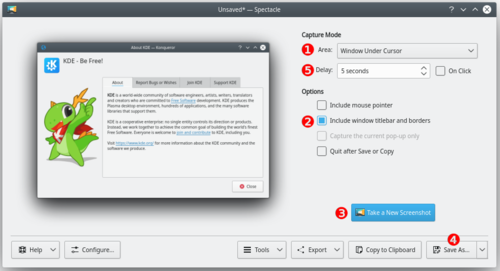
- Start Spectacle
- Choose a Capture mode (1) from the following:
- Current Screen (only visible on a multi-screen environment)
- Everything on the single screen is captured, usually used for desktop screenshots.
- Full Screen
- This works differently, depending on whether you have a single screen or a multi-screen environment. For single screen users it captures everything currently on the screen. Multi-screen users will see it capture all screens into a single window.
- Window Under Cursor
- The content of an applications or dialog window is captured. usually used for application screenshots. Preferably, check the Include window decorations option (2).
- Region
- Only a region to be defined later is captured.
- Click on (3).
- Full Screen
- Current Screen
- Window Under Cursor
- Click anywhere on the screen to take the snapshot.
- Region
-
- Use the mouse to draw a rectangle around the region to be captured (for example around a window).
- Strike the Enter key or double click in the region to take the snapshot.
- Click on (4).
- Browse to the location you want to save the image, give it a name (name.png) and click on
Consells i trucs
- The option (5) makes Spectacle wait a given amount of time (given in seconds) before taking the snapshot. This can be useful in many situations, for example when taking screenshots of drop-down menus
- It's often useful to create a separate user for taking screenshots to ensure a standard look with the default settings.
- Use in the wallpaper settings to get a white background.
