Tips/Pairing your phone and PC with KDE Connect: Difference between revisions
(I was told in the Promo Matrix room it would be better to split the KDE Connect tutorial into separate pages with specific subjects. This one will talk about the pairing process.) |
(Add more useful ending text) |
||
| Line 25: | Line 25: | ||
[[File:KDE Connect - pair requested.jpg|thumb|center|Pair request on KDE Connect for Android]] | [[File:KDE Connect - pair requested.jpg|thumb|center|Pair request on KDE Connect for Android]] | ||
It's pretty easy to pair your devices, huh? If you want to know | It's pretty easy to pair your devices, huh? If you want to know how to transfer files between your paired devices, [[Tips/Transfer_files_between_phone_and_PC_using_Wi-Fi|click here]]. | ||
If you want to read more tips and tricks, you can follow KDE on Social Media:<br><br> | If you want to read more tips and tricks, you can follow KDE on Social Media:<br><br> | ||
Revision as of 21:38, 18 June 2022
Introduction
So, you already got KDE Connect but want to know how you can pair your devices? This KDE tip will help you!
Pairing your phone and PC
- First, make sure all of your devices are connected to the same Wi-Fi network. It won't work if you don't follow this step!
- Next, open KDE Connect on both of the devices you want to transfer files between.
- With the app open on your phone, you should see a list of available devices to connect to.
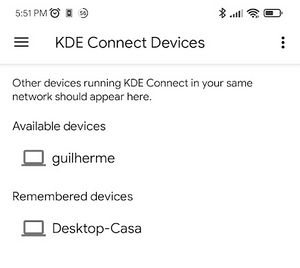
- Select the one you want and click on the button.
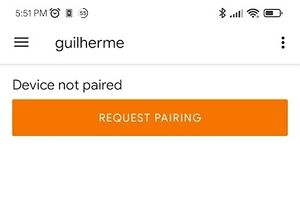
- You should see a notification pop-up on your computer. Click in the notification.
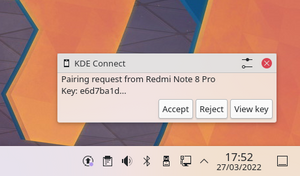
- If you don’t see a notification, just open the KDE Connect app, click on the device you’re trying to connect to, and click on the button.
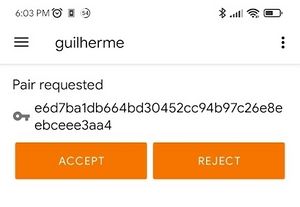
It's pretty easy to pair your devices, huh? If you want to know how to transfer files between your paired devices, click here.
If you want to read more tips and tricks, you can follow KDE on Social Media:
Facebook
Twitter
Mastodon
YouTube
LinkedIn


