Translations:Archive:Kdenlive/Manual/Effects/Alpha manipulation/Rotoscoping/27/en: Difference between revisions
(Importing a new version from external source) |
(Importing a new version from external source) |
||
| Line 1: | Line 1: | ||
The region is drawn by adding nodes along your region. These act as edges for your rotoscope, and there is a line between each node. | The region is drawn by adding nodes along your region. These act as edges for your rotoscope, and there is a line between each node. | ||
The line between each node can be made into a [http://en.wikipedia.org/wiki/Bézier_curve Bézier_curve] using "handles". | The line between each node can be made into a [http://en.wikipedia.org/wiki/Bézier_curve Bézier_curve] using "handles".<br> | ||
Add nodes to the node by left clicking the mouse. | Add nodes to the node by left clicking the mouse.<br> | ||
Close the region by right clicking the mouse on one of the | Close the region by right clicking the mouse on one of the nodes.<br> | ||
Change the position of the region by moving a node. <br> | Change the position of the region by moving a node. <br> | ||
Make a line curved by dragging the control "handles". These are the two dots on the ends of the straight lines that appear on the curve (see screen shot above).<br> | Make a line curved by dragging the control "handles". These are the two dots on the ends of the straight lines that appear on the curve (see screen shot above).<br> | ||
[[File:Rotoscoping_Handles.png]] <br> | [[File:Rotoscoping_Handles.png]] <br> | ||
To define if it is the inside or the outside of the curve that is transparent toggle the ''invert'' checkbox. | To define if it is the inside or the outside of the curve that is transparent toggle the ''invert'' checkbox. | ||
Revision as of 11:46, 4 August 2019
The region is drawn by adding nodes along your region. These act as edges for your rotoscope, and there is a line between each node.
The line between each node can be made into a Bézier_curve using "handles".
Add nodes to the node by left clicking the mouse.
Close the region by right clicking the mouse on one of the nodes.
Change the position of the region by moving a node.
Make a line curved by dragging the control "handles". These are the two dots on the ends of the straight lines that appear on the curve (see screen shot above).
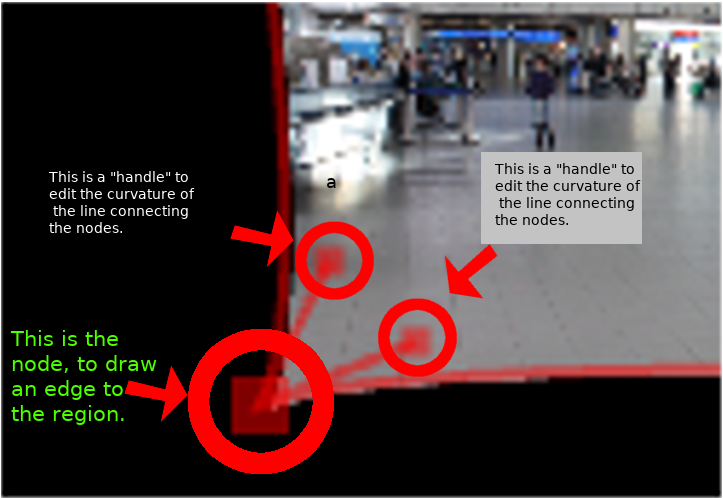
To define if it is the inside or the outside of the curve that is transparent toggle the invert checkbox.
