Latest revision as of 10:46, 1 April 2013
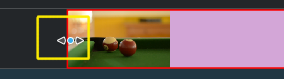 Resize marker
Resize marker
編輯後接著該播放 , Billard 素材. 同樣把它加上時間軸. 素材的開頭 1.5 秒沒任何事發生, 所以可以 cut 掉,以免影片變得無趣. 簡單的做法可參考[1] 將時間軸播放紅線移到你想要的位置 (i.e. 你想要剪掉的位置), 拖曳素材的左邊界線,然後調整大小的標記(resize marker)出現了. 當您移動的夠近它將snap in at 播放紅線 。
- ↑ Writing it this way suggests that there are several ways of cutting a clip. This is in fact true.