Tutorials/Change the color of the blue folder icon/da: Difference between revisions
(Updating to match new version of source page) |
(Importing a new version from external source) |
||
| Line 1: | Line 1: | ||
<languages /> | <languages /> | ||
== | == Skift det ikon som vises for en mappe == | ||
Customizing the icon of a folder makes it easier to navigate through your filesystem, since you do not depend only on the name of the folder to identify it. In fact, it is usually easier to identify a file or folder by its icon than it is to identify it by its name. '''Dolphin''' makes it easy to customize the icon of any folder. | Customizing the icon of a folder makes it easier to navigate through your filesystem, since you do not depend only on the name of the folder to identify it. In fact, it is usually easier to identify a file or folder by its icon than it is to identify it by its name. '''Dolphin''' makes it easy to customize the icon of any folder. | ||
Revision as of 08:35, 11 July 2019
Skift det ikon som vises for en mappe
Customizing the icon of a folder makes it easier to navigate through your filesystem, since you do not depend only on the name of the folder to identify it. In fact, it is usually easier to identify a file or folder by its icon than it is to identify it by its name. Dolphin makes it easy to customize the icon of any folder.
- Right click the folder to change. Select .
- Click

- In the tab, click the folder icon
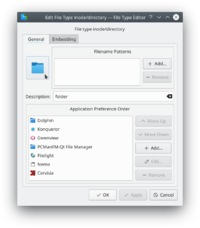
- Next to , select from the drop down list. Custom icons may be used by clicking Other and browsing for the icon
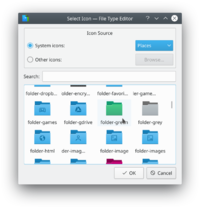
- Select the desired icon
- Now click to accept the change and set the icon.
You may need to logout and login again to see the changes take effect.
