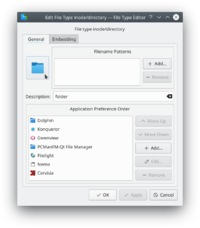Tutorials/Change the color of the blue folder icon/fr: Difference between revisions
ChristianW (talk | contribs) (Created page with "* Sélectionner l'icône désirée") |
ChristianW (talk | contribs) (Created page with "*Cliquez-droit sur le dossier pour le modifier. Sélectionner '''Propriétés'''") |
||
| Line 5: | Line 5: | ||
Customizing the icon of a folder makes it easier to navigate through your filesystem, since you do not depend only on the name of the folder to identify it. In fact, it is usually easier to identify a file or folder by its icon than it is to identify it by its name. '''Dolphin''' makes it easy to customize the icon of any folder. | Customizing the icon of a folder makes it easier to navigate through your filesystem, since you do not depend only on the name of the folder to identify it. In fact, it is usually easier to identify a file or folder by its icon than it is to identify it by its name. '''Dolphin''' makes it easy to customize the icon of any folder. | ||
* | *Cliquez-droit sur le dossier pour le modifier. Sélectionner '''Propriétés''' | ||
* Click '''File Type Options''' | * Click '''File Type Options''' | ||
Revision as of 13:12, 18 January 2019
Modifier l'icône affichée pour un répertoire
Customizing the icon of a folder makes it easier to navigate through your filesystem, since you do not depend only on the name of the folder to identify it. In fact, it is usually easier to identify a file or folder by its icon than it is to identify it by its name. Dolphin makes it easy to customize the icon of any folder.
- Cliquez-droit sur le dossier pour le modifier. Sélectionner Propriétés
- Click File Type Options
- In the General tab, click the folder icon
- Next to System Icons, select Places from the drop down list. Custom icons may be used by clicking Other and browsing for the icon
- Sélectionner l'icône désirée
- Click OK to accept and set the icon
You may need to logout and login again to see the changes take effect.