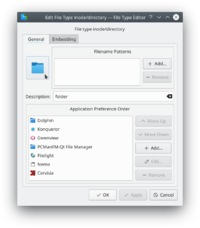Tutorials/Change the color of the blue folder icon/uk: Difference between revisions
(Created page with "*Клацніть правою кнопкою миші на позначці теки, яку слід змінити. Виберіть пункт '''Властивості'''.") |
(Created page with "* Натисніть кнопку '''Параметри типу файлів''' Image:dolphin-file-properties-dialog.png|Вікно параметрів типу файлі...") |
||
| Line 7: | Line 7: | ||
*Клацніть правою кнопкою миші на позначці теки, яку слід змінити. Виберіть пункт '''Властивості'''. | *Клацніть правою кнопкою миші на позначці теки, яку слід змінити. Виберіть пункт '''Властивості'''. | ||
* | * Натисніть кнопку '''Параметри типу файлів''' | ||
[[Image:dolphin-file-properties-dialog.png| | [[Image:dolphin-file-properties-dialog.png|Вікно параметрів типу файлів|200px]] | ||
* In the '''General''' tab, click the folder icon | * In the '''General''' tab, click the folder icon | ||
Revision as of 12:26, 1 January 2019
Зміна піктограми теки
Customizing the icon of a folder makes it easier to navigate through your filesystem, since you do not depend only on the name of the folder to identify it. In fact, it is usually easier to identify a file or folder by its icon than it is to identify it by its name. Dolphin makes it easy to customize the icon of any folder.
- Клацніть правою кнопкою миші на позначці теки, яку слід змінити. Виберіть пункт Властивості.
- Натисніть кнопку Параметри типу файлів
- In the General tab, click the folder icon
- Next to System Icons, select Places from the drop down list. Custom icons may be used by clicking Other and browsing for the icon
- Select the desired icon
- Click OK to accept and set the icon
You may need to logout and login again to see the changes take effect.