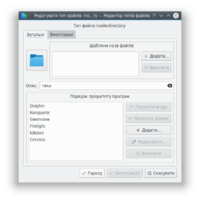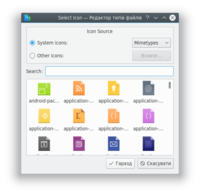Tutorials/Change the color of the blue folder icon/uk: Difference between revisions
(Created page with "* У спадному списку '''Системні піктограми''' виберіть пункт '''Місця'''. Вибрати нетипову піктограм...") |
(Created page with "* Виберіть бажану піктограму") |
||
| Line 16: | Line 16: | ||
[[Image:dolphin-file-icon-dialog_uk.png|Вікно вибору піктограми|200px]] | [[Image:dolphin-file-icon-dialog_uk.png|Вікно вибору піктограми|200px]] | ||
* | * Виберіть бажану піктограму | ||
* Click '''OK''' to accept and set the icon | * Click '''OK''' to accept and set the icon | ||
Revision as of 12:49, 1 January 2019
Зміна піктограми теки
Customizing the icon of a folder makes it easier to navigate through your filesystem, since you do not depend only on the name of the folder to identify it. In fact, it is usually easier to identify a file or folder by its icon than it is to identify it by its name. Dolphin makes it easy to customize the icon of any folder.
- Клацніть правою кнопкою миші на позначці теки, яку слід змінити. Виберіть пункт Властивості.
- Натисніть кнопку Параметри типу файлів
- На сторінці Загальні натисніть піктограму теки.
- У спадному списку Системні піктограми виберіть пункт Місця. Вибрати нетипову піктограму можна перемиканням на список Інші з наступним вибором піктограми
- Виберіть бажану піктограму
- Click OK to accept and set the icon
You may need to logout and login again to see the changes take effect.