User:Claus chr/Visual Dictionary
The Plasma Desktop
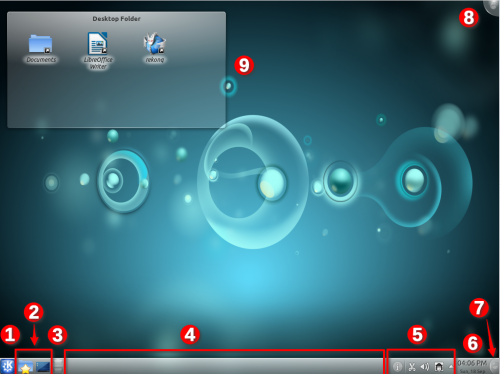
- The program starter. Usually this will be Kickoff.
- A couple of icons giving easy access to often used applications
- The Pager widget
- The Task Manager, which shows the titles of windows beloning to the applications currently running. No application had opened a window, when the screenshot was taken
- The System Tray
- The Digital Clock widget
- The Panel Toolbox (previously known as a Cashew)
- The Desktop Toolbox (previously known as a Cashew)
- A Folder View widget, showing the content of the Desktop folder
Application windows
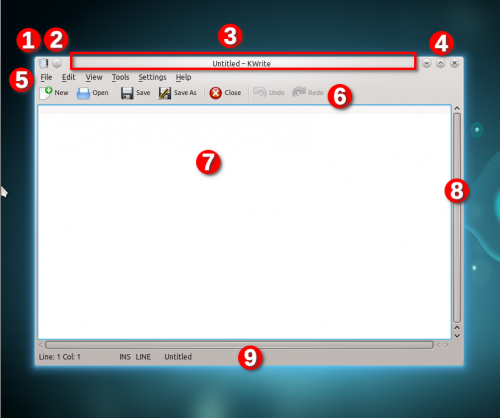
- The Window menu
- Button to place this window on all desktops
- The Title Line
- Buttons to minimize, maximize, or close the window.
- The Menu Line
- The Tool Bar
- A Text Input Field
- A vertical Scroll Bar (there is also a horizontal scroll bar below the text field)
- The Status Line (below the horizontal scrollbar)
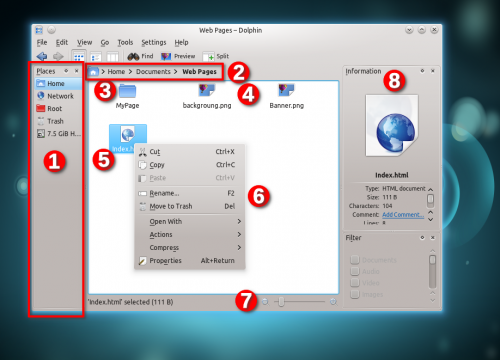
- A Docker containing a list of items, that can be selected
- A Breadcrumb of the path of the displayed folder
- A Folder icon
- An icon for a file. The icon depends on the file type
- A highlighted icon
- A Context Menu
- A Slider (this one determines the size of icons in the display)
- More Dockers
Elements of the Graphical User Interface (GUI)
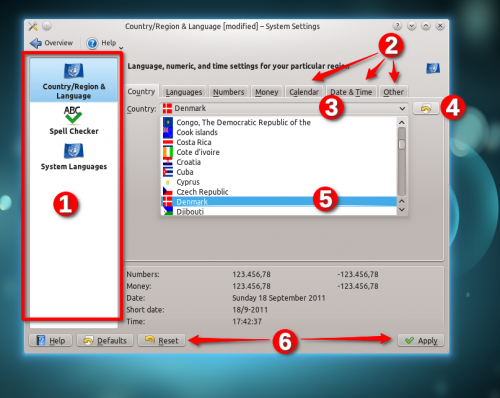
- An Icon List (the first icon has been selected by being clicked)
- Tabs
- A Drop Down List, that has been clicked
- An Icon Button (this one resets the item to the default value)
- An item in the Drop Down List has been selected (clicked)
- Some Buttons
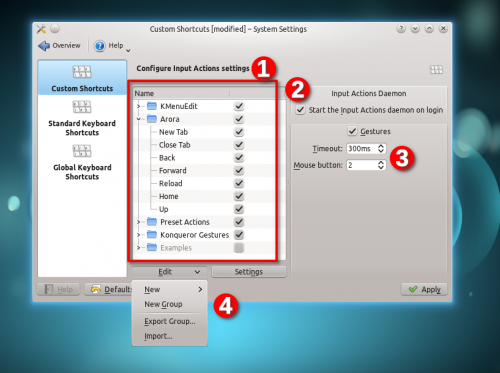
- A Tree View with one item expanded
- A Check Box that has been selected
- A pair of Spinners
- A Menu Button

- A List field with the first item selected
- A pair of Radio Buttons
- A Text Field
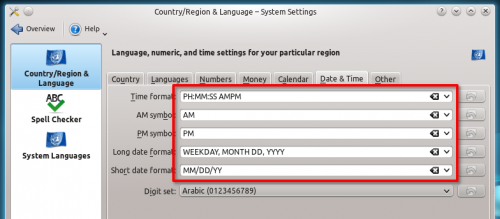
Part of a dialog with five Combo boxes.
Dialogs
- Information dialog
- File Selection Dialog
Miscellaneous
- Panes
- Fields (?)
- Sections (?)
- (expandable) Sidebars (as in fx KDevelop)
- Dockers ( = panels Dolphin/File_Management#Panels = side panels)

