User:Hans/Examples2
Basic formatting
Section headings
| You type | You get |
|---|---|
== Level 2 == === Level 3 === ==== Level 4 ==== ===== Level 5 ===== ====== Level 6 ====== |
Level 2Level 3Level 4Level 5Level 6 |
Headings automatically form part of your Table of Contents, so need to be structured. Their place in the tree is governed by multiple = characters at each end of the heading.
Paragraphs and newlines
| You type | You get |
|---|---|
This is a paragraph. This belongs to the same paragraph. This starts a new paragraph. You can manually insert a newline like this. <br /> Use this feature sparingly. |
This is a paragraph. This belongs to the same paragraph. This starts a new paragraph. You can manually insert a newline like this. |
Paragraphs are created by separating two blocks of text with at least one empty line.
Text formatting
| You type | You get |
|---|---|
'''Bold text''' |
Bold text |
''Italic text'' |
Italic text |
''Bold and italic text'' |
Bold and italic text |
See Typographical Guidelines for more information about when to use what.
Lists
| Description | You type | You get |
|---|---|---|
| Bulleted lists | * One * Two ** Two point one * Three |
|
| Numbered lists | # One # Two ## Two point one # Three |
|
| Definition lists | ;item 1 : definition 1 ;item 2 : definition 2-1 : definition 2-2 |
|
Indenting text
| You type | You get |
|---|---|
No indent (normal) :First indent |
No indent (normal)
|
Escape wiki markup ?
Sometimes it is useful to escape the wiki markup, for example if you want to show the markup of how to write '''bold text''' without the text turning bold. In such cases you can put <nowiki> and </nowiki> between the text that should remain unformatted.
Common elements
Code
In running text code is written like this.
The code in this box is input by the user Indent with whitespace
This is some output the user would read from e.g. Konsole It works in a similar way as the input box above
# The input and output box also support syntax highlighting # This is useful for displaying source code, see example below # Initialise common code $preIP = dirname( __FILE__ ); require_once( "$preIP/includes/WebStart.php" );
Links
This is a link to a wiki page: Dolphin
Images
A single centered image
text text text text text text text text text text text text text text text text text text text text text text text text text text text text text text text text text text text text text text text text
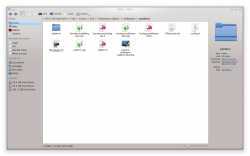
text text text text text text text text text text text text text text text text text text text text text text text text text text text text text text text text text text text text text text text text
Thumbnail with caption
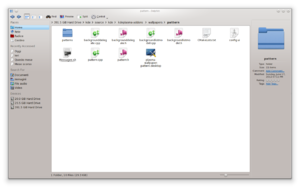
text text text text text text text text text text text text text text text text text text text text text text text text text text text text text text text text text text text text text text text text text text text text text text text text text text text text text text text text text text text text text text text text text text text text text text text text text text text text text text text text text text text text text text text text text text text text text text text text text text text text text text text text text text text text text text text text text text text text text text text text text text text text text text text text text text text text text text text text text text text text text text text text text text text text text text text text text text text text text text text text
Multiple images in a grid
 |
 |
 |
 |
More examples
More detailed examples can be found on http://www.mediawiki.org/wiki/Help:Images.
Icons
Click on ![]() to open the desktop Tool Box.
to open the desktop Tool Box.
Quotes
This is a quote from another page
Information, Note, Tip and Warning box
Special text?
Dates
Dates are written as 18 Mar 2011. The month is either spelled out completely or in abbreviated form (first three letters), and the year is in 4-digit format. The day may be single or double-digit.
Keyboard keys and shortcuts
Press Enter
You can use Alt + Shift + E to edit a page in UserBase.
Menus and sequence of choices?
A sequence of menu choices should look like this:
Other sequences have a similar look, for example
Filenames and paths
This is an example of a filename: some_file.txt
A path is written in a similar way: ~/some/path/
Application pages
Application screenshot and description
 |
The dedicated file manager focusing on usability |
KDE3 and KDE SC 4 versions
![]() If you write about the KDE3 version of an application, you should use this icon.
If you write about the KDE3 version of an application, you should use this icon.
![]() If information about the KDE SC 4 version appears an the same page, you can use this icon.
If information about the KDE SC 4 version appears an the same page, you can use this icon.
Community applications
For community applications not distributed as core KDE applications, add {{Community-app}} to the bottom of the page. It shows up like this:





