User talk:KushKaushik: Difference between revisions
KushKaushik (talk | contribs) No edit summary |
KushKaushik (talk | contribs) No edit summary |
||
| Line 10: | Line 10: | ||
We'll use Switzerland, a country in Europe, in this example. Let's assume we're in Bern, the capital of Switzerland. | We'll use Switzerland, a country in Europe, in this example. Let's assume we're in Bern, the capital of Switzerland. | ||
So we will now download the Switzerland map now. | So we will now download the Switzerland map now. In order to do this please open the Marble application menu: Follow the '''Marble -> Virtual Globe''' text on the top of the screen. Choose the '''routing''' option on the bottom of the screen. | ||
[[File:MarbleMaemo-Tracking02-Menu.png|400px|center]] | [[File:MarbleMaemo-Tracking02-Menu.png|400px|center]] | ||
| Line 24: | Line 24: | ||
[[File:400px-MarbleMaemo-GuidanceMode1.png|400px|center]] | [[File:400px-MarbleMaemo-GuidanceMode1.png|400px|center]] | ||
You can also save your route using '''Tracking-Marble''' option. | You can also save your route using the '''Tracking-Marble''' option. | ||
[[File:400px-MarbleMaemo-Tracking03-TrackingDialog.png|400px|center]] | [[File:400px-MarbleMaemo-Tracking03-TrackingDialog.png|400px|center]] | ||
| Line 30: | Line 30: | ||
[[File:MarbleMaemo-Tracking04-TrackingSave.png|400px|center]] | [[File:MarbleMaemo-Tracking04-TrackingSave.png|400px|center]] | ||
It's very convenient that this kml file can be viewed on your Desktop. | |||
Prerequisite: Here you must be having Marble installed on your Desktop. | Prerequisite: Here you must be having Marble installed on your Desktop. | ||
[[File:MarbleDesktopKDE-ViewTrack.png|400px|center]] | [[File:MarbleDesktopKDE-ViewTrack.png|400px|center]] | ||
Using a command line interface converting from '''KML file format to [http://en.wikipedia.org/wiki/GPX|'''GPX'''] file format''' is very easy. | |||
== gpsbabel -i kml -f input.kml -o gpx -f output.gpx == | == gpsbabel -i kml -f input.kml -o gpx -f output.gpx == | ||
where input and output are files in kml and gpx respectively. | where input and output are files in kml and gpx respectively. | ||
Revision as of 20:13, 6 January 2011
GPS Tracking Tutorial for Marble
Prerequisite: You must be having Marble installed on your N900 and it can be done by following our Installing Marble on a Nokia N900 Guidelines
Throughout this guide, We assume you have a Nokia N900 with an installation of Marble and an installation of Monav on it.
Please start Marble on the N900. The initial view should look similar to this one, possibly showing a different location on the map.
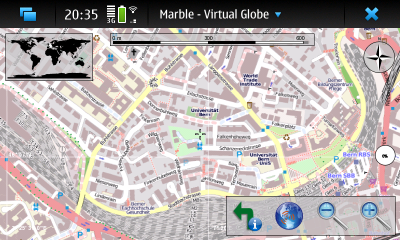
We'll use Switzerland, a country in Europe, in this example. Let's assume we're in Bern, the capital of Switzerland. So we will now download the Switzerland map now. In order to do this please open the Marble application menu: Follow the Marble -> Virtual Globe text on the top of the screen. Choose the routing option on the bottom of the screen.
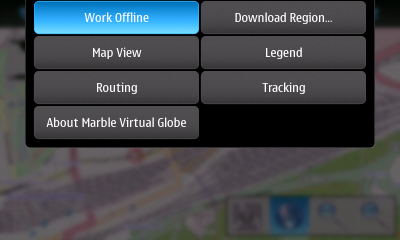
GPS Tracking and Route Guidance
The internal GPS of the N900 is used to retrieve your current location. The track is shown in the map and can be saved for further analysis in other programs.
For more information about Route Guidance follow ourRoute Planning and Guidance on a Nokia N900 Guidelines. GPS image somewhat looks like this.

In route guidance mode, driving instructions are announced in front of turn points. The map follows you as you move; Marble adjusts the zoom value automatically according to your speed.
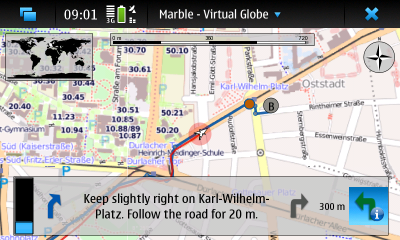
You can also save your route using the Tracking-Marble option.

This track can be saved in kml format and can be used for further reference.

It's very convenient that this kml file can be viewed on your Desktop. Prerequisite: Here you must be having Marble installed on your Desktop.

Using a command line interface converting from KML file format to GPX file format is very easy.
gpsbabel -i kml -f input.kml -o gpx -f output.gpx
where input and output are files in kml and gpx respectively.
