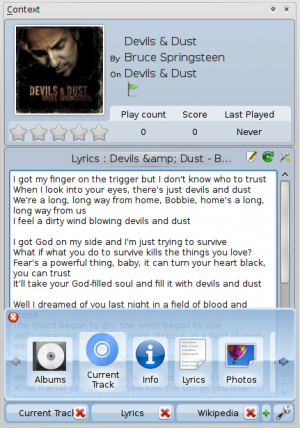Amarok/QuickStartGuide/TheContextView/zh-cn: Difference between revisions
m (Created page with '默认布局') |
m (Created page with '默认的''环境窗格''会搜索当前播放的音轨歌词。如果找到歌词,便会显示在环境窗格的下半部分中,同时环境窗格的顶端显示专辑封面...') |
||
| Line 8: | Line 8: | ||
=== 默认布局 === | === 默认布局 === | ||
默认的''环境窗格''会搜索当前播放的音轨歌词。如果找到歌词,便会显示在环境窗格的下半部分中,同时环境窗格的顶端显示专辑封面和音轨信息。有时会因为歌词没存储在 Internet 上相应资源中而找不到歌词。而且,音轨信息需要做上正确的[[Special:mylanguage/Amarok/QuickStartGuide/Glossary#Tags|标签]]才能搜索到歌词。如果歌词没找到,原因有很多,如 Internet 源错误的信息像是专辑内的音轨编号出错,以及不常见文本的笔误,像是缺少音轨标题本该包含的音调符号、软音符或重音(ê,ç,à)。 | |||
[[File:Amarok-context.png|thumb|center]] | [[File:Amarok-context.png|thumb|center]] | ||
Revision as of 16:42, 24 August 2010
环境视图
Amarok 的强悍之处就体现在 环境窗格(Context pane,处于默认 Amarok 窗口的中央),你可以安装各种小程序(applets)来享受、发掘音乐。多数额外的信息是从 Internet 取得的,所以联网才能最大限度的从环境窗格获益。默认情况下,提供三个小程序:当前音轨、歌词和Wikipedia。
默认布局
默认的环境窗格会搜索当前播放的音轨歌词。如果找到歌词,便会显示在环境窗格的下半部分中,同时环境窗格的顶端显示专辑封面和音轨信息。有时会因为歌词没存储在 Internet 上相应资源中而找不到歌词。而且,音轨信息需要做上正确的标签才能搜索到歌词。如果歌词没找到,原因有很多,如 Internet 源错误的信息像是专辑内的音轨编号出错,以及不常见文本的笔误,像是缺少音轨标题本该包含的音调符号、软音符或重音(ê,ç,à)。

Customizing the Context pane
At the bottom of the context pane are three buttons for the default applets. On the right of these buttons you see a wrench, clicking on it will show a red X allowing you to remove these applets. Click the green + to add more display options (see image below). Drag the labeled buttons to re-order the applets you have, and click the wrench again to fix your selections. This makes the context pane extremely flexible, maximizing the possibility of a custom display that fits your preferences.