Plasma/DeviceNotifier/ca: Difference between revisions
(Created page with "La finestra del '''Notificador''' mostra una llista de totes les unitats connectades de les quals es te coneixement. Movent el punter del ratolí sobre una unitat es mostrarà qu...") |
(Created page with "Fent clic a qualsevol lloc de la caixa ombrejada al voltant del nom de la unitat (però no en la icona per expulsar/desmuntar si estigués present) s'expandeix l'entrada per most...") |
||
| Line 11: | Line 11: | ||
[[Image:Device_Notifier_Widget_Actions.png||center]] | [[Image:Device_Notifier_Widget_Actions.png||center]] | ||
Fent clic a qualsevol lloc de la caixa ombrejada al voltant del nom de la unitat (però no en la icona per expulsar/desmuntar si estigués present) s'expandeix l'entrada per mostrar la llista de possibles accions per al dispositiu. El conjunt d'accions depèn de la unitat; es pot configurar des de [[Special:myLanguage/System Settings|Arranjament del sistema]]. Simplement seleccioneu una acció amb el ratolí o el teclat per a executar-la. | |||
There is also a small icon to the right of each entry showing whether that device is currently accessible (or ''mounted'') or not. Only when a device is not mounted is it safe to physically disconnect it from the computer. Clicking on the icon causes the device to be unmounted and/or the medium to be ejected if it is currently mounted, and will mount it if it isn't. Note that unmounting/ejecting might fail if the device still has open files on it, e.g. if a large file copy hasn't finished. In most cases you can just wait a while and try again. When an unmounting has succeeded, a success icon will be shown on the '''Device Notifier's''' icon. | There is also a small icon to the right of each entry showing whether that device is currently accessible (or ''mounted'') or not. Only when a device is not mounted is it safe to physically disconnect it from the computer. Clicking on the icon causes the device to be unmounted and/or the medium to be ejected if it is currently mounted, and will mount it if it isn't. Note that unmounting/ejecting might fail if the device still has open files on it, e.g. if a large file copy hasn't finished. In most cases you can just wait a while and try again. When an unmounting has succeeded, a success icon will be shown on the '''Device Notifier's''' icon. | ||
Revision as of 09:46, 8 March 2011
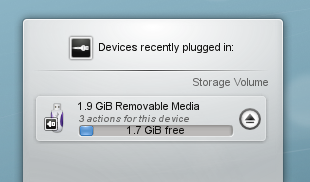
El Notificador de dispositius s'usa per a gestionar dispositius extraïbles com pendrives USB (també anomenats unitats flaix), càmeres digitals, discos durs externs USB, etc. També entra en joc quan s'insereix un mitjà com un CD o un DVD en una unitat òptica.
Quan connecteu un dispositiu extern, o es carrega un nou mitjà en una unitat, apareixerà la finestra del Notificador (també podeu obrir-la fent clic a la seva icona en el plafó). Romandrà oberta mentre el cursor resti a sobre, en cas contrari es tancarà després d'uns segons.
La finestra del Notificador mostra una llista de totes les unitats connectades de les quals es te coneixement. Movent el punter del ratolí sobre una unitat es mostrarà quantes possibles accions hi ha associades amb aquest dispositiu.
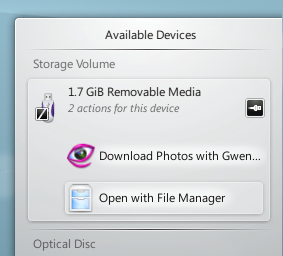
Fent clic a qualsevol lloc de la caixa ombrejada al voltant del nom de la unitat (però no en la icona per expulsar/desmuntar si estigués present) s'expandeix l'entrada per mostrar la llista de possibles accions per al dispositiu. El conjunt d'accions depèn de la unitat; es pot configurar des de Arranjament del sistema. Simplement seleccioneu una acció amb el ratolí o el teclat per a executar-la.
There is also a small icon to the right of each entry showing whether that device is currently accessible (or mounted) or not. Only when a device is not mounted is it safe to physically disconnect it from the computer. Clicking on the icon causes the device to be unmounted and/or the medium to be ejected if it is currently mounted, and will mount it if it isn't. Note that unmounting/ejecting might fail if the device still has open files on it, e.g. if a large file copy hasn't finished. In most cases you can just wait a while and try again. When an unmounting has succeeded, a success icon will be shown on the Device Notifier's icon.
