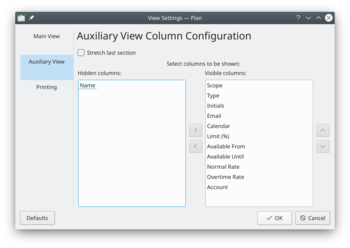Plan/Manual/Resource Editor
Resource Editor
Description
| The Resource Editor is used to create, edit, and delete resources and resource groups. Resources must belong to a resource group. At the moment sub-groups are not allowed. | 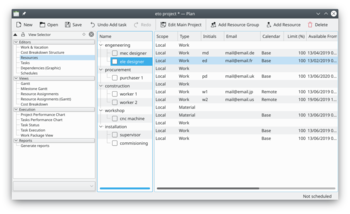
|
Working resources must refer to a calendar that defines the working hours for the resource. Calendars are created using the Work and Vacation Editor.
Material resources are by default always available. You can use a calendar to limit its availability.
Resources can be Shared or Local. A local resource is only used in the current project. A shared resource can be shared between multiple projects and is stored in a separate file, see Managing Resources.
Toolbar
The toolbar provides the means to create and delete resources and resource groups:
| Button | Short cut | Description |
| Add Resource Group | Ctrl+I | Button to create a resource group. The new group is appended at the end of the groups. |
| Add Resource | Ctrl+Shift+I | Button to create a resource. The new resource is appended as a child to the currently selected group. If a resource is selected, the new resource is appended to its parent group. |
| Delete | Delete | Deletes the selected resources and/or resource groups. |
Resources can be created by dropping data from any application that supports dragging vCard information, like KAddressBook or Evolution.
Resources can be copied or moved to a different resource group using drag-and-drop.
Editing data
Data can be edited inline as described here. Resources can also be edited using the resource settings dialog.
The following columns are displayed as default:
| Column | Description |
| Name | The name of the resource or resource group. |
| Scope | A resource can be Shared or Local. A shared resource cannot be edited. |
| Type | The type of resource or resource group. |
| Initials | The initials of the resource. |
| The e-mail address of the resource. | |
| Calendar | The calendar defines when the resource is working. |
| Limit (%) | The maximum load that can be assigned. |
| Available From | Defines when the resource is available to the project. |
| Available Until | Defines when the resource is available to the project. |
| Normal Rate | The cost per hour, normal hours. |
| Account | The account where the resource cost is accumulated. |