User:SamiZhan/the beginners' guide new edition/Use Kickoff to open programs: Difference between revisions
No edit summary |
|||
| (One intermediate revision by the same user not shown) | |||
| Line 1: | Line 1: | ||
==1. Open an application== | ==1. Open an application== | ||
[[File:Kdeguide0001.png|thumb| | [[File:Kdeguide0001.png|thumb|center]] | ||
1. Click the icon of Kickoff menu on the left-bottom of the desktop | 1. Click the icon of Kickoff menu on the left-bottom of the desktop | ||
---- | ---- | ||
[[File:Kdeguide0005.png|thumb| | [[File:Kdeguide0005.png|thumb|center]] | ||
2. Move you mouse on the icon "Application" | 2. Move you mouse on the icon "Application" | ||
---- | ---- | ||
[[File:Kdeguide0006.png|thumb| | [[File:Kdeguide0006.png|thumb|center]] | ||
3. Choose which kind the program you want to open | 3. Choose which kind the program you want to open | ||
---- | ---- | ||
[[File:Kdeguide0007.png|thumb| | [[File:Kdeguide0007.png|thumb|center]] | ||
4. Click on the icon of the program you want to open | 4. Click on the icon of the program you want to open | ||
---- | ---- | ||
| Line 55: | Line 20: | ||
==2. Add programs to the favorite== | ==2. Add programs to the favorite== | ||
[[File:Kdeguide0001.png|thumb| | [[File:Kdeguide0001.png|thumb|center]] | ||
1. Click the icon of Kickoff menu on the left-bottom of the desktop | 1. Click the icon of Kickoff menu on the left-bottom of the desktop | ||
---- | ---- | ||
[[File:Kdeguide0005.png|thumb| | [[File:Kdeguide0005.png|thumb|center]] | ||
2. Move you mouse on the icon "Application" | 2. Move you mouse on the icon "Application" | ||
---- | ---- | ||
[[File:Kdeguide0006.png|thumb| | [[File:Kdeguide0006.png|thumb|center]] | ||
3. Choose which kind the program you want to open | 3. Choose which kind the program you want to open | ||
---- | ---- | ||
[[File:Kdeguide0008.png|thumb| | [[File:Kdeguide0008.png|thumb|center]] | ||
4. '''Right-click''' on the icon and choose "Add to favorite" | 4. '''Right-click''' on the icon and choose "Add to favorite" | ||
---- | ---- | ||
[[File:Kdeguide0009.png|thumb| | [[File:Kdeguide0009.png|thumb|center]] | ||
5. The item was added to the favorite. | 5. The item was added to the favorite. | ||
---- | |||
==3. Edit the Kickoff menu== | |||
[[File:Kdeguide0010.png|thumb|center]] | |||
1. '''Right-click''' on the icon of Kickoff. | |||
---- | |||
[[File:Kdeguide0011.png|thumb|center]] | |||
2.Click "Edit Applications" | |||
---- | |||
[[File:Kdeguide0012.png|thumb|center]] | |||
3.Choose the item you want to edit. | |||
'''Note:You are able to click "new items","new submenu" and "new separator" to make new items, submenus and separators in the Kickoff menu.''' | |||
---- | ---- | ||
[[File:Kdeguide0013.png|thumb|center]] | |||
4. Click "Save" when you are done. | |||
Latest revision as of 13:23, 5 August 2011
1. Open an application
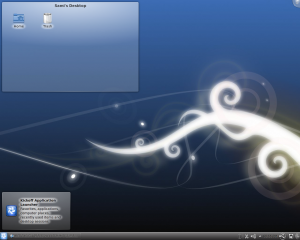
1. Click the icon of Kickoff menu on the left-bottom of the desktop
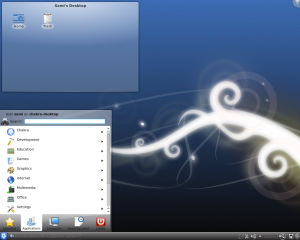
2. Move you mouse on the icon "Application"
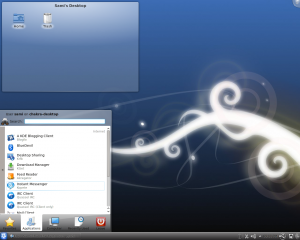
3. Choose which kind the program you want to open
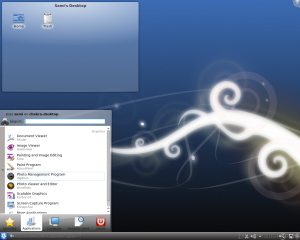
4. Click on the icon of the program you want to open
Tips: You are able to input the name of the program in the search box on the top of the Kickoff menu and open it directly.
2. Add programs to the favorite
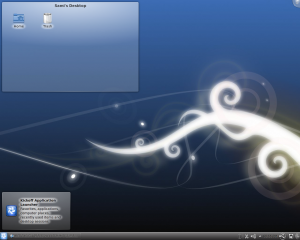
1. Click the icon of Kickoff menu on the left-bottom of the desktop
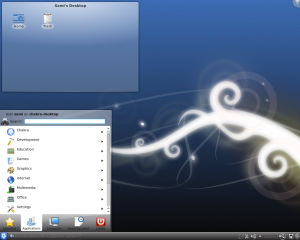
2. Move you mouse on the icon "Application"
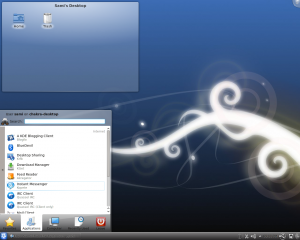
3. Choose which kind the program you want to open
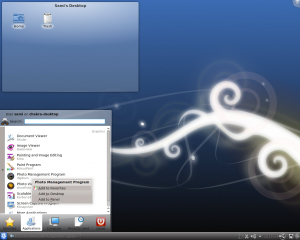
4. Right-click on the icon and choose "Add to favorite"
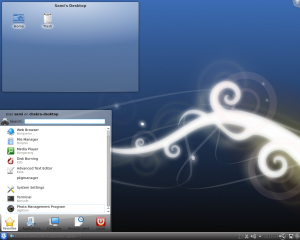
5. The item was added to the favorite.
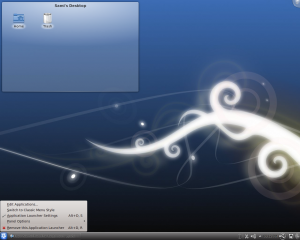
1. Right-click on the icon of Kickoff.
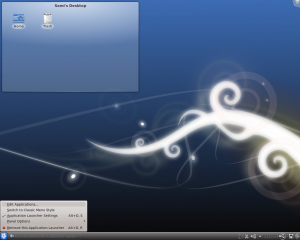
2.Click "Edit Applications"
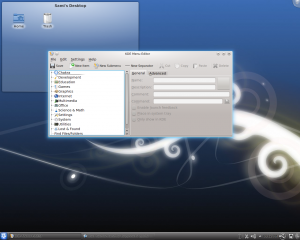
3.Choose the item you want to edit. Note:You are able to click "new items","new submenu" and "new separator" to make new items, submenus and separators in the Kickoff menu.
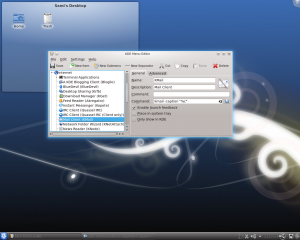
4. Click "Save" when you are done.
