KAddressBook/Tutorials/How to add a new contact?: Difference between revisions
m (Ognarb moved page KAddressBook/Tutorials/How to create a new contact? to KAddressBook/Tutorials/How to add a new contact? without leaving a redirect: better title) |
m (Fix minor typos) |
||
| (3 intermediate revisions by 2 users not shown) | |||
| Line 1: | Line 1: | ||
<languages /> | <languages /> | ||
<translate> | <translate> | ||
Adding new contacts is one of the basic | <!--T:1--> | ||
Adding new contacts is one of the basic tasks of an address book application. | |||
{{Warning|You need to have at least one address book, to create a new contact. Go to '''[[Special:myLanguage/KAddressBook/Tutorials/How to create a new address book?|How to create a new address book?]]''' | <!--T:2--> | ||
{{Warning|You need to have at least one address book, to create a new contact. Go to '''[[Special:myLanguage/KAddressBook/Tutorials/How to create a new address book?|How to create a new address book?]]''' to learn how to create a new address book.}} | |||
<!--T:3--> | |||
First click on <menuchoice>+ New Contact</menuchoice> button, this will open a form in a popup. | First click on <menuchoice>+ New Contact</menuchoice> button, this will open a form in a popup. | ||
<!--T:4--> | |||
[[File:KAddressBookNewContact1.png|400px|center|thumb|Click on <menuchoice>+ New Contact</menuchoice>]] | [[File:KAddressBookNewContact1.png|400px|center|thumb|Click on <menuchoice>+ New Contact</menuchoice>]] | ||
<!--T:5--> | |||
In the popup, fill out the form with the information that you want to save. At the top of the form, you can select the address book, you want to add the contact. | In the popup, fill out the form with the information that you want to save. At the top of the form, you can select the address book, you want to add the contact. | ||
<!--T:6--> | |||
{{Note|You can add more than one phone number, website, and email. Just click on the <menuchoice>+</menuchoice> button and select a category. }} | {{Note|You can add more than one phone number, website, and email. Just click on the <menuchoice>+</menuchoice> button and select a category. }} | ||
<!--T:7--> | |||
[[File:KAddressBookNewContact2.png|400px|center|thumb|Creating a new contact ([https://de.wikipedia.org/wiki/Batman#/media/File:MCM_2013_-_Batman_(8979342250).jpg Batman cosplay] [https://creativecommons.org/licenses/by/2.0/ CC-BY]) ]] | [[File:KAddressBookNewContact2.png|400px|center|thumb|Creating a new contact ([https://de.wikipedia.org/wiki/Batman#/media/File:MCM_2013_-_Batman_(8979342250).jpg Batman cosplay] [https://creativecommons.org/licenses/by/2.0/ CC-BY]) ]] | ||
More | <!--T:8--> | ||
More information can be added. For this, navigate between the tabs: <menuchoice>Location</menuchoice>, <menuchoice>Business</menuchoice>, <menuchoice>Personal</menuchoice>, <menuchoice>Notes</menuchoice>, <menuchoice>Custom Fields</menuchoice>. | |||
{{Note|To add location | <!--T:9--> | ||
{{Note|To add location information you need to install the '''kdepim-addons''' package first.}} | |||
<!--T:10--> | |||
When you are done, confirm the contact creating by clicking on <menuchoice>Ok</menuchoice>. | |||
<!--T:11--> | |||
[[Category:Office]] | [[Category:Office]] | ||
[[Category:Tutorials]] | [[Category:Tutorials]] | ||
</translate> | </translate> | ||
Latest revision as of 20:03, 13 March 2019
Adding new contacts is one of the basic tasks of an address book application.
First click on button, this will open a form in a popup.
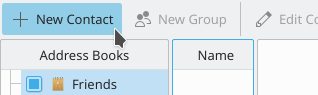
In the popup, fill out the form with the information that you want to save. At the top of the form, you can select the address book, you want to add the contact.
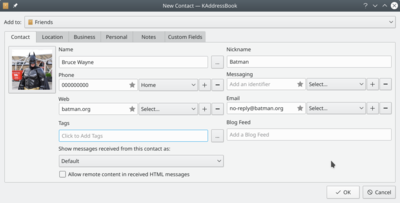
More information can be added. For this, navigate between the tabs: , , , , .
When you are done, confirm the contact creating by clicking on .


