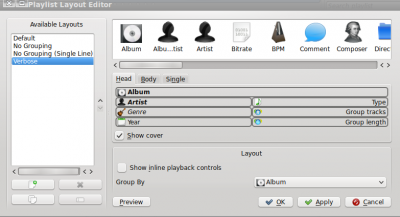Amarok/Manual/References/MenuAndCommandReference/Playlist: Difference between revisions
Appearance
m →Menu Items: fixed style |
m Updated for 2.8 |
||
| (8 intermediate revisions by 4 users not shown) | |||
| Line 1: | Line 1: | ||
<languages /> | |||
<translate> | |||
==== Playlist Menu ==== <!--T:1--> | |||
This is a top-level drop down menu where can configure your '''Playlist'''. From here you can add more tracks, streaming radio channels, and clean your playlist. | |||
=== | ===== Menu Items ===== <!--T:2--> | ||
<!--T:3--> | |||
[[File:Playlistmenu.png|center|200px|The Amarok Playlist Menu]] | |||
<!--T:32--> | |||
{| border="1" cellpadding="5" | {| border="1" cellpadding="5" <!--}--> | ||
! Menu Item !! Description !! Shortcut | ! Menu Item !! Description !! Shortcut</translate> | ||
|- | |- | ||
| <menuchoice>Add Media...</menuchoice> || Opens a media file to be played in '''Amarok''' | <translate> | ||
<!--T:4--> | |||
| <menuchoice>Add Media...</menuchoice> || Opens a media file to be played in '''Amarok'''</translate> | |||
|- | |- | ||
| <menuchoice>Add Stream...</menuchoice> || Choose different streaming radio channels using the ''URL bar'', by pasting or typing the link | <translate> | ||
<!--T:5--> | |||
| <menuchoice>Add Stream...</menuchoice> || Choose different streaming radio channels using the ''URL bar'', by pasting or typing the link </translate> | |||
|- | |- | ||
| <menuchoice>Export Playlist As...</menuchoice> || Save your favorite playlists in various formats - mp3 streaming, Shoutcast, xspf | <translate> | ||
<!--T:6--> | |||
| <menuchoice>Export Playlist As...</menuchoice> || Save your favorite playlists in various formats - mp3 streaming, Shoutcast, xspf</translate> | |||
|- | |- | ||
| <menuchoice>Undo</menuchoice> || Go one step backward || <keycap>Ctrl + Z</keycap> | <translate> | ||
<!--T:7--> | |||
| <menuchoice>Undo</menuchoice> || Go one step backward || <keycap>Ctrl + Z</keycap></translate> | |||
|- | |- | ||
| <menuchoice>Redo</menuchoice> || Click "Redo" to do the last step over again || <keycap>Ctrl + Shift + Z</keycap> | <translate> | ||
<!--T:8--> | |||
| <menuchoice>Redo</menuchoice> || Click "Redo" to do the last step over again || <keycap>Ctrl + Shift + Z</keycap></translate> | |||
|- | |- | ||
| <menuchoice>Clear PlayList</menuchoice> || Cleans the current | <translate> | ||
<!--T:9--> | |||
| <menuchoice>Clear PlayList</menuchoice> || Cleans the current playlist</translate> | |||
|- | |- | ||
| <menuchoice>Remove Duplicates</menuchoice> || Removes duplicate entries in the | <translate> | ||
<!--T:10--> | |||
| <menuchoice>Remove Duplicates</menuchoice> || Removes duplicate entries in the playlist</translate> | |||
|- | |- | ||
| <menuchoice>Playlist Layouts</menuchoice> || Changes the visual style of the ''Playlist'' | <translate> | ||
<!--T:11--> | |||
| <menuchoice>Playlist Layouts</menuchoice> || Changes the visual style of the '''Playlist'''</translate> | |||
|- | |- | ||
<translate> | |||
<!--T:12--> | |||
| <menuchoice>Edit Queue</menuchoice> || Allows you to change the order of your queue | | <menuchoice>Edit Queue</menuchoice> || Allows you to change the order of your queue | ||
|} | |} <!--{--> | ||
==== Playlist Layouts ==== | ===== Playlist Layouts ===== <!--T:13--> | ||
From <menuchoice> Playlist -> Playlist Layouts</menuchoice> switch between different layouts with radio buttons, and configure your personal ''Playlist'' layout. | <!--T:14--> | ||
From <menuchoice> Playlist -> Playlist Layouts</menuchoice> switch between different layouts with radio buttons, and configure your personal '''Playlist''' layout. | |||
===== Default ===== | ====== Default ====== <!--T:15--> | ||
<!--T:16--> | |||
<menuchoice>Playlist -> Playlist Layouts -> Default</menuchoice> | <menuchoice>Playlist -> Playlist Layouts -> Default</menuchoice> | ||
<!--T:17--> | |||
[[File:PlaylistLayout1.png|center|300px]] | [[File:PlaylistLayout1.png|center|300px]] | ||
[[File:Amarok_playlist_layout_d_ss.png|center|250px]] | [[File:Amarok_playlist_layout_d_ss.png|center|250px]] | ||
===== No Grouping ===== | ====== No Grouping ====== <!--T:18--> | ||
<!--T:19--> | |||
<menuchoice>Playlist -> Playlist Layouts -> No Grouping</menuchoice> | <menuchoice>Playlist -> Playlist Layouts -> No Grouping</menuchoice> | ||
<!--T:20--> | |||
[[File:PlaylistLayout2.png|center|350px]] | [[File:PlaylistLayout2.png|center|350px]] | ||
[[File:Amarok_playlist_layout_nog1_s.png|center|250px]] | [[File:Amarok_playlist_layout_nog1_s.png|center|250px]] | ||
===== No Grouping (Single line) ===== | ====== No Grouping (Single line) ====== <!--T:21--> | ||
<!--T:22--> | |||
<menuchoice>Playlist -> Playlist Layouts -> No Grouping(Single line)</menuchoice> | <menuchoice>Playlist -> Playlist Layouts -> No Grouping(Single line)</menuchoice> | ||
<!--T:23--> | |||
[[File:PlaylistLayout3.png|center|350px]] | [[File:PlaylistLayout3.png|center|350px]] | ||
[[File:Amarok_playlist_layout_nog2_s.png|center|250px]] | [[File:Amarok_playlist_layout_nog2_s.png|center|250px]] | ||
===== Verbose ===== | ====== Verbose ====== <!--T:24--> | ||
<!--T:25--> | |||
<menuchoice>Playlist -> Playlist Layouts -> Verbose</menuchoice> | <menuchoice>Playlist -> Playlist Layouts -> Verbose</menuchoice> | ||
<!--T:26--> | |||
[[File:PlaylistLayout4.png|center|350px]] | [[File:PlaylistLayout4.png|center|350px]] | ||
[[File:Amarok_playlist_layout_v1_s.png|center|250px]] | [[File:Amarok_playlist_layout_v1_s.png|center|250px]] | ||
===== Configure playlist layout... ===== | ====== Configure playlist layout... ====== <!--T:27--> | ||
<!--T:28--> | |||
<menuchoice>Playlist -> Playlist Layouts -> Configure playlist layout...</menuchoice> | <menuchoice>Playlist -> Playlist Layouts -> Configure playlist layout...</menuchoice> | ||
This option allows you to make your own ''Playlist'' layout; display Artist, Genre, Year, BPM and so forth. | This option allows you to make your own '''Playlist''' layout; display Artist, Genre, Year, BPM and so forth. | ||
<!--T:29--> | |||
[[File:Amarok_playlist_layout_editor.png|center|400px|thumb|Make your own layout]] | [[File:Amarok_playlist_layout_editor.png|center|400px|thumb|Make your own layout]] | ||
<!--T:30--> | |||
{{Prevnext2 | {{Prevnext2 | ||
| prevpage=Special:myLanguage/Amarok/Manual/References/MenuAndCommandReference/ViewMenu | nextpage=Special:myLanguage/Amarok/Manual/References/MenuAndCommandReference/Tools | | prevpage=Special:myLanguage/Amarok/Manual/References/MenuAndCommandReference/ViewMenu | nextpage=Special:myLanguage/Amarok/Manual/References/MenuAndCommandReference/Tools | ||
| Line 78: | Line 108: | ||
| index=Special:myLanguage/Amarok/Manual | indextext=Back to Menu | | index=Special:myLanguage/Amarok/Manual | indextext=Back to Menu | ||
}} | }} | ||
<!--T:31--> | |||
[[Category:Amarok2.8]] | |||
[[Category:Multimedia]] | |||
[[Category:Tutorials]] | |||
</translate> | |||
Latest revision as of 16:32, 1 July 2013
Playlist Menu
This is a top-level drop down menu where can configure your Playlist. From here you can add more tracks, streaming radio channels, and clean your playlist.
Menu Items

| Menu Item | Description | Shortcut |
|---|---|---|
| Opens a media file to be played in Amarok | ||
| Choose different streaming radio channels using the URL bar, by pasting or typing the link | ||
| Save your favorite playlists in various formats - mp3 streaming, Shoutcast, xspf | ||
| Go one step backward | Ctrl + Z | |
| Click "Redo" to do the last step over again | Ctrl + Shift + Z | |
| Cleans the current playlist | ||
| Removes duplicate entries in the playlist | ||
| Changes the visual style of the Playlist | ||
| Allows you to change the order of your queue |
Playlist Layouts
From switch between different layouts with radio buttons, and configure your personal Playlist layout.
Default

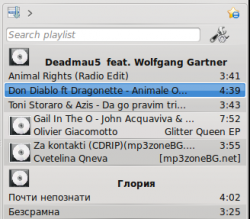
No Grouping
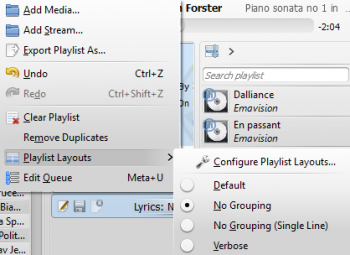
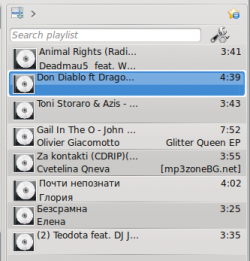
No Grouping (Single line)

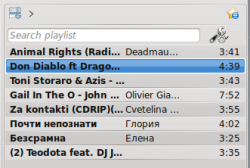
Verbose
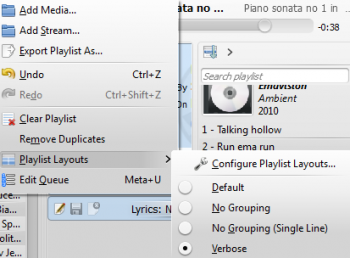

Configure playlist layout...
This option allows you to make your own Playlist layout; display Artist, Genre, Year, BPM and so forth.