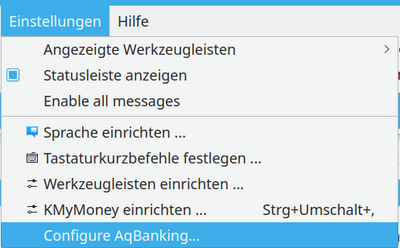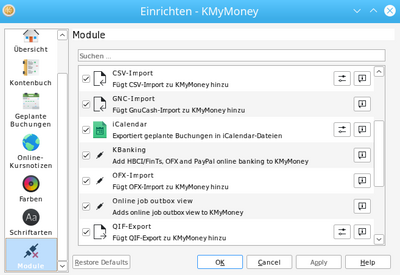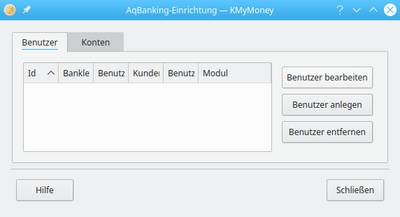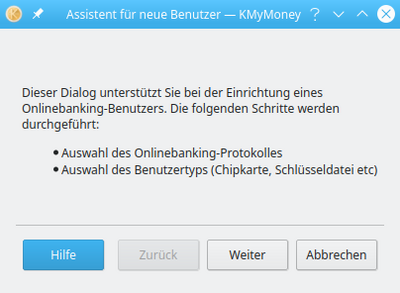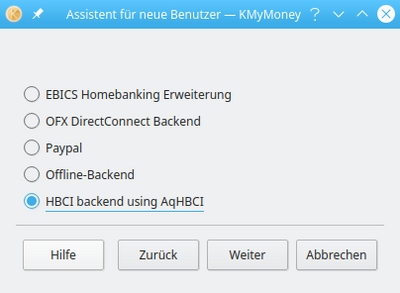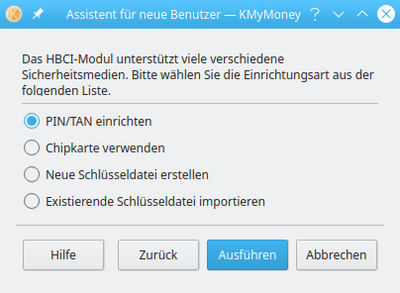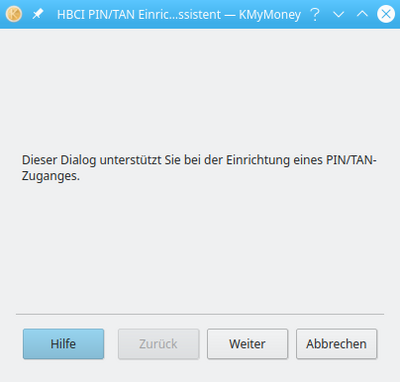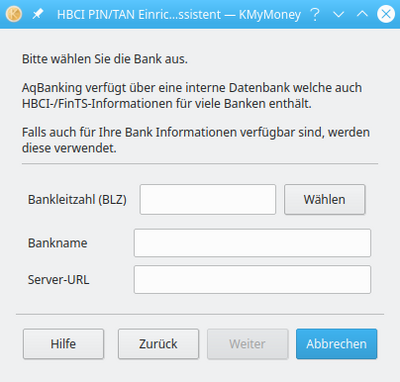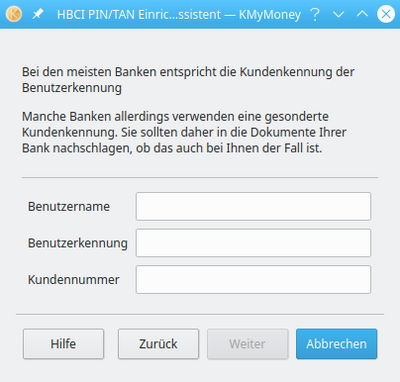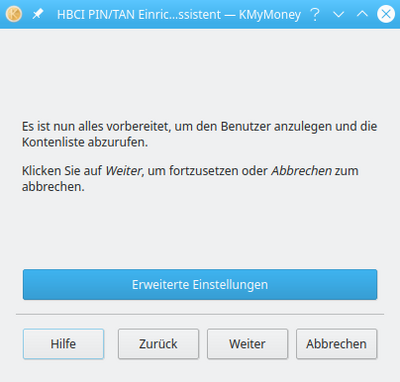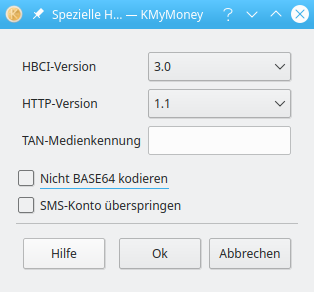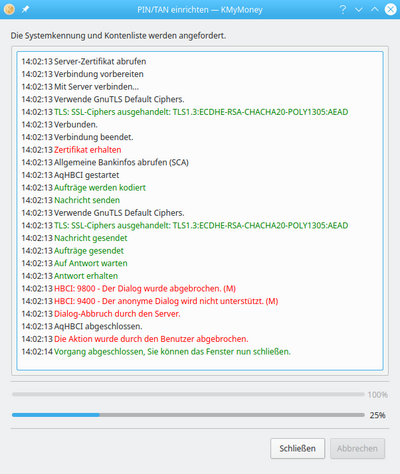KMyMoney/FAQ: Difference between revisions
add missing icons question |
Make clean, and try to (try to) let automatic translation tags work. |
||
| (One intermediate revision by one other user not shown) | |||
| Line 9: | Line 9: | ||
===Some of the icons in the application are missing on Linux=== | ===Some of the icons in the application are missing on Linux=== | ||
Many of the Linux distributions ship with their own unique icon sets. They do not always, if ever, provide all the icons that KMyMoney uses. In such case you can switch KMyMoney to use its own set of icons. To do that, go to Preferences -> Icons and choose Breeze or Breeze Dark. | Many of the Linux distributions ship with their own unique icon sets. They do not always, if ever, provide all the icons that KMyMoney uses. In such case you can switch KMyMoney to use its own set of icons. To do that, in KMyMoney window, go to Preferences -> Icons and choose Breeze or Breeze Dark. | ||
===Where are configuration files stored?===<!--T:5--> | ===Where are configuration files stored?===<!--T:5--> | ||
| Line 87: | Line 87: | ||
===I have mistyped the name of a payee and want to change it in all transaction. Is there a global search/replace?=== | ===I have mistyped the name of a payee and want to change it in all transaction. Is there a global search/replace?=== | ||
There is no global search and replace function in KMyMoney. | There is no global search and replace function in KMyMoney. | ||
| Line 151: | Line 150: | ||
==== Add user ==== | ==== Add user ==== | ||
After pressing "Benutzer anlegen" you will be redirected to the "Add user" dialog shown below: | After pressing "Benutzer anlegen" you will be redirected to the "Add user" dialog shown below: | ||
| Line 156: | Line 156: | ||
===== Select online banking protocol ===== | ===== Select online banking protocol ===== | ||
After pressing "Next" you will see a list of available online banking protocols: | After pressing "Next" you will see a list of available online banking protocols: | ||
| Line 161: | Line 162: | ||
===== Configuring a HBCI account ===== | ===== Configuring a HBCI account ===== | ||
After choosing "HBCI" and pressing "Next" you will see the following page, on which you can select the security type: | After choosing "HBCI" and pressing "Next" you will see the following page, on which you can select the security type: | ||
| Line 171: | Line 173: | ||
===== Select bank and server url ===== | ===== Select bank and server url ===== | ||
[[File:kbanking-user-wizard-hbci-page3-de.png|400px]] | [[File:kbanking-user-wizard-hbci-page3-de.png|400px]] | ||
| Line 176: | Line 179: | ||
===== Select bank account and user name ===== | ===== Select bank account and user name ===== | ||
[[File:kbanking-user-wizard-hbci-page4-de.png|400px]] | [[File:kbanking-user-wizard-hbci-page4-de.png|400px]] | ||
===== Choose extended settings or continue ===== | ===== Choose extended settings or continue ===== | ||
[[File:kbanking-user-wizard-hbci-page5-de.png|400px]] | [[File:kbanking-user-wizard-hbci-page5-de.png|400px]] | ||
===== Select extended settings ===== | ===== Select extended settings ===== | ||
[[File:kbanking-user-wizard-hbci-page6-de.png|400px]] | [[File:kbanking-user-wizard-hbci-page6-de.png|400px]] | ||
===== Finish creating user ===== | ===== Finish creating user ===== | ||
After pressing "Next" aqbanking will contact the server and fetches the server certificate and bank info. | After pressing "Next" aqbanking will contact the server and fetches the server certificate and bank info. | ||
| Line 194: | Line 201: | ||
==== Add account ==== | ==== Add account ==== | ||
In case that adding a user account did not fail, the accounts associated to the given bank should already be present in the account list. | In case that adding a user account did not fail, the accounts associated to the given bank should already be present in the account list. | ||
Latest revision as of 13:21, 26 February 2024
How do I add a new cryptocurrency?
- If you're using the cryptocurrency as an investment: treat it as a regular security (e.g. stock) and have a dedicated investment account for it. Refer to the manual for the details.
- If you're using the cryptocurrency as a regular way of payment: you will need to add it as a new currency to KMyMoney. Right now there is a pre-defined list of currencies available, which you can add you your book file. Refer to the manual for details. However, if your currency is not on that list, you may be able to add it to your book file directly. The .kmm file is in fact a zipped XML file. You can try to unzip it and edit the file by hand, but this goes beyond regular usage and at the very least make sure you made a backup of your book file before proceeding.
Some of the icons in the application are missing on Linux
Many of the Linux distributions ship with their own unique icon sets. They do not always, if ever, provide all the icons that KMyMoney uses. In such case you can switch KMyMoney to use its own set of icons. To do that, in KMyMoney window, go to Preferences -> Icons and choose Breeze or Breeze Dark.
Where are configuration files stored?
KMyMoney's own files are stored in:
- ~/.config/kmymoney (*nix/BSD)
- ~/Library/Preferences/kmymoney/(macOS)
Where do I find some more information about OFX parameters?
Here are some external sources which might give you more information: ofxblog and ofxhome.
Why is a transaction shown in red and how can I get rid of the color?
The transaction is shown in red if parts of the amount are not categorized. This is most commonly caused by importing a QIF or OFX file or by downloading statement data online.
So all you have to do is to modify the transaction such that the whole amount of the transaction is assigned to categories.
Why does the QIF import choke on a wrong date format?
The QIF specification does not specify a definite format for dates. Several different formats are used and the format is selected by the source of your QIF file (e.g. your bank). In order to cope with many different date formats, KMyMoney provides 'QIF profiles'. Each profile allows customizing KMyMoney to accept the input data format chosen by the originator of the QIF file.
With respect to dates, KMyMoney supports m/d/y as well as d/m/y formats. 2 digit year info as well as 4 digit year info is also supported. For 2 digit year info some institutions use an apostrophe to identify a certain range of years. Within the date tab of the QIF profile editor, you can also select the behavior of KMyMoney in case of such an apostrophe.
| Date Format | Meaning |
|---|---|
| %yy | identifies two-digit year info |
| %yyyy | identifies four-digit year info |
| %m | identifies a numeric month (1-12) |
| %mmm | identifies a short month name (e.g. Jan, Feb) |
| %d | identifies a numeric day (1-31) |
Example: If you see a date of 21/3\'03 in your records,
select the '%d/%m/%yy' setting. It does not matter if you have
a / or an ' preceding the years. Therefore, '%d/%m%yy' would be
the wrong format. If your bank sends you this file for the year
2003 then you probably want to set the apostrophe handling to
'2000-2099'. Then the above record would be interpreted to
carry the '21st of March 2003' as its date.
If you picked the wrong date format in the QIF profile, KMyMoney cannot correctly interpret the data and shows error messages. The default, in this case, is to use today's date.
When I start KMyMoney I get a "Malformed URL" error. What's wrong?
Usually, the reason for this is that you didn't run `make install` as root. This step actually copies all of the icons, and other files needed by KMyMoney to run properly. If you did run this, make sure you passed the correct prefix to `configure` at the beginning of your compilation.
I have mistyped the name of a payee and want to change it in all transaction. Is there a global search/replace?
There is no global search and replace function in KMyMoney. Nevertheless, it is easy to change a payees name: select the Payees view and search the entry with the name you want to change. Enter the new name. Since the transactions only use a reference to the payees' record, all transactions now show the new name.
Why is there no translation for 'my' language"
Most likely, the reason is that no one has offered to translate it yet. Translating KDE/Qt-based applications is very simple, and does not require any programming skills. If you would like to translate KMyMoney into your language, please post a message to the KMyMoney, and we will give you the details on how you can easily provide a translation for us.
Speaking of names: where did the "2" come from? Is it KMyMoney or KMyMoney2?
The name of the app is KMyMoney. The "2" is a historical legacy from when the project went from KDE 1 to KDE 2. You can search the mailing list archive for more details.
Accounts and categories show a total balance of 0.00 which is wrong. What's going on here?
This is a design problem in the 0.8 branch which has been fixed in the current development version. It will show the total of the account and all its sub-ordinate accounts when the entry in the tree is collapsed. If the entry is expanded, the value shown will be one of the account without the sub-oridinate accounts included.
Due to design reasons, the fix cannot easily be backported to the 0.8 branch.
Will KMymoney work on my X/Ubuntu desktop?
It will work, but you will have to install the `basic KDE libraries`
first, as Xubuntu comes with Gnome libraries by default. If you want
to install from Git, you should install build-essential and
kdelibs4-dev. The second one will install a ton of other
KDE-related packages.
How do I configure file encryption on Windows ?
KMyMoney on Windows uses an embedded copy of GPG to support file encryption.
To create a new gpg key pair open a command shell in the bin directory
of the kmymoney installation and run: gpg2 --gen-key. Then, in kmymoney
settings dialog, enter encryption tab, enable encryption support and choose the
just generated gpg key. Now you are ready to save to an encrypted file and load from it.
For additional gpg key management see here.
How do I configure online banking ?
Online banking is configured by selecting the menu entry Settings -> Configure Aqbanking,
This menu item is visible after the associated KBanking plugin has been activated, which can be done via the "KMyMoney setup" menu item and after selecting the "Module" entry in the left pane.
After you pressed the menu entry you will see the following dialog:
Add user
After pressing "Benutzer anlegen" you will be redirected to the "Add user" dialog shown below:
Select online banking protocol
After pressing "Next" you will see a list of available online banking protocols:
Configuring a HBCI account
After choosing "HBCI" and pressing "Next" you will see the following page, on which you can select the security type:
See AqBanking6 Bank Table for some details on the types of security supported by banks. If your bank is not listed there, you should try Pin/TAN first.
Setup pin/Tan
Select bank and server url
At AqBanking6 Bankentabelle you can find a list of bank server url known to work.
Select bank account and user name
Choose extended settings or continue
Select extended settings
Finish creating user
After pressing "Next" aqbanking will contact the server and fetches the server certificate and bank info.
If that doesn't work, you are probably affected by bug 273 and need to create the account on the command line using the aqbanking command line tools as documented at Setup HBCI with Pin/Tan.
Otherwise, after pressing "Close" your user account has been created.
Add account
In case that adding a user account did not fail, the accounts associated to the given bank should already be present in the account list.
How can I report a bug?
You can report a bug here. You can also browse the mailing list to search for previous discussions of similar bugs.
How do I compile from sources (Git)?
Refer to the Developer's wiki. This wiki is dedicated to regular users.