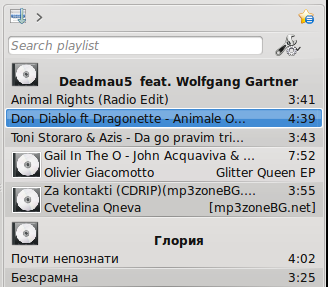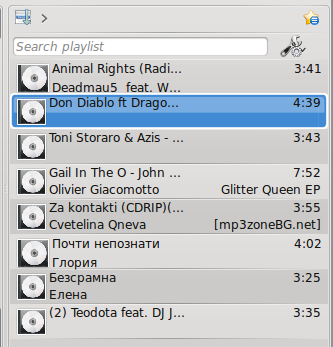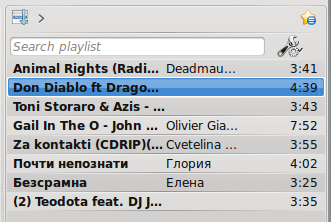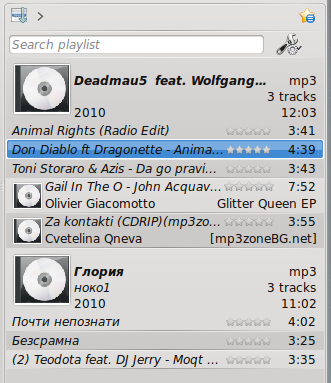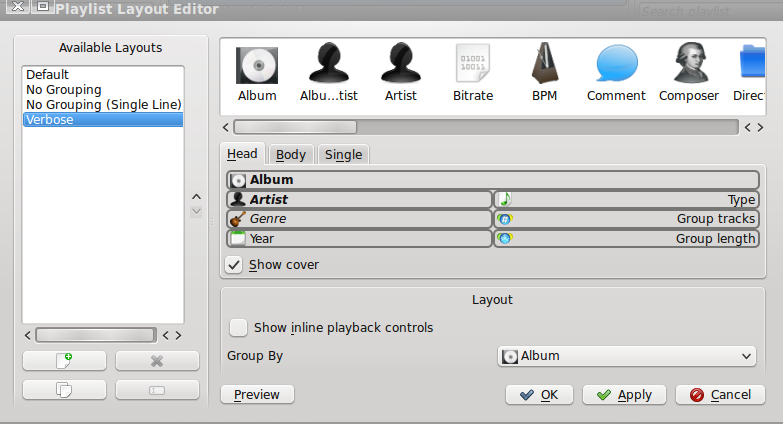Amarok/Manual/References/MenuAndCommandReference/Playlist: Difference between revisions
Appearance
No edit summary |
No edit summary |
||
| Line 1: | Line 1: | ||
== Overview == | == Overview == | ||
This is drop down menu where can configure your '''Playlist'''. From here you can add more tracks | This is drop down menu where can configure your '''Playlist'''. From here you can add more tracks, radio channels, and can clean your '''Playlist'''. | ||
== Items == | == Items == | ||
| Line 12: | Line 12: | ||
| Add Stream... || You can choose different radio channels from the url bar, you have just to put the link in the bar || | | Add Stream... || You can choose different radio channels from the url bar, you have just to put the link in the bar || | ||
|- | |- | ||
| Export Playlist As... || || | | Export Playlist As... || It allows to save your favorite playlists || | ||
|- | |- | ||
| Undo || You can go one step backward || <keycap>Ctrl+Z</keycap> | | Undo || You can go one step backward || <keycap>Ctrl+Z</keycap> | ||
Revision as of 15:21, 9 December 2010
Overview
This is drop down menu where can configure your Playlist. From here you can add more tracks, radio channels, and can clean your Playlist.
Items
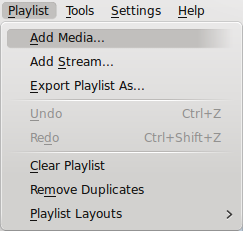
| Menu Item | Description | Shortcut |
| Add Media... | Opens a media file to be played inside of Amarok | |
| Add Stream... | You can choose different radio channels from the url bar, you have just to put the link in the bar | |
| Export Playlist As... | It allows to save your favorite playlists | |
| Undo | You can go one step backward | Ctrl+Z |
| Redo | By clicking "Redo" you do the last step over again | Ctrl+Shift+Z |
| Clear PlayList | Cleans the current Playlist | |
| Remove Duplicates | Removes the duplicate entries in the Playlist | |
| Playlist Layouts | Changes the Visual style of the Playlist |
Playlist Layouts
Form , with radio buttons, you can switch between different layouts. Also you can configure your personal Playlist layout.
Default
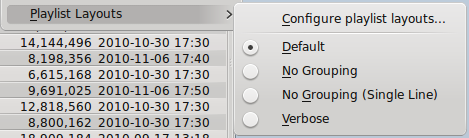
No Grouping
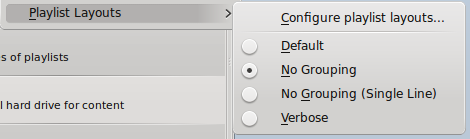
No Grouping (Single line)
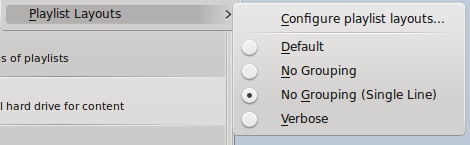
Verbose
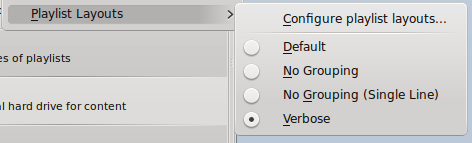
Configure playlist layout...
This option allows you to make your own Playlist layout. You can make it to display different things like Artist, Genre , Year, BPM and etc.