Amarok/Manual/AmarokWindow/MediaSources: Difference between revisions
Moved from the AmaorkWindows page |
No edit summary |
||
| Line 1: | Line 1: | ||
[[Category:Amarok]] | |||
{{Construction}} | |||
The | = The Media Sources Pane = | ||
== Overview == | |||
The ''Media Sources pane'' on the left is the place where you access your local collection as well as other services: <menuchoice>Local Music</menuchoice> on top, which is the primary interface to your local collection and connected media such as mp3 players and CDs. There is a section for all <menuchoice>Internet Services</menuchoice> that you have enabled. Here, you can browse listings of radio stations and podcasts; listen/subscribe to them, interact with your [http://www.last.fm last.fm] account, purchase music from online stores such as '''Magnatune''' and download independent artists' music from '''Jamendo''' and more. The <menuchoice>Playlists</menuchoice> section allows you to create and manage ''Dynamic Playlists'', access your ''Saved Playlists'' as well as the ''Automatic Playlist Generator''. The <menuchoice>Files</menuchoice> section displays an integrated file browser and the <menuchoice>Podcasts</menuchoice> section will let you access your podcast subscriptions. | |||
[[File:Media sources1.png | center]] | |||
== Menu Interface == | |||
The navigation menu is composed of several folders , each with it's own function , a filter bar , a bookmark button and a navigation bar. | |||
=== Local Music === | |||
<br> | |||
Displays the music from your default collection folder , sorted in a specific way. | |||
[[File:Mediasources2.png | center]] | |||
You can change the sorting criteria using the following menu: | |||
[[File:Media sources3.png | right]] | |||
{| border="1" cellpadding="6" | |||
| '''Menu Item''' || '''Description''' | |||
|- | |||
| <menuchoice>Artist/Album</menuchoice> || Shows the collection sorted by the name of the artists and |albums. If two entries have the same artist then they will be sorted by the album. | |||
| <menuchoice>Genre/Artist</menuchoice> || Shows the collection sorted by the name of the genre and |artist. The same rule as above applies here. | |||
|- | |||
| <menuchoice>Genre/Artist/Album</menuchoice> || Shows the collection sorted by the name of the genre, |artist and album. The same rule as above applies here. | |||
|- | |||
| <menuchoice>Levels</menuchoice> || You can designate the cascade order of your elements. | |||
|- | |||
| <menuchoice>Show Years</menuchoice> || Check if you want years to be displayed. | |||
|- | |||
| <menuchoice>Show Track Numbers</menuchoice> || Check if you want track numbers to be displayed. | |||
|- | |||
| <menuchoice>Show Cover Art</menuchoice> || Check if you want cover art to be displayed. | |||
|} | |||
Revision as of 21:29, 21 December 2010
The Media Sources Pane
Overview
The Media Sources pane on the left is the place where you access your local collection as well as other services: on top, which is the primary interface to your local collection and connected media such as mp3 players and CDs. There is a section for all that you have enabled. Here, you can browse listings of radio stations and podcasts; listen/subscribe to them, interact with your last.fm account, purchase music from online stores such as Magnatune and download independent artists' music from Jamendo and more. The section allows you to create and manage Dynamic Playlists, access your Saved Playlists as well as the Automatic Playlist Generator. The section displays an integrated file browser and the section will let you access your podcast subscriptions.
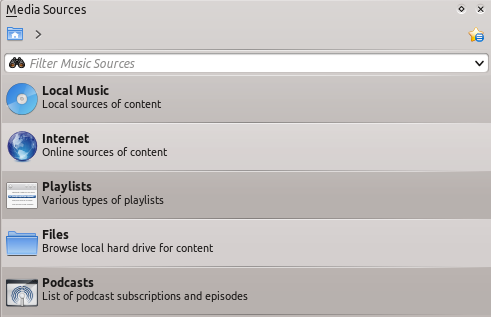
Menu Interface
The navigation menu is composed of several folders , each with it's own function , a filter bar , a bookmark button and a navigation bar.
Local Music
Displays the music from your default collection folder , sorted in a specific way.
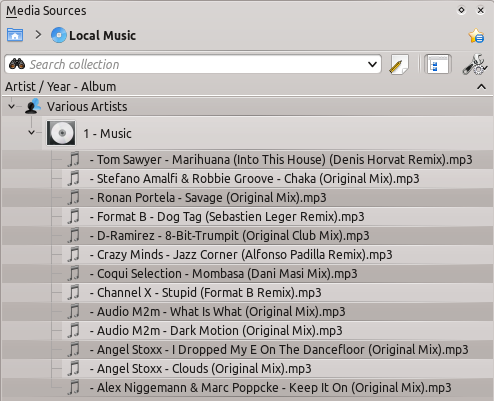
You can change the sorting criteria using the following menu:
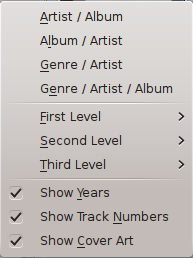
| Menu Item | Description | ||
| albums. If two entries have the same artist then they will be sorted by the album. | artist. The same rule as above applies here. | ||
| artist and album. The same rule as above applies here. | |||
| You can designate the cascade order of your elements. | |||
| Check if you want years to be displayed. | |||
| Check if you want track numbers to be displayed. | |||
| Check if you want cover art to be displayed. |

