Digikam/AddTextures/uk: Difference between revisions
Appearance
Created page with "digiKam/Додавання текстур" |
Created page with "==Додавання текстур на ваші зображення за допомогою digiKam==
На основі допису у блозі Мохамеда Малі..." |
||
| Line 1: | Line 1: | ||
<languages /> | <languages /> | ||
== | ==Додавання текстур на ваші зображення за допомогою digiKam== | ||
На основі допису у блозі Мохамеда Маліка (Mohammed Malik), 21 лютого 2011 року | |||
Many people add textures to their images which produces very good results most of the time. If you want to apply textures to your image it is simple and easy. Select the image you want to add texture to and press <keycap>F4</keycap> on the keyboard. This will take you to editor view. | Many people add textures to their images which produces very good results most of the time. If you want to apply textures to your image it is simple and easy. Select the image you want to add texture to and press <keycap>F4</keycap> on the keyboard. This will take you to editor view. | ||
Revision as of 16:38, 22 February 2011
Додавання текстур на ваші зображення за допомогою digiKam
На основі допису у блозі Мохамеда Маліка (Mohammed Malik), 21 лютого 2011 року
Many people add textures to their images which produces very good results most of the time. If you want to apply textures to your image it is simple and easy. Select the image you want to add texture to and press F4 on the keyboard. This will take you to editor view.
From the editor view go to
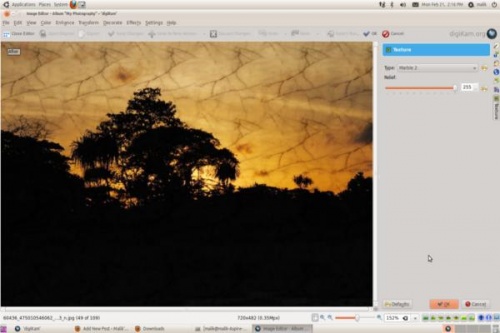
On the right hand side you will see the texture options available, and another option called , you can using that option to control the amount of texture that you are applying for the texture that you choose.
