KNode/KNode for mailing lists: Difference between revisions
Add screenshots |
Mark Ziegler (talk | contribs) m Screenshots as thumbs to fit better |
||
| Line 7: | Line 7: | ||
You can find KNode by searching for it in your application launcher. You may need to install it from your distribution packages first if you don't already have it installed. | You can find KNode by searching for it in your application launcher. You may need to install it from your distribution packages first if you don't already have it installed. | ||
[[Image:Knode1.png]] | [[Image:Knode1.png|thumb|500px]] | ||
When KNode starts, configure it by using the Accounts tab and clicking Add to add a new Newsgroup Server. | When KNode starts, configure it by using the Accounts tab and clicking Add to add a new Newsgroup Server. | ||
[[Image:Knode3.png]] | [[Image:Knode3.png|thumb|500px]] | ||
KNode is really a usenet news reader. Usenet news is one of the earliest forms of communication on the internet. [http://gmane.org Gmane] is a website which provides a service of subscribing to hundreds of public mailing lists, and making the result available to anyone who wants to use it. By using KNode with Gmane, we can read and reply to any mailing list on the gmane network. Configure KNode to use the server <tt>news.gmane.org</tt> and port <tt>119</tt>. It is also important that you set your name and email address in the identity tab. By entering your email address gmane will allow you to send mail through their servers. | KNode is really a usenet news reader. Usenet news is one of the earliest forms of communication on the internet. [http://gmane.org Gmane] is a website which provides a service of subscribing to hundreds of public mailing lists, and making the result available to anyone who wants to use it. By using KNode with Gmane, we can read and reply to any mailing list on the gmane network. Configure KNode to use the server <tt>news.gmane.org</tt> and port <tt>119</tt>. It is also important that you set your name and email address in the identity tab. By entering your email address gmane will allow you to send mail through their servers. | ||
[[Image:Knode4.png]] | [[Image:Knode4.png|thumb|500px]] | ||
Next, select the new Gmane item in KNode and select 'Subscribe to Newsgroups'. Allow it to fetch a list of Groups from Gmane. Groups are the Usenet equivalent of mailing lists. | Next, select the new Gmane item in KNode and select 'Subscribe to Newsgroups'. Allow it to fetch a list of Groups from Gmane. Groups are the Usenet equivalent of mailing lists. | ||
[[Image:Knode12.png]] | [[Image:Knode12.png|thumb|500px]] | ||
You can now search for and subscribe to hundreds of mailing lists on gmane, including lists related to KDE, GNOME, numerous distributions, as well as non-technical lists like backpacking and cycling. | You can now search for and subscribe to hundreds of mailing lists on gmane, including lists related to KDE, GNOME, numerous distributions, as well as non-technical lists like backpacking and cycling. | ||
[[Image:Knode6.png]] | [[Image:Knode6.png|thumb|500px]] | ||
[[Image:Knode7.png]] | |||
[[Image:Knode7.png|thumb|500px]] | |||
== Replying to mail with KNode == | == Replying to mail with KNode == | ||
| Line 33: | Line 34: | ||
Go to the accounts tab again, and this time select Mail Server (SMTP) and click Add. Enter your outgoing email information. If you have already configured KMail for outgoing mail, this should contain the same details. Many people use a separate email address for mailing list traffic to cut down on spam. | Go to the accounts tab again, and this time select Mail Server (SMTP) and click Add. Enter your outgoing email information. If you have already configured KMail for outgoing mail, this should contain the same details. Many people use a separate email address for mailing list traffic to cut down on spam. | ||
[[Image:Knode9.png]] | [[Image:Knode9.png|thumb|500px]] | ||
| Line 43: | Line 44: | ||
[[Image:Knode14.png]] | [[Image:Knode14.png|thumb|500px]] | ||
== Other tips == | == Other tips == | ||
Revision as of 18:56, 4 October 2008
Mailing lists are widely used among Free Software projects and interest groups for communication. By sending an email to a special email address, tens, hundreds or thousands of people will recieve the message for discussion. It can be useful to separate this mailing-list email traffic you recieve from regular email really meant for you. This way, you can casually read a mailing list without worrying about recieving too much mail you might not be interested in.
The KDE-PIM project provides the KNode application, which can be used to read mailing lists completely separately to your regular mail.
Reading mail with KNode
You can find KNode by searching for it in your application launcher. You may need to install it from your distribution packages first if you don't already have it installed.
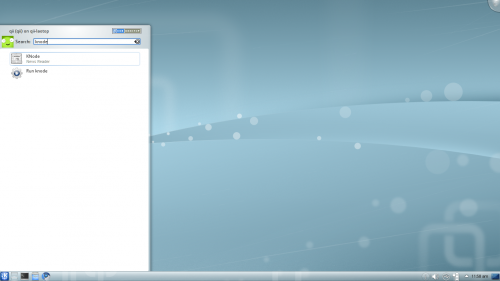
When KNode starts, configure it by using the Accounts tab and clicking Add to add a new Newsgroup Server.
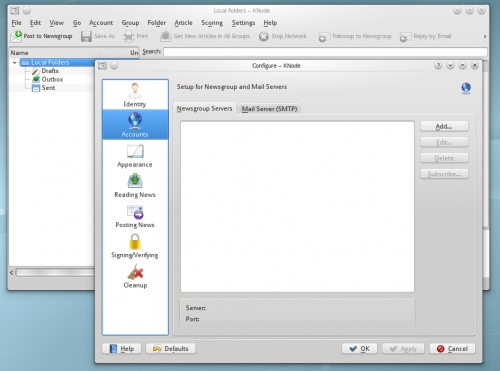
KNode is really a usenet news reader. Usenet news is one of the earliest forms of communication on the internet. Gmane is a website which provides a service of subscribing to hundreds of public mailing lists, and making the result available to anyone who wants to use it. By using KNode with Gmane, we can read and reply to any mailing list on the gmane network. Configure KNode to use the server news.gmane.org and port 119. It is also important that you set your name and email address in the identity tab. By entering your email address gmane will allow you to send mail through their servers.
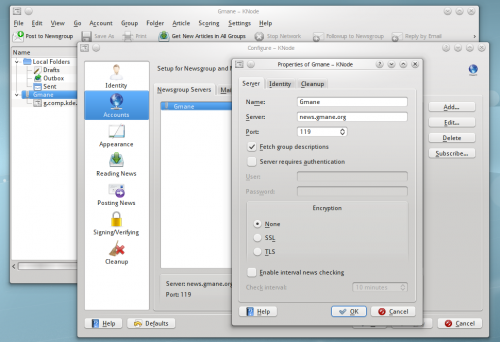
Next, select the new Gmane item in KNode and select 'Subscribe to Newsgroups'. Allow it to fetch a list of Groups from Gmane. Groups are the Usenet equivalent of mailing lists.
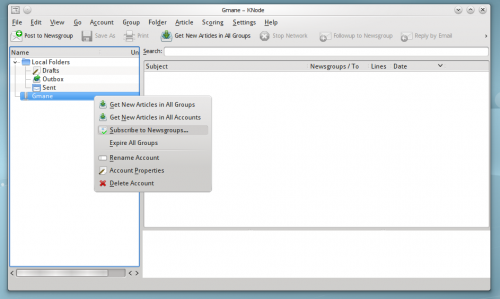
You can now search for and subscribe to hundreds of mailing lists on gmane, including lists related to KDE, GNOME, numerous distributions, as well as non-technical lists like backpacking and cycling.
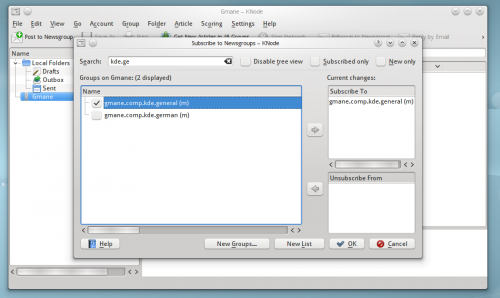
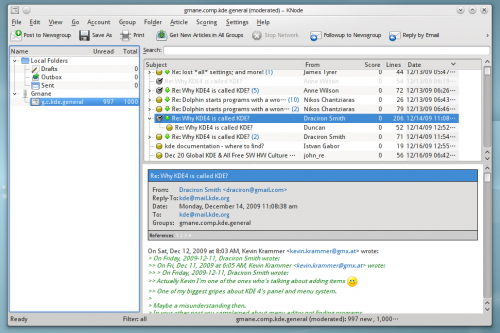
Replying to mail with KNode
So far, we have only configured KNode for reading mailing lists. To reply to messages, and create our own email threads, we need to configure out-going mail.
Go to the accounts tab again, and this time select Mail Server (SMTP) and click Add. Enter your outgoing email information. If you have already configured KMail for outgoing mail, this should contain the same details. Many people use a separate email address for mailing list traffic to cut down on spam.
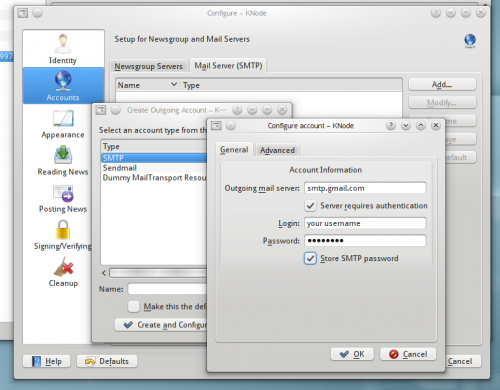
Subscribing to mailing lists
Before sending a message to the mailing list, you may need to subscribe to the list. Many mailing lists block emails from email addresses which are not subscribed to the list. For example, to subscribe to the kde users mailing list ([email protected]), find the listinfo page on the KDE mailing list page. After you subscribe to the list and reply to the confirmation email, you're nearly ready to start posting to the mailing list. Go to your options page for the mailing list and turn off mail delivery. As you are reading the mailing list through KNode+Gmane, you don't need to have the mail also delivered to your email account.
When you first send a message to a mailing list through KNode, you will recieve a confirmation email from Gmane. You only have to reply to that once. All subsequent messages sent through KNode will be sent immediately for a complete mailing list experience. If you do not recieve an email from Gmane the first time you send a message to a list, make sure you correctly set your email address in the identity tab when configuring KNode to use Gmane.
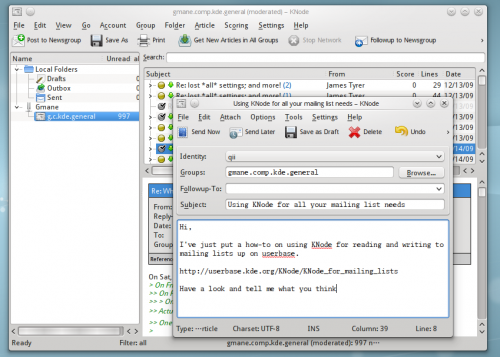
Other tips
If you are a developer interested in Qt Software, you may find that Gmane does not offer qt mailing lists like qt-interest. Instead a separate server is accessible at nntp.trolltech.com and port 119.
Writing to the list through the nntp server requires activation. See http://trolltech.com/newsapply.html for more.
If you want to use knode with lists that are not covered by gmane, you can ask gmane to subscribe to the list here.
If you are subscribed to private mailing lists, but still want to use knode to read and write to them, it is possible to install a local leafnode server for that purpose.
