KWin Rules: Difference between revisions
| Line 43: | Line 43: | ||
===Window Matching=== | ===Window Matching=== | ||
[[Image:kwin-window-matching.png|250px|center]] | |||
The <menuchoice>Window Matching</menuchoice> tab provides a series of matching-criteria fields used to identify application windows: | The <menuchoice>Window Matching</menuchoice> tab provides a series of matching-criteria fields used to identify application windows: | ||
Revision as of 22:01, 20 February 2012
Overview
KWin allows the end-user to define rules to alter the behavior of an application's windows.
For example, when an application is started, it can be forced to always run on Virtual Desktop #2. Or a defect in an application can be worked-around by using a rule to, say, always force the window on top of all others.
This page will define the different settings and the attributes. For the impatient folks, working examples will be listed. Whenever possible, screen shots will be used to show example settings.
KWin Rule Editor
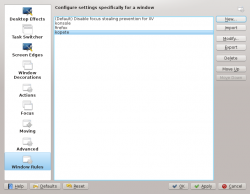
Invoking the Editor
There are several ways one can invoke the Rules editor. Below are a couple:
- Right-click on the title-bar of any window, choose and in the Configure window, select or
Anatomy
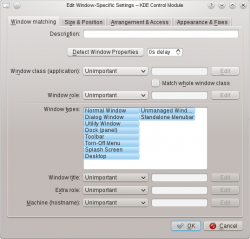
The editor is composed of four tabs:
As the name implies, is used to specify criteria to match one or more windows. The other three tabs are used to alter the characteristics of the matching windows.
Rule Evaluation
KWin evaluates the rules when an application starts and after editing rules. Any matching rule's attribute(s) override the application's corresponding attribute(s).
Order of Evaluation
In the window, the rules are listed in the order in which they are processed.
The rule at the top of the list is processed first, followed by the next rule until the end of the list is reached.
Rule Conflicts
In the event two rules match a window and affect the same attribute, the first rule in the list takes precedence.
Window Matching
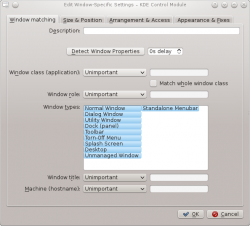
The tab provides a series of matching-criteria fields used to identify application windows:
-
- and
The process is simplified by using the button. With this button, a running application window can be identified and the criteria back-fills the matching-criteria columns.
Window Attributes
Examples
Force a Window on a Desktop
Force a Window on all Desktops
Suppress a Window showing on Pager
Force a Window to the Top
Good for knotes
Multiple Rules per Application
e.g. Thunderbird on one desktop and composition window on any

