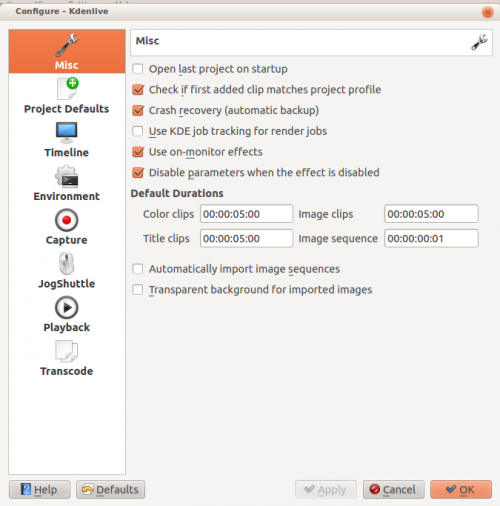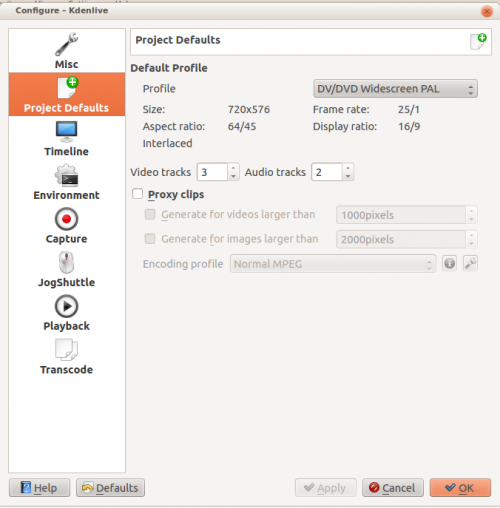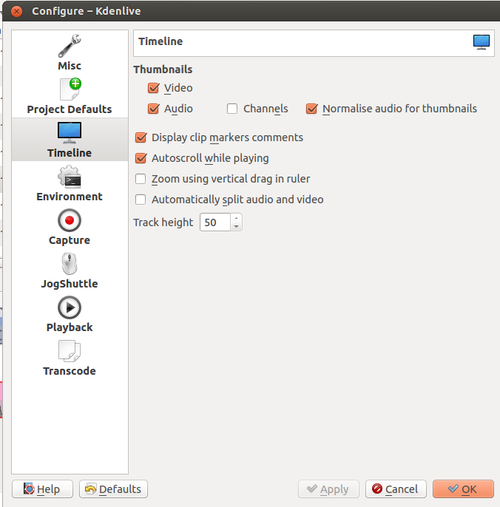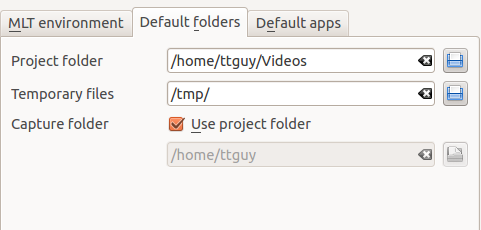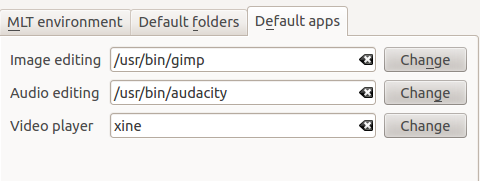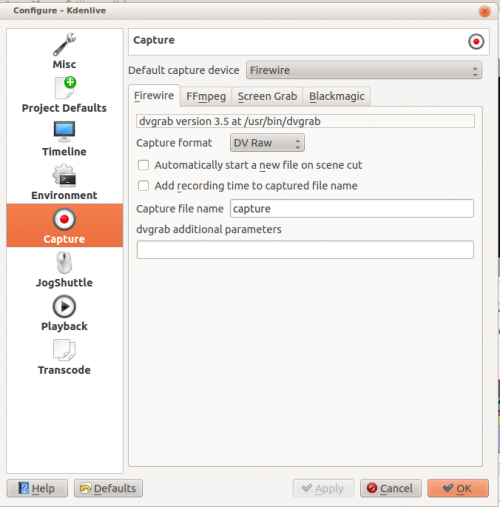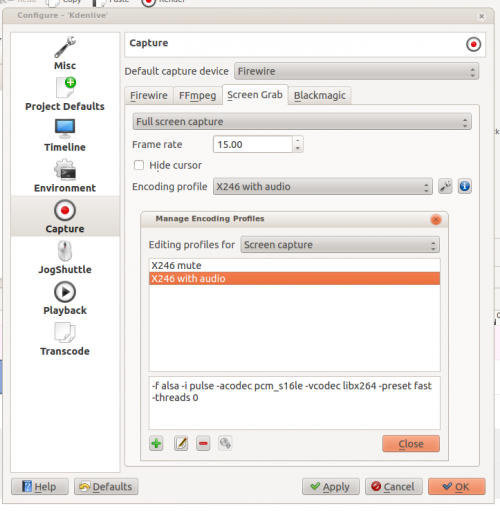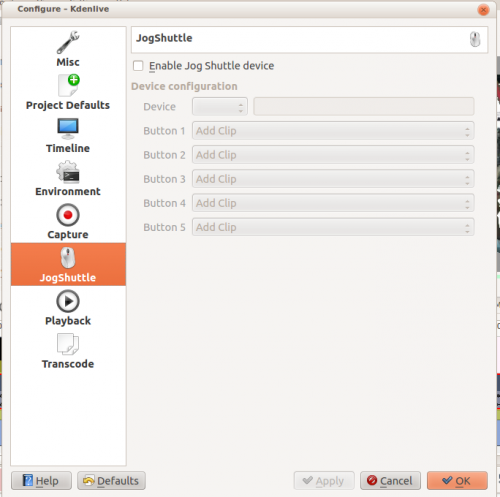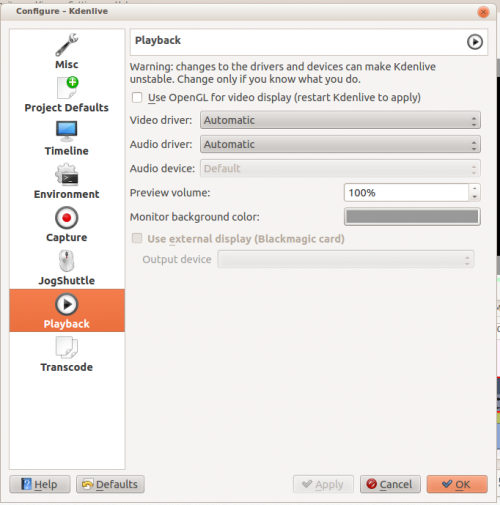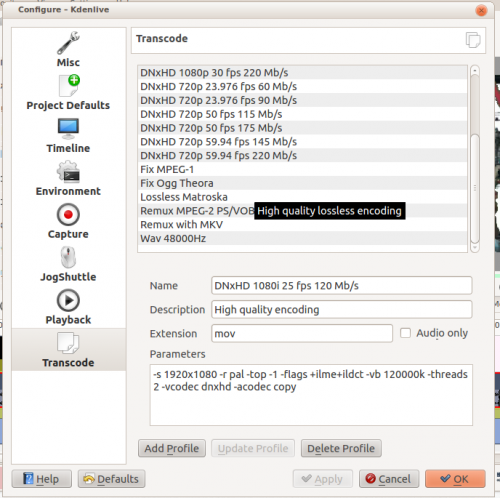Kdenlive/Manual/Settings Menu/Configure Kdenlive: Difference between revisions
some integration hints for jog & shuttle |
m normalize table, fix links |
||
| Line 65: | Line 65: | ||
[[File:Kdenlive Configure envrionment default apps.png]] | [[File:Kdenlive Configure envrionment default apps.png]] | ||
This setting controls what application opens when you choose [[Kdenlive/Manual/Project_Menu/Edit_Clip|edit clip]] for a clip in the project tree. Note there is no application for video editing - because '''Kdenlive''' is a video editor. Images and audio files are edited by the external applications defined here. The video player is used by the DVD wizard previewer. | This setting controls what application opens when you choose [[Special:myLanguage/Kdenlive/Manual/Project_Menu/Edit_Clip|edit clip]] for a clip in the project tree. Note there is no application for video editing - because '''Kdenlive''' is a video editor. Images and audio files are edited by the external applications defined here. The video player is used by the DVD wizard previewer. | ||
=== Capture === | === Capture === | ||
| Line 122: | Line 122: | ||
[[File:Kdenlive Configure playback.png|500px]] | [[File:Kdenlive Configure playback.png|500px]] | ||
In version 0.9.4 of Kdenlive, checking the "use Open GL for video playback" checkbox turns on the ability to have audio scrubbing available for use in the clips. Audio scrubbing lets you hear the audio at the playhead position as you drag the playhead so you can quickly find a particular sound or event in the audio. This feature can be useful for placing the play head at the correct spot in clip relative to an important bit of audio. | In version 0.9.4 of '''Kdenlive''', checking the "use Open GL for video playback" checkbox turns on the ability to have audio scrubbing available for use in the clips. Audio scrubbing lets you hear the audio at the playhead position as you drag the playhead so you can quickly find a particular sound or event in the audio. This feature can be useful for placing the play head at the correct spot in clip relative to an important bit of audio. | ||
=== Transcode === | === Transcode === | ||
This controls the [[Kdenlive/Manual/Project_Menu/Transcode|transcode]] functionality. The parameters section are ffmpeg parameters. Find help on them by issuing ''ffmpeg -h'' at a command line. | This controls the [[Special:myLanguage/Kdenlive/Manual/Project_Menu/Transcode|transcode]] functionality. The parameters section are ffmpeg parameters. Find help on them by issuing ''ffmpeg -h'' at a command line. | ||
[[File:Kdenlive Configure transcode.png|500px]] | [[File:Kdenlive Configure transcode.png|500px]] | ||
==== Transcode Options ==== | ==== Transcode Options ==== | ||
{|class="wikitable" style="border: 1px solid grey;" | {|class="wikitable" style="border: 1px solid grey;" | ||
!Option!!Description!!Parameters!!Meanings of Parameters | ! Option !! Description !! Parameters !! Meanings of Parameters | ||
|- | |- | ||
|Wav 48000Hz||Extract audio as WAV file||-vn -ar 48000||-vn=disable video, -ar 48000 = set audio sampling rate to 48kHz | | Wav 48000Hz || Extract audio as WAV file || -vn -ar 48000 || -vn=disable video, -ar 48000 = set audio sampling rate to 48kHz | ||
|- | |- | ||
|Remux with MKV|| - ||-vcodec copy -acodec copy -sn|| copy the video and the audio. -sn = disable subtitles | | Remux with MKV || - || -vcodec copy -acodec copy -sn || copy the video and the audio. -sn = disable subtitles | ||
|- | |- | ||
|Remux MPEG-2 PS/VOB|| Fix audio sync in MPEG-2 vob files ||-vcodec copy -acodec copy|| copy the video and the audio | | Remux MPEG-2 PS/VOB || Fix audio sync in MPEG-2 vob files || -vcodec copy -acodec copy || copy the video and the audio | ||
|- | |- | ||
|} | |} | ||
Revision as of 13:25, 24 February 2013
Configure Kdenlive
Misc
Open last project on startup
Check if first added clip matches project profile
Crash recovery (automatic backup)
Use KDE job tracking for render jobs
Use on-monitor effects
Disable parameters when the effect is disabled
Default Durations
Automatically import image sequences
Transparent background for imported images
Project Defaults
Configures what the project settings will look like by default when you choose File>New.
Timeline
Configure how the timeline appears in Kdenlive
Thumbnails - video
Thumbnails - Audio
Normalize audio for thumbnails
Display clip markers comments
Autoscroll while playing
Zoom using vertical drag in ruler
Automatically split audio and video
Track Height
Environment
MLT Environment
This setting tells Kdenlive where to find the MLT executables and profile files. Only advanced users would really need to changing these settings. Kdenlive is basically a front end to the MLT program and this setting tells Kdenlive where to find the engine that runs the whole application.
Default Folders
This setting controls where Kdenlive expects project files to be by default. It also controls what folder Kdenlive will use as a temporary file storage location and it controls where files captured from an external source will be saved.
Default Apps
This setting controls what application opens when you choose edit clip for a clip in the project tree. Note there is no application for video editing - because Kdenlive is a video editor. Images and audio files are edited by the external applications defined here. The video player is used by the DVD wizard previewer.
Capture
Configure the capture devices (Firewire, FFmpeg, Screen Grab, Blackmagic) from this section.
Configure Firewire Capture
The image shows the Configure Firewire capture tab which can be accessed from the menu or from the spanner icon in the Record Monitor -> Firewire
The firewire capture functionality uses the dvgrab program. The settings applied here define how dvgrab will be used to capture the video.
Capture Format options are
- DV RAW
- DV AVI Type 1
- DV AVI Type 2
- HDV
The first three are quality wise the same (exactly the same DV 25Mb/s standard definition codec), just packed differently into the file. Type 2 seems to be the most widely supported by other applications.
The raw format contains just the plain video frames (with audio interleaved) without any additional information . Raw is useful for some Linux software. Files in this format can also be played with Windows QuickTime when renamed to file.dv .
AVI files may contain multiple streams. Typically, they include one video and one audio stream. The native DV stream format already includes the audio interleaved into its video stream. A type 1 DV AVI file only includes one DV video stream where the audio must be extracted from the DV video stream. A type 2 DV AVI file includes a separate audio stream in addition to the audio data already interleaved in the DV video stream. Therefore, the type 2 DV AVI file is redundant and consumes more space.
HDV is a high-definition format used on tape-based HD camcorders.
Add recording time to captured file name option: If this is unchecked then each captured file will get a sequential number post-pended to the file names listed in the Capture file name setting. With this checked, a date and timestamp (derived from when the footage was captured) is post-pended to the capture file name. eg capture2012.07.15_11-38-37.dv
Automatically start a new file on scene cut option: With this checked it tries to detect whenever a new recording starts, and store it into a separate file. This is the -autosplit parameter in dvgrab and it works by detecting timecode discontinuities from the source footage. Where a timecode discontinuity is anything backwards or greater than one second it will start a new capture file.
The dvgrab additional parameters edit box allows you to add extra dvgrab switches to the capture process that will run. See dvgrab manual for more info.
Configure Screen Grab Capture
This shows the configure tab for screen grab in ver 0.9.3 of Kdenlive. It will be different in ver. 0.9.2 because that version used Record My Desktop to do the screen capture.
Jog Shuttle
Configure a connected Jog-Shuttle device. Contour ShuttlePro and Contour ShuttleXpress are known to work.
Ensure that your Jog-Shuttle device is connected and working. An udev rule may needs to be defined to set the appropriate rights to the Jog Shuttle device file. If Kdenlive does not recognize the device file at startup, enter the device-path to the text field: "/dev/input/event4" (to be determined by "cat /proc/bus/input/devices").
Enable Jog-Shuttle. For the Contour ShuttleXpress the buttons 5 - 9 are relevant, whereas Contour ShuttlePro uses all buttons. The actions for the jog- and the shuttle wheel are working as expected.
Playback
Configure the Video and Audio drivers and devices. For advanced users only.
In version 0.9.4 of Kdenlive, checking the "use Open GL for video playback" checkbox turns on the ability to have audio scrubbing available for use in the clips. Audio scrubbing lets you hear the audio at the playhead position as you drag the playhead so you can quickly find a particular sound or event in the audio. This feature can be useful for placing the play head at the correct spot in clip relative to an important bit of audio.
Transcode
This controls the transcode functionality. The parameters section are ffmpeg parameters. Find help on them by issuing ffmpeg -h at a command line.
Transcode Options
| Option | Description | Parameters | Meanings of Parameters |
|---|---|---|---|
| Wav 48000Hz | Extract audio as WAV file | -vn -ar 48000 | -vn=disable video, -ar 48000 = set audio sampling rate to 48kHz |
| Remux with MKV | - | -vcodec copy -acodec copy -sn | copy the video and the audio. -sn = disable subtitles |
| Remux MPEG-2 PS/VOB | Fix audio sync in MPEG-2 vob files | -vcodec copy -acodec copy | copy the video and the audio |