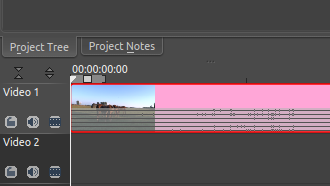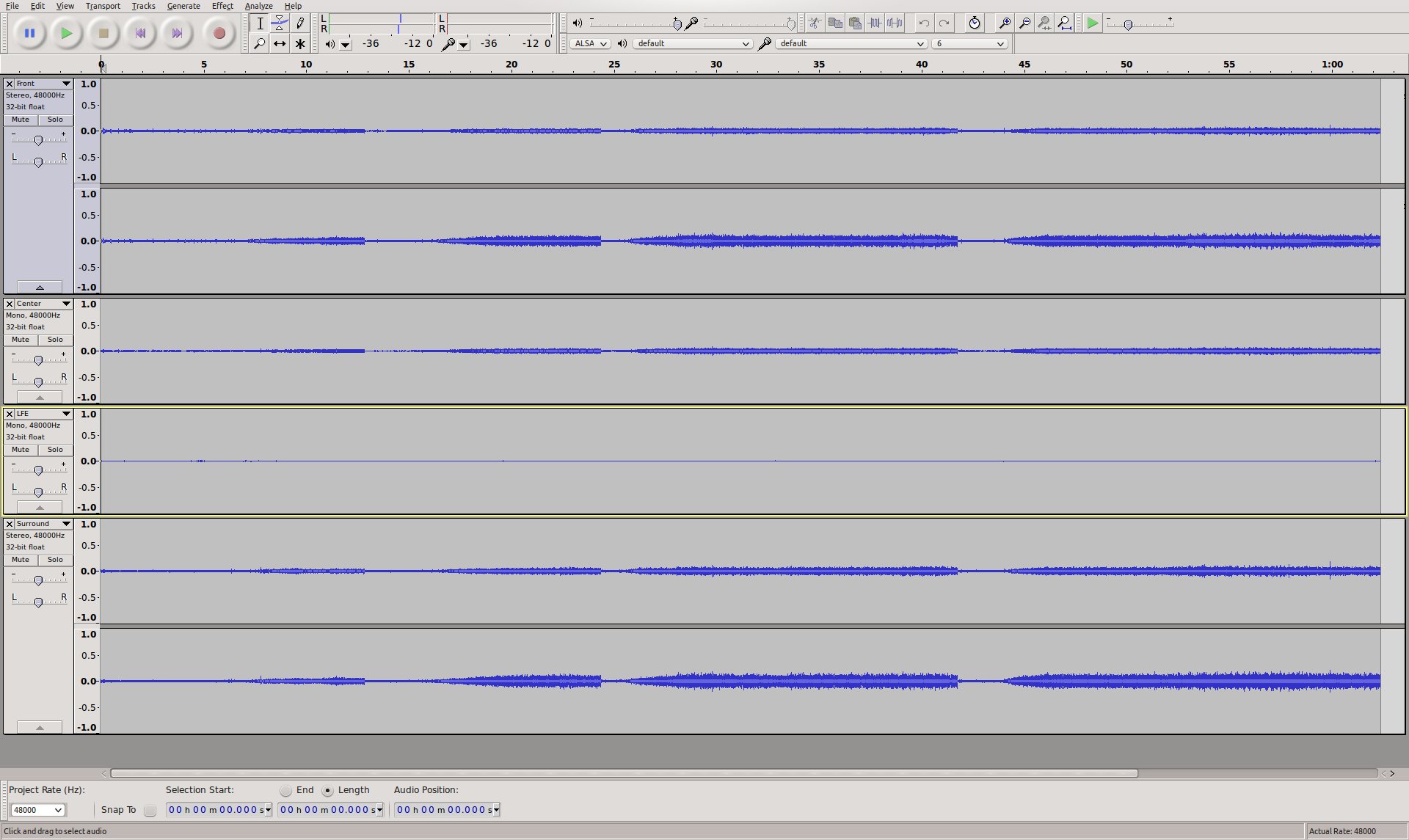Archive:Kdenlive/Manual/Useful Information/Surround Sound: Difference between revisions
| Line 28: | Line 28: | ||
The first step is to extract the audio track from the video clip. This can be done in Kdenlive with <menuchoice>Extract Audio</menuchoice>. This creates WAV audio file in the same folder as where the video clip is located. | The first step is to extract the audio track from the video clip. This can be done in Kdenlive with <menuchoice>Extract Audio</menuchoice>. This creates WAV audio file in the same folder as where the video clip is located. | ||
The extracted WAV audio file can then be opened in '''Audacity''', it should show all 6 channels: | The extracted WAV audio file can then be opened in '''Audacity''', it should show all 6 channels, these are: | ||
*1 - Front Left | *1 - Front Left | ||
*2 - Front Right | *2 - Front Right | ||
| Line 39: | Line 36: | ||
*5 - Surround Left | *5 - Surround Left | ||
*6 - Surround Right | *6 - Surround Right | ||
{{Note|LFE (Low Frequency Effects) is often referred to as "subwoofer channel", which is not quite correct. A surround sound speaker setup is perfectly valid without subwoofer, in this case the surround system will redirect the LFE channel to "large" speakers, usually the front speakers.}} | {{Note|LFE (Low Frequency Effects) is often referred to as "subwoofer channel", which is not quite correct. A surround sound speaker setup is perfectly valid without subwoofer, in this case the surround system will redirect the LFE channel to "large" speakers, usually the front speakers.}} | ||
The idea now is to split the 6 channels into four separate audio files that can be put back into Kdenlive: | |||
* Front (stereo) | |||
* Center (mono) | |||
* LFE (mono) | |||
* Surround (stereo) | |||
First, Audacity needs to be configured to not always export to stereo audio files: In <menuchoice>Edit->Preferences</menuchoice>, under <menuchoice>Import/Export</menuchoice>, select "Use custom mix (for example to export a 5.1 multichannel file)". | |||
Now, in the first and the fifth channel, click on the small triangle besides the name and select <menuchoice>Make Stereo Track</menuchoice> - you should end up with 4 tracks, two stereo and two mono. | |||
Next, rename the tracks to "Front", "Center", "LFE" and "Surround" starting from the top, using <menuchoice>Name...</menuchoice> from the context menu of each track. | |||
The channels should now look like this: | |||
[[File:AudacityChannels2.jpg]] | |||
After all this hard work, exporting the four channels to four separate audio files is easy with <menuchoice>File->Export Multiple...</menuchoice>. Use "WAV" as "Export format", the rest of the settings should be already okay: "Split files based on: Tracks" and "Name files: Using Label/Track name". | |||
The "Edit metadata" dialog might pop up for each track, it is fine to just say "OK". At the end there should be a confirmation dialog, and there should be for audio files exported: "Front.wav", "Center.wav", "LFE.wav" and "Surround.wav". | |||
==Creating New Surround Sound== | ==Creating New Surround Sound== | ||
Revision as of 12:28, 22 August 2013
Editing Surround Sound with Kdenlive
At the time of writing, Kdenlive can only handle stereo (two channel) audio tracks. There is limited support for more than two channels, but in order to edit and create surround sound, some manual steps including external tools are required.
This guide is using a six-channel 5.1 surround sound as example.
External Tools Used Here
Editing Existing Surround Sound
When adding a clip with more than two channels to a project, kdenlive creates an audio thumbnail that correctly shows all audio channels:
The clip can be edited and (audio) effects applied to it, and all appears to work just fine - but once rendering the project, it turns out that the audio track in the resulting video file is 2 channels only.
The following steps provide a manual workaround for this issue.
Extract and Split the Audio Track
The first step is to extract the audio track from the video clip. This can be done in Kdenlive with . This creates WAV audio file in the same folder as where the video clip is located.
The extracted WAV audio file can then be opened in Audacity, it should show all 6 channels, these are:
- 1 - Front Left
- 2 - Front Right
- 3 - Center
- 4 - LFE
- 5 - Surround Left
- 6 - Surround Right
The idea now is to split the 6 channels into four separate audio files that can be put back into Kdenlive:
- Front (stereo)
- Center (mono)
- LFE (mono)
- Surround (stereo)
First, Audacity needs to be configured to not always export to stereo audio files: In , under , select "Use custom mix (for example to export a 5.1 multichannel file)".
Now, in the first and the fifth channel, click on the small triangle besides the name and select - you should end up with 4 tracks, two stereo and two mono.
Next, rename the tracks to "Front", "Center", "LFE" and "Surround" starting from the top, using from the context menu of each track.
The channels should now look like this:
After all this hard work, exporting the four channels to four separate audio files is easy with . Use "WAV" as "Export format", the rest of the settings should be already okay: "Split files based on: Tracks" and "Name files: Using Label/Track name".
The "Edit metadata" dialog might pop up for each track, it is fine to just say "OK". At the end there should be a confirmation dialog, and there should be for audio files exported: "Front.wav", "Center.wav", "LFE.wav" and "Surround.wav".